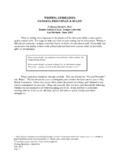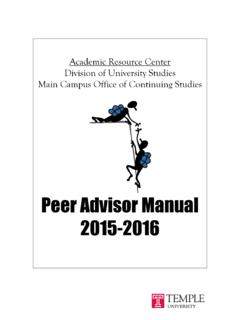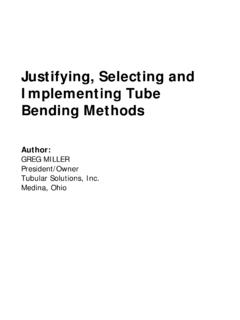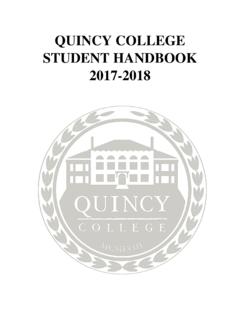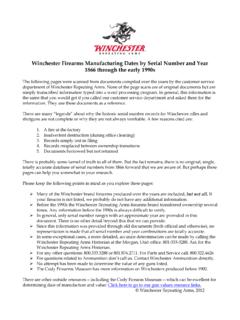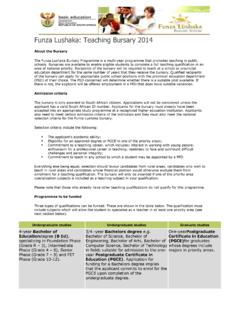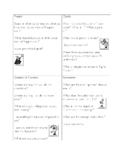Transcription of Adding a repeating master schedule pattern - …
1 Kronos Adding a repeating master schedule pattern 1. From Quickfind or a Genie, select the employee(s) for which you would like to add schedules. 2. Select the schedule Editor link from the Scheduling tab menu. The schedule editor window appears. If you do not see this, search for an employee in Quick Find and click schedule to bring up the schedule Editor. Make sure that the dates you are viewing have the correct start date for the schedule pattern . 3. Click on to highlight the employee or group of employees for which you are Adding the same schedule . 4. Highlight the Shift menu; select the Add pattern item. The pattern window opens; fill out the information as you have in the earlier pattern window. 5. Right click the cells and add shifts or type in the start and stop times directly in the cell.
2 This is where you may enter work rule transfers. 6. Fill in the work start date and the pattern start date. 7. Select the OK button. 8. Make sure to click on SAVE in the schedule Editor before exiting to save your pattern assignments.