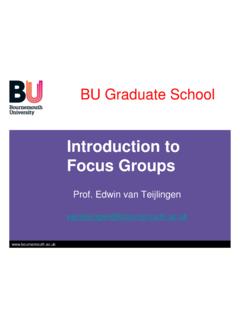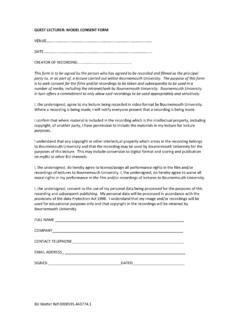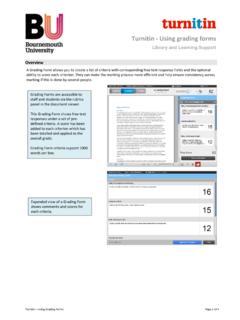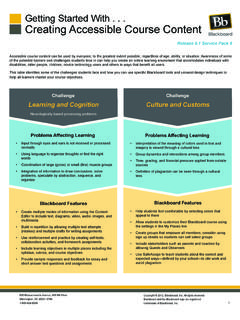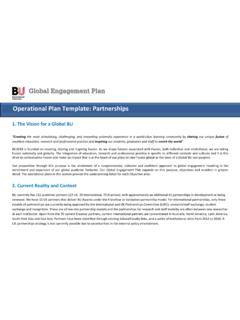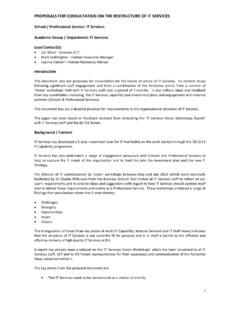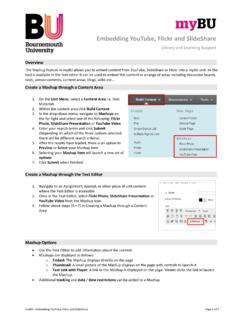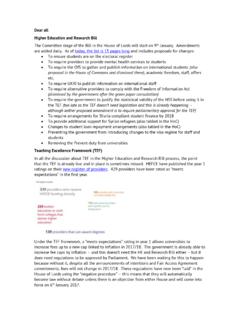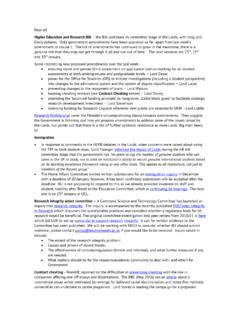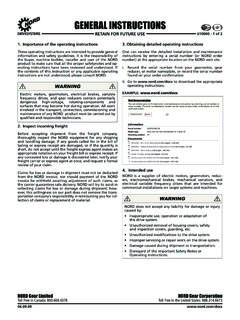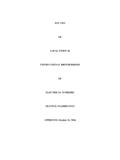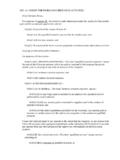Transcription of Adding files - Intranet SP
1 MyBU Adding files Page 1 of 1 Adding files Library and Learning Support Overview Within your myBU unit you can add files to support your teaching, for example lecture notes, worksheets, presentations, images and audio clips etc. Adding Content 1. Ensure Edit Mode is ON 2. Go to the appropriate content area via the left hand unit menu Unit Information, Unit Materials, Assessment etc. 3. Under Build Content select Item. 4. Type a Name and add any explanatory text and information for the content item. This text can be formatted words marked in bold, underlined etc. 5. Upload any files by clicking Browse My Computer. 6. Browse the files on your computer, choose that one that you wish to upload and click Open.
2 7. Set the access options as appropriate. You can set the content to be hidden from students if required or set specific date availability. 8. Click Submit. Further support Further resources and support are available in the TEL Toolkit: Any technical issues should be reported to the IT Service Desk. (01202 9) 65515.