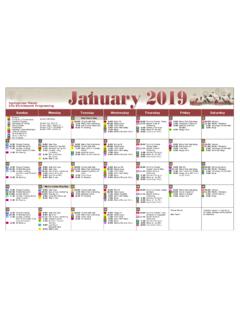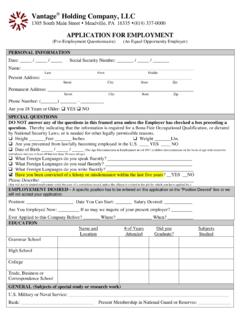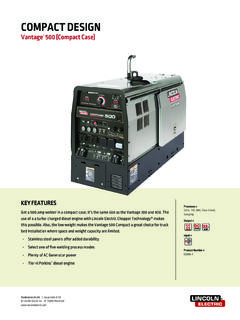Transcription of ADP VANTAGE USER M FOR EMPLOYEES - Senior Living
1 Page 1 of 70 (v5) ADP VANTAGE user Manual employee Section This section of the manual will focus on employee user related instructions and functionality. This includes registering for ADP VANTAGE , viewing and editing personal and contact information, viewing your pay statements and deductions, and enrolling in benefits and reviewing your benefit elections. ADP VANTAGE user MANUAL FOR EMPLOYEES Page 2 of 70 (v5) ADP VANTAGE user Manual employee Section Contents Registering for ADP VANTAGE HCM .. 4 How do I register for ADP VANTAGE ? .. 4 Logging in to ADP VANTAGE HCM .. 9 What can I do if I forget my password? .. 9 What can I do if I forget my user ID? .. 10 Menu Overview for EMPLOYEES .. 11 Home Menu .. 11 My Company Menu .. 12 Myself Menu .. 12 Personal .. 12 Time & Attendance (ONLY for Home Office and Paragon Home Office EMPLOYEES ) .. 13 Money .. 13 Benefits .. 13 Using ADP VANTAGE .. 14 Navigating the Home 14 Your Personal Information.
2 18 Editing Your Personal & Contact Information .. 19 Editing Your Emergency Contacts .. 23 Reviewing Your Profile .. 25 Your Pay, Taxes, and Deductions .. 26 How to Set Up or Edit Your Direct Deposit .. 26 How to Set Up or Edit Your Tax Withholding .. 28 How to View your Pay Statements .. 31 How to View Your Payroll Deductions .. 33 Your Benefits .. 35 How to Access Benefits .. 35 How to Enroll in Benefits .. 36 EMPLOYEES Page 3 of 70 (v5) ADP VANTAGE user Manual employee Section How to Report a Qualifying Life Event .. 53 How to Manage Your Beneficiaries .. 58 Reviewing your Election Confirmations .. 66 INDEX .. 68 Page 4 of 70 (v5) ADP VANTAGE user Manual employee Section REGISTERING FOR ADP VANTAGE HCM All first time users of ADP VANTAGE HCM must register prior to being able to log in. If you are not a first time user , proceed to login instructions. HOW DO I REGISTER FOR ADP VANTAGE ? 1. Navigate to the following web address: 2. Click on Register Here under the header First Time user ?
3 3. Begin your registration by entering the following Registration Code: trilogyhs-40222 4. Then, click the Go button (see illustration below). To prevent errors, DO NOT COPY this code, but type it in manually. Page 5 of 70 (v5) ADP VANTAGE user Manual employee Section 5. On the next screen, verify your company name (Trilogy) and then enter your first and last name, the last four (4) digits of your Social Security Number twice, and finally, your birthday information. Then click the Confirm button (see illustration below). 6. If you entered all the information correctly, the following popup should appear (see illustration below). Click Register Now. If you get an error message, check that you entered all the information in Step 5 correctly and make changes where needed. If that doesn t solve the problem, contact your manager or a member of your business office. Page 6 of 70 (v5) ADP VANTAGE user Manual employee Section 7. The next screen in the process will be titled Register for ADP Services.
4 To begin, enter an e-mail address, preferably your Trilogy e-mail address. For a personal e-mail address or for EMPLOYEES who do not have a Trilogy e-mail address, select the option Personal only if you re entering a non-Trilogy address (see illustration below). If you need help obtaining an email account, see the section titled Obtaining an Email Account. The e-mail address you enter will be used to send you security codes and password resets, so make sure you have access to the account now to receive messages. 8. Next, create a user ID and click the Check availability button to make sure the user ID you selected is available. Then, enter your password in the Password box and re-enter your password in the Confirm password box (see illustration below). Page 7 of 70 (v5) ADP VANTAGE user Manual employee Section 9. Next, you ll set up three security questions. For each one, choose a question and supply an answer you can easily remember (see illustration below).
5 Page 8 of 70 (v5) ADP VANTAGE user Manual employee Section 10. Review the Terms and Conditions, click the checkbox at the very bottom of the box (scroll down to see it), and then click Register Now (see illustration below). If the Register Now button is greyed out, make sure you have checked the box next to the text I have read and agree to the Terms and Conditions displayed above. If you can t find that checkbox, make sure you use the scrollbar to scroll down all the way to the bottom of the Terms and Conditions! 11. You will receive two e-mail messages from the ADP VANTAGE system at the e-mail address you provided. The first message will be labeled ADP Generated Message: Activate Your Email Address. Make sure you click the link in this e-mail message to finalize your access to ADP VANTAGE . The second one will be labeled ADP Generated Message: Welcome to ADP services! and will contain your user ID as well as links to websites for which you have access. This completes the registration process.
6 Scroll down Page 9 of 70 (v5) ADP VANTAGE user Manual employee Section LOGGING IN TO ADP VANTAGE HCM 1. For EMPLOYEES who are already registered for VANTAGE . If you have not yet registered for VANTAGE , please see Registering for an ADP VANTAGE Account. 2. Open your internet browser; 3. Access the ADP VANTAGE HCM Welcome page at 4. Be sure to select user Login then enter your user ID and Password as established during registration and hit Log in. WHAT CAN I DO IF I FORGET MY PASSWORD? 1. From the Welcome page, click Forgot your Password? 2. Step 1, type your user ID and click Next. 3. Step 2, select either Reset my password on screen or Send a temporary password and click Next. Note: You have the option to send your temporary password to the e-mail address or it may be texted to a mobile phone number you specified on step 6 of the registration process. If you select Reset my password on screen If you select Send a temporary password 1. Step 3, provide information to verify your identity and click Next.
7 2. Step 4, type and confirm a new password. 3. Step 5, click Log In. 4. Log in with your user ID and the password you created. 1. Step 3, provide information to verify your identity and click Next. 2. Step 5, click Log In. 3. Log in with your user ID and the temporary password sent to your e-mail address or mobile phone. (You will be prompted to change it the first time you use it.) Page 10 of 70 (v5) ADP VANTAGE user Manual employee Section WHAT CAN I DO IF I FORGET MY user ID? 1. From the Welcome page, click Forgot your user ID? 2. Step 1, type your user e-mail address and click Next. 3. Step 2, select either Display My user ID or Send My user ID to: and click Next. Note: You have the option to send your user ID to the e-mail address or it may be texted to a mobile phone number you specified on step 6 of the registration process. If you select Display My user ID If you select Send My user ID to: 1. Step 3, provide information to verify your identity and click Next.
8 2. Step 4, note your user ID and click Log In. 3. Log in with your user ID (noted in the previous step). 1. Step 3, verify the communication method is correct ( , sending your user ID to your e-mail address). 2. Step 4, click Log In. 3. Log in with your user ID (sent to your e-mail address or mobile phone). Page 11 of 70 (v5) ADP VANTAGE user Manual employee Section MENU OVERVIEW FOR EMPLOYEES This section provides an overview of what an employee can see and do in ADP VANTAGE HCM . It focuses on the employee menus and corresponding actions. For Step by Step instructions please see the section titled Using ADP VANTAGE . This is what you as an employee will see once you have logged into ADP VANTAGE HCM . As an employee , you may use the following menus within ADP VANTAGE : Home, My Company, and Myself. HOME MENU The Home page houses valuable information about Trilogy including; Randy s Corner Total Rewards messages MyBenefits which shows you a snapshot of your current benefit elections Trilogy Spotlight News and Announcements Quick Links to various commonly used sections of ADP VANTAGE and popular websites Forms will link you quickly to frequently used forms Page 12 of 70 (v5) ADP VANTAGE user Manual employee Section MY COMPANY MENU The My Company menu provides a variety of resources that you the employee can access within ADP VANTAGE .
9 The Company Information submenu under My Company provides you with links to the following activities: Activity Functionality Company Policies This section is under construction! Stay tuned for future enhancements. Forms Library Access to frequently used forms for Payroll, Benefits and Human Resources. Simply click on the form desired to access. FAQs Access Frequently Asked Questions MYSELF MENU The Myself menu provides a variety of activities that you as EMPLOYEES may need to perform within ADP VANTAGE HCM related to topics such as personal information, money, emergency contacts, and so on. The links that appear in this menu may vary based on the configurations as set by Trilogy. PERSONAL The Personal submenu under Myself provides you with links to the following activities: Activity Functionality Express Profile View your Personal, Job, Payroll, Deduction, Benefit and other information. Personal Information View and update your personal information which may include some general information about you (for example, ID, marital status, birth date), information used in compliance reporting (for example, race/ethnicity, gender, military status), and information used for international work purposes (for example, passport, visa information).
10 Emergency Contacts View, add, or change existing contacts to call in the event of an emergency. I-9 Section 1 Information Under construction! This feature will be added in the near future where you the employee will complete the Form I-9 electronically (Employment Eligibility Verification form). Additional Information View additional information based on Trilogy s defined custom fields. These fields may or may not be editable. Page 13 of 70 (v5) ADP VANTAGE user Manual employee Section MYSELF MENU (CONTINUED) TIME & ATTENDANCE (ONLY FOR HOME OFFICE AND PARAGON HOME OFFICE EMPLOYEES ) The Time & Attendance submenu under Myself provides you with links to the following activities: Activity Functionality Time Workspace This link will allow you to enter your time and attendance into ADP VANTAGE HCM Time. The functions that you can perform from within ADP VANTAGE HCM Time will vary dependent upon your role and profile. MONEY The Money submenu under Myself provides you with links to the following activities: Activity Functionality Pay Statements View pay statements and adjustments; enable or disable email notification for pay statements; stop receipt of paper statements; restart paper statements; and print pay statements and adjustments.