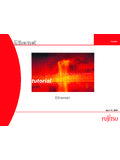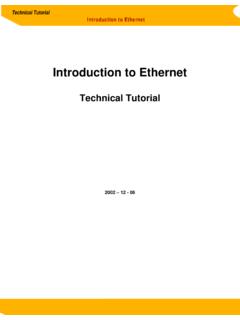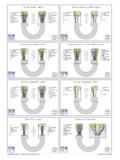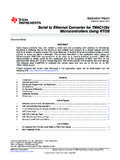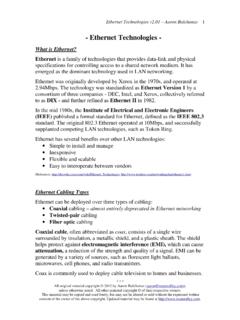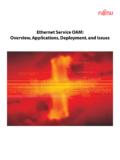Transcription of ADSL2+ Ethernet Router User Manual
1 CT-5072T adsl2 + Ethernet Router user Manual Version , January 26, 2010 261095-008 1 Preface This Manual provides information related to the installation and operation of this device. The individual reading this Manual is presumed to have a basic understanding of telecommunications terminology and concepts. If you find the product to be inoperable or malfunctioning, please contact technical support for immediate service by email at For product update, new product release, Manual revision, or software upgrades, please visit our website at Important Safety Instructions With reference to unpacking, installation, use, and maintenance of your electronic device, the following basic guidelines are recommended: Do not use or install this product near water, to avoid fire or shock hazard. For example, near a bathtub, kitchen sink or laundry tub, or near a swimming pool.
2 Also, do not expose the equipment to rain or damp areas ( a wet basement). Do not connect the power supply cord on elevated surfaces. Allow it to lie freely. There should be no obstructions in its path and no heavy items should be placed on the cord. In addition, do not walk on, step on, or mistreat the cord. Use only the power cord and adapter that are shipped with this device. To safeguard the equipment against overheating, make sure that all openings in the unit that offer exposure to air are not blocked. Avoid using a telephone (other than a cordless type) during an electrical storm. There may be a remote risk of electric shock from lightening. Also, do not use the telephone to report a gas leak in the vicinity of the leak. Never install telephone wiring during stormy weather conditions. CAUTION: To reduce the risk of fire, use only No.
3 26 AWG or larger telecommunication line cord. Always disconnect all telephone lines from the wall outlet before servicing or disassembling this equipment. WARNING Disconnect the power line from the device before servicing. Power supply specifications are clearly stated in Appendix C. Copyright Copyright 2010 Comtrend Corporation. All rights reserved. The information contained herein is proprietary to Comtrend Corporation. No part of this document may be translated, transcribed, reproduced, in any form, or by any means without prior written consent of Comtrend Corporation. NOTE: This document is subject to change without notice. 2 Table of Contents CHAPTER 1 INTRODUCTION .. 4 FEATURES LIST .. 4 APPLICATION DIAGRAM .. 4 CHAPTER 2 INSTALLATION .. 5 HARDWARE SETUP .. 5 LED 6 CHAPTER 3 WEB user INTERFACE.
4 7 DEFAULT SETTINGS .. 7 IP CONFIGURATION .. 8 LOGIN PROCEDURE .. 10 CHAPTER 4 QUICK SETUP .. 11 AUTO QUICK SETUP .. 11 Manual QUICK SETUP .. 12 PPP over ATM (PPPoA) and PPP over Ethernet (PPPoE) .. 13 MAC Encapsulation Routing (MER) .. 17 IP Over ATM .. 20 Bridging .. 24 CHAPTER 5 DEVICE INFORMATION .. 26 WAN .. 26 STATISTICS .. 27 LAN 27 WAN Statistics .. 28 ATM statistics .. 28 ADSL Statistics .. 31 ROUTE .. 34 ARP .. 35 35 CHAPTER 6 ADVANCED SETUP .. 36 WAN .. 36 LAN .. 37 NAT .. 39 Virtual Servers .. 39 Port Triggering .. 40 DMZ Host .. 42 42 SECURITY .. 43 IP Filtering .. 43 MAC 45 PARENTAL 46 URL 47 QUALITY OF SERVICE .. 48 Queue Management Configuration .. 48 Queue Configuration .. 49 QoS Classification .. 50 ROUTING .. 52 Default Gateway.
5 53 Static Route .. 53 RIP .. 54 DNS .. 55 DNS Server .. 55 Dynamic DNS .. 55 DSL .. 57 CERTIFICATE .. 58 Local .. 58 3 Trusted CA .. 60 CHAPTER 7 DIAGNOSTICS .. 61 CHAPTER 8 MANAGEMENT .. 62 SETTINGS .. 62 Backup 62 Update Settings .. 62 Restore Default .. 63 SYSTEM LOG .. 64 SNMP AGENT .. 66 TR-069 CLIENT .. 66 INTERNET TIME .. 68 ACCESS CONTROL .. 68 Services .. 68 IP Addresses .. 69 Passwords .. 70 UPDATE SOFTWARE .. 70 SAVE AND REBOOT .. 71 APPENDIX A FIREWALL .. 72 APPENDIX B PIN ASSIGNMENTS .. 76 APPENDIX C SPECIFICATIONS .. 77 APPENDIX D SSH CLIENT .. 79 4 Chapter 1 Introduction The CT-5072T (TR-069 compliant) adsl2 + Ethernet Router provides one 10/100 Ethernet port and one ADSL port for Internet access. It features TR-068 compliant panels for easy setup and use.
6 It supports LAN applications, such as Video on Demand, over a regular telephone line at speeds of up to 24 Mbps. It has full routing capabilities and advanced security functions, such as VPNs (Virtual Private Networks) with PPTP pass-through, L2TP pass-through, IPSec pass-through and firewall. Features List Annex A (POTS) TR-068 compliant IP filtering SPI (Stateful Packet Inspection) DoS protection Static route RIP v1/v2 Dynamic IP assignment NAT/PAT IGMP proxy DHCP server/relay/client DNS proxy Auto PVC configuration Up to 8 VCs FTP/TFTP server Embedded SNMP agent IP/MAC address filtering Web-based management Configuration backup and restoration Supports TR-069/TR-098/TR-111 for remote management Supports remote administration, automatic firmware upgrade and configuration Application Diagram The following diagram depicts the application of the CT-5072T.
7 5 Chapter 2 Installation Hardware Setup Follow the instructions below to complete the hardware setup. The picture below shows the back panel of the CT-5072T. Power ON Press the power button to the OFF position (OUT). Connect the power adapter to the power port. Attach the power adapter to a wall outlet or other AC source. Press the power button to the ON position (IN). If the Power LED displays as expected then the device is ready for setup (see section LED Indicators). Caution 1: If the device fails to power up, or it malfunctions, first verify that the power cords are connected securely. Then power it on again. If the problem persists, contact technical support. Caution 2: Before servicing or disassembling this equipment, disconnect all power cords and telephone lines from their outlets. Reset Button Restore the default parameters of the device by pressing the Reset button for 5 to 10 seconds.
8 After the device has rebooted successfully, the front panel should display as expected (see section LED Indicators for details). NOTE: If pressed down for more than 20 seconds, the CT-5072T will go into a firmware update state (CFE boot mode). The firmware can then be updated using an Internet browser pointed to the default IP address. Ethernet Port (Yellow) Use RJ-45 cable to connect up to four network devices. These ports are auto-sensing MDI/X and either straight-through or crossover cable can be used. ADSL Port (Grey) - Connect the ADSL line to this port with RJ-11 cable. 6 LED Indicators The front panel LED indicators are shown below and explained in the following table. This information can be used to check the status of the device and its connections. LED Color Mode Function LAN Green On An Ethernet Link is established.
9 Off An Ethernet Link is not established. Blink Data transmitting or receiving over LAN. INTERNET Green On IP connected and no traffic detected. If an IP or PPPoE session is dropped due to an idle timeout, the light will remain green if an ADSL connection is still present. Off Modem power off, modem in bridged mode or ADSL connection not present. In addition, if an IP or PPPoE session is dropped for any reason, other than an idle timeout, the light is turned off. Blink IP connected and IP Traffic is passing thru the device (either direction) Red On Device attempted to become IP connected and failed (no DHCP response, no PPPoE response, PPPoE authentication failed, no IP address from IPCP, etc.) ADSL Green On The ADSL link is established. Off The ADSL link is not established. Blink The ADSL link is training. POWER Green On The device is powered up.
10 Off The device is powered down. Red On POST (Power On Self Test) failure or other malfunction. A malfunction is any error of internal sequence or state that will prevent the device from connecting to the DSLAM or passing customer data. 7 Chapter 3 Web user Interface This section describes how to access the device via the web user interface (WUI) using an Internet browser such as Internet Explorer (version and later). Default Settings The factory default settings of this device are summarized below. LAN IP address: LAN subnet mask: Administrative access (username: root , password: 12345) user access (username: user , password: user ) WAN IP address: none Remote WAN access: disabled Remote (WAN) access (username: support, password: support) This device supports the following connection types.