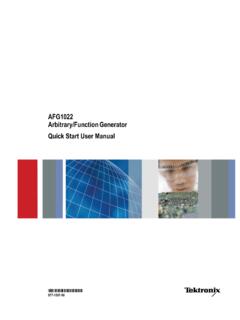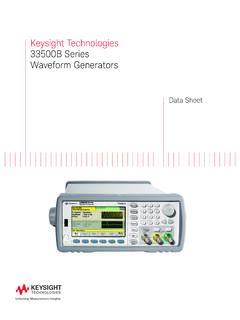Transcription of Agilent 33250A User's Guide
1 Agilent 33250A80 MHz Function / arbitrary waveform GeneratorUser s GuidePublication Number 33250-90002 (order as 33250-90100 manual set)Edition 2, March 2003 Copyright Agilent Technologies, Inc. 2000, 2003 For Safety information, Warranties, and Regulatory information,see the pages following the Agilent 33250A at a GlanceThe Agilent Technologies 33250A is a high-performance 80 MHz synthesized function generator with built-in arbitrary waveform and pulse capabilities. Its combination of bench-top and system features makes this function generator a versatile solution for your testing requirements now and in the bench-top features 10 standard waveforms Built-in 12-bit 200 MSa/s arbitrary waveform capability Precise pulse waveform capabilities with adjustable edge time LCD color display provides numeric and graphical views Easy-to-use knob and numeric keypad Instrument state storage with user-defined names Portable, ruggedized case with non-skid feetFlexible system features Four downloadable 64K-point arbitrary waveform memories GPIB (IEEE-488) interface and RS-232 interface are standard SCPI (Standard Commands for Programmable Instruments)
2 CompatibilityNote: Unless otherwise indicated, this manual applies to all Serial Numbers. 3 The Front Panel at a GlanceNote:To get context-sensitive help on any front-panel key or menu softkey, press and hold down that Mode/Local Key2 Menu Operation Softkeys3 waveform Selection Keys4 Knob5 Modulation/Sweep/Burst Menus6 State Storage Menu7 Utility Menu8 Instrument Help Topic Menu9 Output Enable/Disable Key10 Manual Trigger Key (used forSweep and Burst only)11 Cursor Keys4 The Front-Panel Display at a GlanceMenu ModeTriggerOutputModeNumericReadoutInfor mationInformationStatusUnitsDisplayIconS oftkey LabelsGraph ModeTo enter the Graph Mode, press the softkey colors correspondto the waveform parameters. SignalGroundParameterNameParameterVa lu e5 Front-Panel Number EntryYou can enter numbers from the front-panel using one of two the knob and arrow keys to modify the displayed number.
3 +Use the numeric keypad and menu softkeys to select the The Rear Panel at a GlanceWARNINGFor protection from electrical shock, the power cord ground must not be defeated. If only a two-contact electrical outlet is available, connect the instrument s chassis ground screw (see above) to a good earth 10 MHz Reference Input Terminal2 Internal 10 MHz Reference Output Terminal3RS-232 Interface Connector4 External Modulation Input Terminal5 Input: External Trig/FSK/Burst GateOutput: Trigger Output 6 GPIB Interface Connector7 Chassis GroundUse themenu to: Select the GPIB or RS-232 interface (see chapter 2). Select the GPIB address (see chapter 2). Set the RS-232 baud rate, parity, and handshake mode (see chapter 2). 7In This BookQuick StartChapter 1 prepares the function generator for use and helps you get familiar with a few of its front-panel features.
4 Front-Panel Menu OperationChapter 2 introduces you to the front-panel menu and describes some of the function generator s menu features. Features and FunctionsChapter 3 gives a detailed description of the function generator s capabilities and operation. You will find this chapter useful whether you are operating the function generator from the front panel or over the remote interface. Remote Interface ReferenceChapter 4 contains reference information to help you program the function generator over the remote interface. Error MessagesChapter 5 lists the error messages that may appear as you are working with the function generator. Each listing contains enough information to help you diagnose and solve the ProgramsChapter 6 contains several remote interface application programs to help you develop programs for your 7 discusses the fundamentals of signal generation and modulation 8 lists the function generator s specifications.
5 If you have questions relating to the operation of the Agilent 33250A , call1-800-452-4844 in the United States, or contact your nearest Agilent Technologies Office. If your 33250A fails within three years of purchase, Agilent will either repair or replace it free of charge. Call 1-877-447-7278 in the United States (and ask for Agilent Express ) or contact your local Agilent Technologies 9 ContentsContentsChapter 1 Quick StartTo Prepare the Function Generator for Use 15To Adjust the Carrying Handle 16To Set the Output Frequency 17To Set the Output Amplitude 18To Set a DC Offset Voltage 20To Set the Duty Cycle 21To Configure a Pulse waveform 22To View a waveform Graph 23To Output a Stored arbitrary waveform 24To Use the Built-In Help System 25To Rack Mount the Function Generator 27 Chapter 2 Front-Panel Menu OperationFront-Panel Menu Reference 31To Select the Output Termination 33To Reset the Function Generator 33To Output a Modulated waveform 34To Output an FSK waveform 36To Output a Frequency Sweep 38To Output a Burst waveform 40To Trigger
6 A Sweep or Burst 42To Store the Instrument State 43To Configure the Remote Interface 44 Chapter 3 Features and FunctionsOutput Configuration 49 Pulse Waveforms 64 Amplitude Modulation (AM) 67 Frequency Modulation (FM) 72 Frequency-Shift Keying (FSK) Modulation 78 Frequency Sweep 82 Burst Mode 89 Triggering 98 arbitrary Waveforms 103 System-Related Operations 109 Remote Interface Configuration 118 Calibration Overview 123 Factory Default Settings 12710 ContentsContentsChapter 4 Remote Interface Reference SCPI Command Summary 131 Simplified Programming Overview 142 Using the APPLy Command 144 Output Configuration Commands 153 Pulse Configuration Commands 166 Amplitude Modulation (AM) Commands 169 Frequency Modulation (FM) Commands 172 Frequency-Shift Keying (FSK)
7 Commands 176 Frequency Sweep Commands 179 Burst Mode Commands 187 Triggering Commands 195 arbitrary waveform Commands 198 State Storage Commands 209 System-Related Commands 213 Interface Configuration Commands 218RS-232 Interface Configuration 219 Phase-Lock Commands 223 The SCPI Status System 225 Status Reporting Commands 235 Calibration Commands 239An Introduction to the SCPI Language 241 Using Device Clear 246 Chapter 5 Error Messages Command Errors 249 Execution Errors 252 Query Errors 267 Instrument Errors 268 Self-Test Errors 269 Calibration Errors 271 arbitrary waveform Errors 272 Chapter 6 Application Programs Introduction 276 Example: BASIC for Windows 278 Example: Microsoft Visual Basic for Windows 282 Example.
8 Microsoft Visual C++ for Windows 287 Contents 11 ContentsChapter 7 TutorialDirect Digital Synthesis 295 Creating arbitrary Waveforms 298 Square waveform Generation 300 Pulse waveform Generation 300 Signal Imperfections 302 Output Amplitude Control 304 Ground Loops 305 Attributes of AC Signals 307 Modulation 309 Frequency Sweep 312 Burst 315 Chapter 8 SpecificationsFrequency Characteristics 320 Sinewave Spectral Purity 320 Signal Characteristics 320 Output Characteristics 321 Modulation Characteristics 321 Burst 321 Sweep 321 System Characteristics 322 Trigger Characteristics 322 Clock Reference 322 Sync Output 322 General Specifications 323 Product Dimensions 324 Index32512 Contents11 Quick Start141 Quick StartOne of the first things you will want to do with your function generator is to become acquainted with the front panel.
9 We have written the exercises in this chapter to prepare the instrument for use and help you get familiar with some of its front-panel operations. This chapter is divided into the following sections: To Prepare the Function Generator for Use, on page 15 To Adjust the Carrying Handle, on page 16 To Set the Output Frequency, on page 17 To Set the Output Amplitude, on page 18 To Set a DC Offset Voltage, on page 20 To Set the Duty Cycle, on page 21 To Configure a Pulse waveform , on page 22 To View a waveform Graph, on page 23 To Output a Stored arbitrary waveform , on page 24 To Use the Built-In Help System, on page 25 To Rack Mount the Function Generator, on page 2715 Chapter 1 Quick StartTo Prepare the Function Generator for Use41To Prepare the Function Generator for Use1 Check the list of supplied items.
10 Verify that you have received the following items with your instrument. If anything is missing, please contact your nearest Agilent Sales Office. One power cord. This User s Guide . One Service Guide . One folded Quick Reference Guide . Certificate of Calibration. Connectivity software on CD-ROM. One RS-232 Connect the power cord and turn on the function generator. Several power-on information messages are displayed after the function generator performs its power-on self-test. The GPIB address is displayed. The function generator powers up in the sine wave function at 1 kHz with an amplitude of 100 mV peak-to-peak (into a 50 termination). At power-on, the Output connector is disabled. To enable the Output connector, press the function generator does not turn on, verify that the power cord is firmly connected to the power receptacle on the rear panel (the power-line voltage is automatically sensed at power-on).