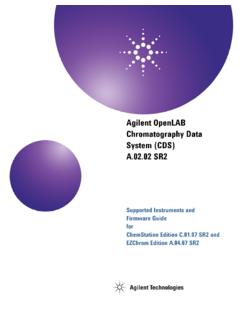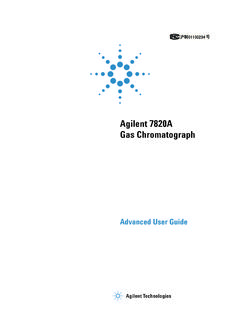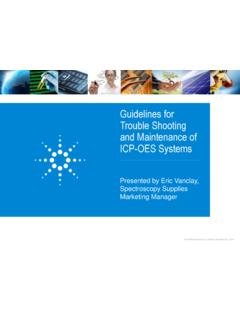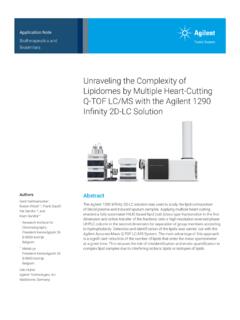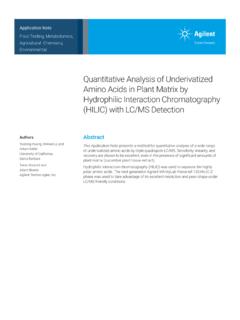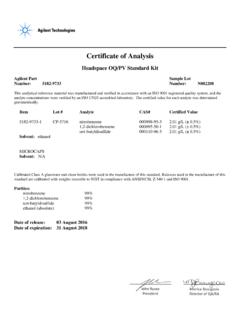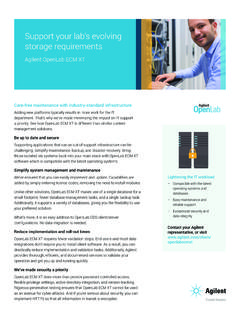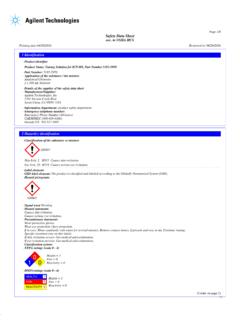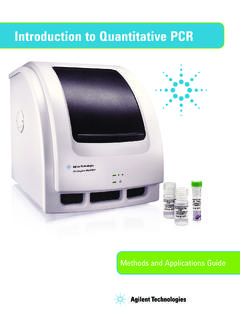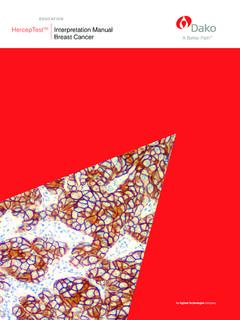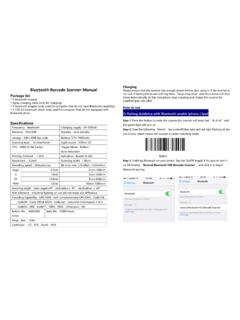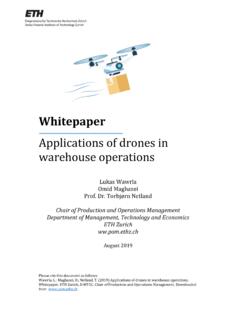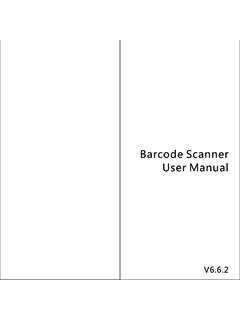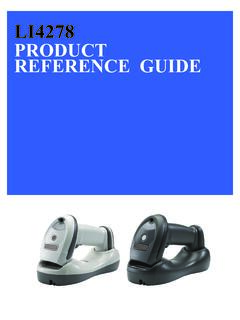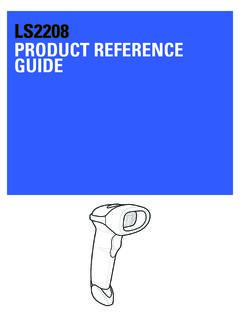Transcription of Agilent 7890B Gas Chromatograph
1 Agilent TechnologiesAgilent 7890B Gas ChromatographOperation ManualNotices Agilent Technologies, Inc. 2015No part of this manual may be reproduced in any form or by any means (including electronic storage and retrieval or transla-tion into a foreign language) without prior agreement and written consent from Agilent Technologies, Inc. as governed by United States and international copyright Part NumberG3430-90054 EditionThird edition, October 2015 Second edition, December 2013 First edition, January 2013 Printed in USA or ChinaAgilent Technologies, Inc. 2850 Centerville Road Wilmington, DE 19808-1610 USAA gilent Technologies, Inc. 412 Ying Lun Road Waigoaqiao Freed Trade Zone Shanghai 200131 material contained in this docu-ment is provided as is, and is sub-ject to being changed, without notice, in future editions. Further, to the maximum extent permitted by appli-cable law, Agilent disclaims all war-ranties, either express or implied, with regard to this manual and any information contained herein, includ-ing but not limited to the implied warranties of merchantability and fit-ness for a particular purpose.
2 Agilent shall not be liable for errors or for incidental or consequential damages in connection with the furnishing, use, or performance of this document or of any information contained herein. Should Agilent and the user have a separate written agreement with warranty terms covering the material in this document that con-flict with these terms, the warranty terms in the separate agreement shall NoticesCAUTIONA CAUTION notice denotes a hazard. It calls attention to an operating procedure, practice, or the like that, if not correctly performed or adhered to, could result in damage to the product or loss of important data. Do not proceed beyond a CAUTION notice until the indicated conditions are fully understood and met. WARNINGA WARNING notice denotes a hazard. It calls attention to an operating procedure, practice, or the like that, if not correctly performed or adhered to, could result in personal injury or death. Do not proceed beyond a WARNING notice until the indicated conditions are fully understood and Manual3 Contents1 IntroductionChromatography Using a GC 10 The Operating Panel 11 The display 11 Status lights 12 Beeping instrument 12 Blinking setpoint 13 The keypad 142 Operating BasicsOverview 16 Instrument Control 17To Start Up the GC 18To Shut Down the GC for Less Than a Week 19To Shut Down the GC for More Than a Week 20 Correcting Problems 213 Keypad OperationThe Run Keys 24 The GC Component Keys 25 The Status Key 26 The Info Key 27 The General Data Entry Keys 28 The Supporting Keys 29 Method Storage and Automation Keys 30 Keypad Functionality When the GC Is Controlled by an Agilent Data System 31 The Service Mode Key 32 About GC Status 33 Status board 33 Alert tones 33 Error conditions 34 Blinking setpoint
3 34 About Logs 35 Maintenance log 354 Operation Manual4 Methods and SequencesWhat Is a Method? 38 What Is Saved in a Method? 38 What Happens When You Load a Method? 39 Creating Methods 40To load a method 41To store a method 41 What Is a Sequence? 43 Creating Sequences 43 Automating Data Analysis, Method Development, and Sequence Development 47 Recoverable Errors 485 Running a Method or a Sequence from the KeypadRunning Methods from the Keypad 50To manually inject a sample with a syringe and start a run 50To run a method to process a single ALS sample 50To abort a method 50 Running Sequences from the Keypad 51To start running a sequence 51To pause a running sequence 51To resume a paused sequence 52To stop a running sequence 52To resume a stopped sequence 52 Aborting a sequence 52To resume an aborted sequence 526 Chromatographic CheckoutAbout Chromatographic Checkout 54To Prepare for Chromatographic Checkout 55To Check FID Performance 57To Check TCD Performance 62To Check NPD Performance 67To Check uECD Performance 72To C h e c k F P D+ Performance (Sample 5188-5953)
4 77 Preparation 77 Phosphorus performance 78 Sulfur performance 82 Operation Manual5To C h e c k F P D+ Performance (Sample 5188-5245, Japan) 84 Preparation 84 Phosphorus performance 85 Sulfur performance 89To Check FPD Performance (Sample 5188-5953) 91 Preparation 91 Phosphorus performance 92 Sulfur performance 96To Check FPD Performance (Sample 5188-5245, Japan) 98 Preparation 98 Phosphorus performance 99 Sulfur performance 1037 Resource ConservationResource Conservation 106 Sleep Methods 106 Wake and Condition Methods 108To Set the GC to Conserve Resources 110To Edit an Instrument Schedule 113To Create or Edit a Sleep, Wake, or Condition Method 114To Put the GC to Sleep Now 115To Wake the GC Now 1168 Early Maintenance FeedbackEarly Maintenance Feedback (EMF) 118 Counter types 118 Thresholds 118 Default Thresholds 120 Available Counters 121To Enable or Change a Limit for an EMF Counter 124To Disable an EMF Counter 125To Reset an EMF Counter 126 EMF Counters for Autosamplers 127 Counters for 7693A and 7650 ALS with EMF-enabled firmware 127 Counters for ALS with earlier firmware 127 EMF Counters for MS Instruments 1286 Operation Manual9 Intelligent Instrument FeaturesSystem-Level Communications 130GC/MS Systems 131 Venting the MS 131MS Shutdown events 131GC Pressure Shutdown events 132To Set Up a Vent Method 132To Manually Prepare the GC for Venting the MS 133To Manually Exit the MS Vent State 133To Use the GC When the MS is Shut Down 134To Enable or Disable MS or HS Communications 135 System EMF Counters 136 Instrument Schedule for an Intelligent Instrument System 13710
5 ConfigurationAbout Configuration 140 Assigning GC resources to a device 140 Setting configuration properties 141 General Topics 142To Unlock the GC Configuration 142 Ignore Ready = 142 Information displays 143 Unconfigured: 143 Oven 144To configure the oven for cryogenic cooling 145 Front Inlet/Back Inlet 147To configure the Gas type 147To configure the PTV or COC coolant 147To configure the MMI coolant 149 Column # 151To view a summary of column connections 154 Composite Columns 160To configure composite columns 161LT M C o l u m n s 162 LTM Series II column modules 162 Cryo Trap 163 About Heaters 165 Operation Manual7 Front Detector/Back Detector/Aux Detector/Aux Detector 2 167To configure the makeup/reference gas 167 Lit offset 167To configure the FPD heaters 167To ignore the FID or FPD ignitor 168 Analog out 1/Analog out 2 169 Fast peaks 169 Valve Box 170To assign a GC power source to a valve box heater 170 Thermal Aux 171 PCM A/PCM B/PCM C 174 Pressure aux 1,2,3/Pressure aux 4,5,6/Pressure aux 7,8.
6 9 176 Status 177 Time 178 Valve # 179 Front injector/Back injector 180 Sample tray (7683 ALS) 182 Instrument 183 Using the Optional barcode Reader 184 barcode reader power 184 Installing the barcode reader 185To scan configuration data using the G3494B RS-232 barcode reader 185To scan configuration data using the G3494A USB barcode reader 186To delete scanned configuration data 186To uninstall the RS-232 barcode reader 18711 OptionsAbout Options 190 Calibration 190To zero a specific flow or pressure sensor 192 Column calibration 192 Hydrogen sensor calibration 196 Communication 198 Configuring the IP address for the GC 198 Keyboard and Display 1998 Operation Manual9 Agilent 7890 BGas ChromatographOperation ManualAgilent Technologies1 IntroductionChromatography Using a GC 10 The Operating Panel 11 This document provides an overview of the individual components that make up the Agilent 7890B Gas Chromatograph (GC).
7 10 Operation Manual1 IntroductionChromatography Using a GCChromatography is the separation of a mixture of compounds into individual components. There are three major steps involved with separating and identifying components of a mixture using a GC. They are:1 Injecting a sample into the GC. (This takes place at the inlet.)2 Separating the sample into individual components. (This takes place inside the column in the oven.)3 Detecting what compounds were in the sample. (This is done in the detector.)During this process, status messages from the GC are displayed, and user changes to parameter settings can be made through the operating panel or data to the Advanced Operating Manual and the Getting Started manual for more details. InletOvenDetectorOperating panelOperating panelIntroduction1 Operation Manual11 The Operating PanelThe operating panel consists of the display, status lights, and keypad. See Keypad Operation and the Advanced Operation Manual, along with the complete suite of documentation included on the Agilent GC and GC/MS User Manuals & Tools DVDs that are included with your GC shipment for more detailed displayThe display shows details of what is currently happening in the GC and allows you to make changes to parameters as status, setpoints, current activity, and to enter settings and program the lightsLEDs indicate general status, run state, program state, external control, and maintenance OVEN Temperature time < Rate 1 Manual1 IntroductionThe cursor, <, shows the current active line.
8 Use the scroll keys to select a different line in the display and to view additional lines in the blinking asterisk (*) prompts you to press [Enter] to store a value or [Clear] to abort the entry. You cannot perform any other task until this is lightsThe status lights provide a basic look at what is currently happening inside the Agilent 7890B GC. A lit LED on the status board indicates: The current progress of a run (Pre Run, Post Run, and Run). Items that may require attention (Rate, Not Ready, Service Due, and Run Log). The GC is controlled by an Agilent data system (Remote). The GC is programmed for events to occur at specified times (Clock Table). The GC is in gas saver mode (Gas Saver). Beeping instrumentA single beep means that a problem exists, but the problem will not prevent the GC from executing the run. The GC will emit one beep and display a message. The GC can start the run and the warning disappears when a run starts. A series of warning beeps sound if the GC encounters a more serious problem.
9 The GC starts with one beep. The longer the problem persists, the more the GC beeps. For example, a series of beeps sound if the front inlet gas flow cannot reach setpoint. The message Front inlet flow shutdown is briefly displayed. The flow shuts down after 2 minutes. Press [Off/No] to stop the Manual13A continuous beep sounds if a hydrogen flow is shut down or a thermal shutdown occurs. Press [Clear] to stop the messages indicate hardware problems that require user intervention. Depending on the type of error, the GC will beep once or not at all. Blinking setpointIf a gas flow, multiposition valve, or the oven is shut down by the system, Off or On/Off will blink on the appropriate line of the components parameter listing. 14 Operation Manual1 IntroductionThe keypadAll of the parameters required to operate the Agilent 7890B GC can be entered through the GC s keypad. Normally, however, most of these parameters are controlled using an attached data system, such as Agilent s OpenLAB CDS or MassHunter an Agilent data system is controlling your 7890B GC, it is possible for the data system to disable editing of the GC s current method from the Run keysGC Component keysGeneral data entry keysSupporting keysMethod Storage and Automation keysStatus keyService Mode key15 Agilent 7890B Gas ChromatographOperation ManualAgilent Technologies2 Operating BasicsOverview 16 Instrument Control 17To Start Up the GC 18To Shut Down the GC for Less Than a Week 19To Shut Down the GC for More Than a Week 20 Correcting Problems 21 This section describes a few basic tasks that an operator performs when using the Agilent 7890B Manual2 Operating BasicsOverviewOperating the GC involves the following tasks: Setting up the GC hardware for an analytical method.
10 Starting up the GC. See To Start Up the GC . Preparing the automatic liquid sampler. Install the method-defined syringe; configure solvent and waste bottle usage and syringe size; and prepare and load solvent, waste, and sample vials. For the 7693A ALS, see its Installation, Operation, and Maintenance manual. For the 7683 ALS, see manual Operating the 7683B ALS on a 7890 Series GC. Loading the analytical method or sequence into the GC control system. See the Agilent data system documentation. For standalone GC operation see To load a method and To load a stored sequence . Running the method or sequence. See the Agilent data system documentation. For standalone GC operation, see To manually inject a sample with a syringe and start a run , To run a method to process a single ALS sample , and To start running a sequence . Monitoring sample runs from the GC control panel or the Agilent data system program. See About GC Status or the Agilent data system documentation.