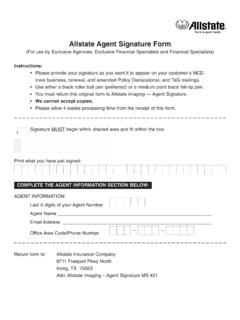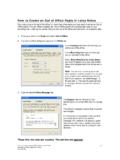Transcription of Allstate Co-op Build an Ad - Uploading an Agent …
1 Allstate Co-op Build an Ad - Uploading an Agent photo Getting Started From the Build an Ad homepage, click the upload your photo image. OR From the Admin menu, select Search Locations. Search for Your Location On the Search Locations page, scroll to the bottom and click the Search button. Location Search Result Click the Edit button to the right of your location information. Update Location On the Update Location page, scroll to the bottom and click the Edit Images button. Edit Images On the Edit Images page, enter a description and select the Agent photo Color or Agency Color photo type. Browse to Find Your photo Click the Browse button and choose a file to upload from your computer. Click the Open button once you have selected your photo . Click Upload to proceed with your upload. Upload Success Message If the upload is successful, a success message will display on screen and you will see a preview of your photo with a status of PENDING.
2 Allstate Co-op Build an Ad photo Standards Base photo Requirements: File Type: JPG/JPEG Image Resolution (dpi): 300dpi or more Maximum File Size: 3MB Agent photo : Image Dimensions: 5x7 inches (1500x2100 pixels) Photos must be of a single Agent and in color. Photos containing more than one person or that are black and white will be rejected. Agency photo : Image Dimensions: 7x5 inches (2100x1500 pixels) All Individuals present in the photo must be licensed and the agency name must be present. Any photos uploaded with a singular Agent or that are black and white will be rejected. All Photos: Attire o Business attire appropriate for Agent s market Men - Sport coat, collared dress or golf shirt with or without tie Women - Solid colors, professionally dressed Background o Solid color (For sharp, clear portraits, we recommend a strong contrast between the background and your image) Example: Light color hair/light clothing use dark background Dark color hair/dark clothing use light background Specifications o Cropping photo should be cropped just below the shoulders o Resolution 5x7 inches (1500x2100 pixels at 300dpi or more, color *These specifications must be followed to ensure proper size and clarity within the program.)
3 ** It is recommended that photos be updated at least every 5 years to reflect changes in appearances. Frequently Asked Questions: Question: I uploaded my photo to my Agent website. Why isn t the photo appearing in my materials I Build on the Build an Ad site? Answer: Build an Ad is a separate Allstate partner from Agent websites. You will need to upload your photo to the Build an Ad site separately. In addition, photo requirements for the Build an Ad site differ from Agent website site photo requirements. For more information regarding using your Agent website photo on Build an Ad, please see the next question. Question: Why can t I use the photo posted on my Agent website on Build an Ad? Answer: photo requirements for an Agent web page require the resolution to be 96dpi (or dots per inch). This resolution is optimal for web viewing; however, this resolution is not high enough for print advertising. Photos used for PRINT quality reproduction, such as newspaper ads must be at a higher resolution for optimal quality.
4 When the resolution of your picture is too low (72dpi or 96dpi), your image in the ad may appear grainy and blurry. Publishers and printers require any images in ads be a minimum of 300dpi for print quality. Question: If I replace my current photo and it is rejected, can I get my old photo back? Answer: Yes. If you update your current photo and it is rejected, call the Build an Ad Support Team. They will be able to locate and re-upload your previous photo . Build an Ad Support: (800) 275-3053, option 2 or Question: Can I have more than one photo upload to the Build an Ad site? Answer: Yes. You may have an Agent and an Agency photo loaded to the site. Question: How do I check my photo specifications to ensure it meets Allstate photo Requirements? Answer: For your photo to meet Allstate photo Requirements, you need to verify four things file type, file size, image dimensions, and image resolution (dpi).
5 To check these things, locate the photo you would like to use on Build an Ad and right-click. A pop-up will appear (pictured on right). You can check file type by looking at Type of file and file size by looking at Size inside the General tab (highlighted in yellow). Your photo should be a JPG/JPEG file type and less than 3MB (3000KB) in size. To check your image dimensions and resolution, click the Details tab (highlighted in yellow). Look at the width and height. Your file should be 5x7 inches or 1500x2100 pixels. To check your image resolution, look at the horizontal and vertical resolution. Your file should be no less than 300dpi. For additional questions regarding photo specifications, please contact our Support Team: (800) 275-3053, option 2 or Question: Can I manually open my file and increase the resolution or size in the photo properties so it is 300dpi, and 5x7 inches? Answer: No. Manually manipulating the properties of the photo will not change the quality of the original photo taken from 96dpi to 300 dpi.
6 Manually increasing the size of the photo to 5x7 inches will increase the photo size, but will lower the dpi. The best thing to do is to submit a photo with the minimum requirements in its original format. Question: After my photo is approved, will it appear in all my print advertising materials built on the Build an Ad site? Answer: No. Your photo will not appear in Billboards and some Cinema Slides: Billboards Due to the high-resolution and size of billboards, you must submit a separate photo to your vendor for insertion. Please contact your vendor for specific Agent photo requirements. All other print materials built on the Build an Ad Site will include your Agent photo . Cinema Slides Some cinema slides (pictured on right) require you to submit a special request to have your photo added manually due to the way your photo needs to appear in the ad Question: Can I upload a photo of my LSP in place of my own photo .
7 Answer: No. You may add a photo of your LSP to your advertising materials via the Special Request process. Uploading a photo of your LSP to Build an Ad may make any materials created on the Build an Ad site ineligible to receive Co-op reimbursement. An LSP can never be featured (with or without photo ) solely on their own. The Agent /agency must always be identified; the preferred treatment contains an LSP photo and title paired with an Agent photo and title. If an LSP photo is being used without an Agent s photo also being present, then the agency name must be identified in the ad. For example, if Jane Smith is a LSP for the John Doe Agency, John s photo wouldn t have to be featured, assuming it was the John Doe Agency, versus John Doe, Agent . If the ad is anchored to an agency, LSP s can be pictured without the Agent . In the event that an Agent doesn t have an agency name per se, but rather just their name (John Doe, Allstate Agent ), then the Agent s photo must be featured if their LSP s photo is featured.
8 To determine whether or not an Agent photo is required, refer to the above guidelines.