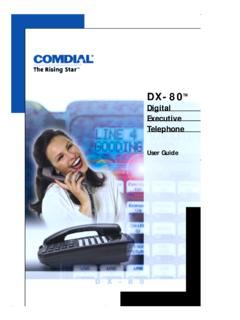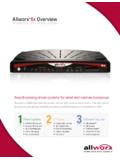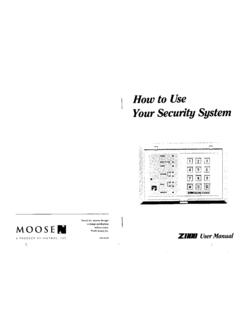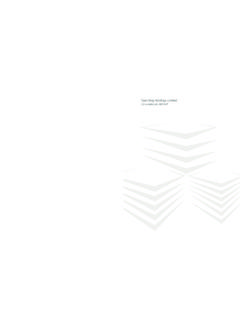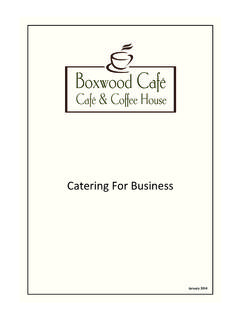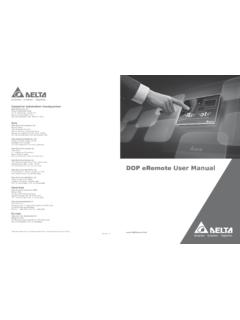Transcription of Allworx Phone Guide - Telco Enterprises
1 Allworx Phone Guide 9212 -PAGE INTENTIONALLY LEFT BLANK- Phone Guide 9212 300 Main Street East Rochester, NY 14445 Toll Free 1-866- Allworx 585-421-3850 2007 Allworx Corp. All rights reserved. Allworx is a registered trademark of Allworx Corp. All other names may be trademarks or registered trademarks of their respective owners. Revised: January 18, 2008 Page i Table of Contents 1 GETTING STARTED ..1 WHAT IS IN THE BOX?..1 CONNECTING THE 2 ADJUSTING YOUR Phone ..3 BASE ASSEMBLY AND ADJUSTING THE ANGLE OF THE CHANGE THE LABELS FOR THE PFKS (PROGRAMMABLE FUNCTION KEYS) ..3 3 INTRODUCTION TO YOUR Allworx 4 BUTTON OPERATION ..5 MUTE/DND.
2 8 5 Phone OPERATION ..10 PLACING A RECEIVING A ENDING A DIRECTORY REDIAL A MISSED PRESENCE SOFT IGNORE AND SILENCE SOFT PROGRAMMABLE FUNCTION 6 SYSTEM FEATURES ..13 USER / RESOURCE LEAVE A USER A BUSINESS SPEED AUTO OVERHEAD ACTIVE DOOR DO NOT CALL CALL Phone Guide 9212 300 Main Street East Rochester, NY 14445 Toll Free 1-866- Allworx 585-421-3850 2007 Allworx Corp. All rights reserved. Allworx is a registered trademark of Allworx Corp. All other names may be trademarks or registered trademarks of their respective owners.
3 Revised: January 18, 2008 Page ii PAGING CONFERENCE Allworx MESSAGE ANSWER RINGING Phone USING ANOTHER CALL BUSY LAMP FIELD (BLF) ..17 7 ADVANCED TOPICS ..18 Phone CONFIGURATION PERSONAL SPEED REBOOT THE CLEAR CALL REFRESH CHECK THE NETWORK CURRENT STATUS / CHECK SAVE CHANGES TO YOUR RESET THE Phone TO ITS FACTORY 8 ADDITIONAL INFORMATION ..25 9 WALL MOUNTING (OPTIONAL) ..25 10 REGULATORY NOTICES ..26 11 ABBREVIATIONS ..26 Phone Guide 9212 Congratulations! You re the proud new owner of an Allworx 9212 VoIP Phone . This Phone Guide will make it easy for you to place and receive calls when using the Allworx System.
4 1 Getting Started What is in the box? Check the contents of the box your Phone came in. You should have: Allworx 9212 Phone and base Power supply Handset with cord Phone Functions Reference Card (this Guide conveniently slides between the base and back of Phone ) Not included but also needed: Ethernet cable to connect the Phone to the network Connecting the Phone We have taken all the challenge out of connecting your Phone properly. Follow these steps to connect (see the figure below): 1. Connect the handset to the Handset jack on the back of the Phone using the coiled handset cord. 2. Plug one end of the Ethernet cable into the Network jack on the back of the Phone . Plug the other end into your Ethernet jack on the wall.
5 WARNING: Do not connect to an analog Phone line. 3. A computer may be connected to the network through the Phone s Computer jack. 4. If you are using Power over Ethernet (PoE), the power to the Phone was supplied when you connected the Ethernet cable. If this is the case, skip to step 6. 5. If you are not using PoE, connect the power cable into the Phone , and then plug the other end into an outlet. It s a good idea to use a surge protector. 300 Main Street East Rochester, NY 14445 Toll Free 1-866- Allworx 585-421-3850 2007 Allworx Corp. All rights reserved. Allworx is a registered trademark of Allworx Corp. All other names may be trademarks or registered trademarks of their respective owners. Revised: January 18, 2008 Page 1 Phone Guide 9212 6.
6 Thread cables through the strain relief Guide . 7. After applying power, the Phone will initialize itself. You can watch its progress on the Phone s screen. A normal sequence would include: a. Allworx Logo. b. Starting network. c. Loading configuration files. d. Station Init complete. e. After successful startup, the Phone will display date, time, your presence, your name, and extension. f. If the Phone does not follow this sequence or displays an error, contact your System Administrator. 300 Main Street East Rochester, NY 14445 Toll Free 1-866- Allworx 585-421-3850 2007 Allworx Corp. All rights reserved. Allworx is a registered trademark of Allworx Corp. All other names may be trademarks or registered trademarks of their respective owners.
7 Revised: January 18, 2008 Page 2 Phone Guide 9212 300 Main Street East Rochester, NY 14445 Toll Free 1-866- Allworx 585-421-3850 2007 Allworx Corp. All rights reserved. Allworx is a registered trademark of Allworx Corp. All other names may be trademarks or registered trademarks of their respective owners. Revised: January 18, 2008 Page 3 2 Adjusting Your Phone Base Assembly and Adjusting the Angle of the Phone You can adjust the Allworx 9212 Phone on its base so that it is easy to use and easy to read the screen. 1. Lay the Phone face down on a soft surface with top of the Phone pointed away from you. 2. The base will connect to the back of the Phone in one of three positions, thus allowing the Phone to be adjusted at different angles when sitting on a desktop.
8 The nearest set of holes provides the steepest angle. 3. Notice that the base has both fixed and flexible tabs. Hold the base with the tabs pointed away, fixed tabs down and flexible tabs up. 4. Place the fixed tabs in the desired holes on the back of the Phone . 5. Rotate the base until the flexible tabs click into place. To remove the base: 1. Press down on the flexible tabs and release them from their holes. 2. Rotate the base until the fixed tabs easily lifted out of their holes. Change the Labels for the PFKs (Programmable Function Keys) To avoid misdialing, update the PFK labels whenever a PFK configuration is changed. To add or change a label: 1. Remove the paper from beneath the plastic label cover by lifting the bottom edge of the plastic cover to release it.
9 2. Add text in the space corresponding to the desired PFK. 3. Place the label onto the Phone and snap the cover back in place. A blank label Microsoft Word template can be obtained at our website ( , select the Documentation link). Volume The volume of the incoming ring, handset speaker, speakerphone, and the headset is adjustable. To adjust the Volume: Press the Volume bar on the left (decrease) or right (increase) to adjust the incoming ring for desired audio level. Do not lift the handset or turn on speakerphone. To adjust other volumes, pick up the handset, turn on the speakerphone or headset, and press the Volume bar, as desired. The screen shows which device is being adjusted. Phone Guide 9212 3 Introduction to your Allworx Phone Your new Allworx Phone supports two modes of operation: PBX (Private Branch Exchange) Mode and Key System Mode.
10 Your System Administrator has pre-configured the Phone for one of these two modes. Each programmable button on the Phone will function differently depending on the mode of the Phone . 300 Main Street East Rochester, NY 14445 Toll Free 1-866- Allworx 585-421-3850 2007 Allworx Corp. All rights reserved. Allworx is a registered trademark of Allworx Corp. All other names may be trademarks or registered trademarks of their respective owners. Revised: January 18, 2008 Page 4 Phone Guide 9212 4 Button Operation Button Light Purpose KEYPAD None Use the keypad to dial numbers in order to place a call. MESSAGES Solid red if new messages are present. Access the Message Center. INTERCOM Solid green when in use.