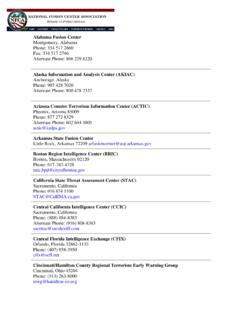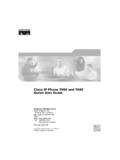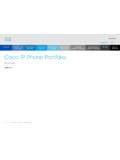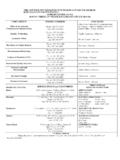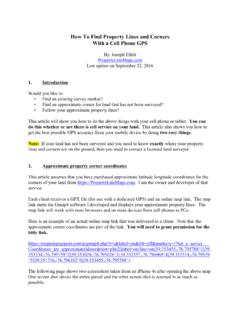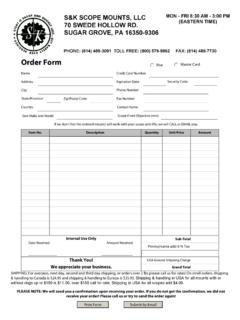Transcription of Allworx Phone Guide - Telco Enterprises | VOIP | …
1 Allworx Phone Guide 9204 No part of this publication may be reproduced, stored in a retrieval system, or transmitted, in any form or by any means, electronic, mechanical, photocopy, recording, or otherwise without the prior written permission of Allworx . 2009 Allworx , a wholly owned subsidiary of PAETEC. All rights reserved. Allworx is a registered trademark of Allworx Corp. All other names may be trademarks or registered trademarks of their respective owners. Phone Guide 9204 300 Main Street East Rochester, NY 14445 Toll Free 1-866- Allworx 585-421-3850 2009 Allworx . All rights reserved Version Revised: December 14, 2009 Page i Table of Contents 1 GETTING WHAT IS IN THE BOX? ..1 CONNECTING THE 2 ADJUSTING YOUR BASE ASSEMBLY AND ADJUSTING THE ANGLE OF THE 3 INTRODUCTION TO YOUR Allworx Phone ..4 4 BUTTON OPERATION ..5 5 Phone PLACING A RECEIVING A ENDING A DIRECTORY REDIAL A MISSED PRESENCE SOFT IGNORE AND SILENCE SOFT PROGRAMMABLE FUNCTION 6 SYSTEM LEAVE VOICEMAIL FOR A BUSINESS SPEED AUTO OVERHEAD ACTIVATE DOOR DO NOT CALL CALL PAGING CONFERENCE MESSAGE ANSWER RINGING Phone USING ANOTHER CALL BUSY LAMP FIELD (BLF).
2 14 7 ADVANCED TOPICS ..15 Phone CONFIGURATION PERSONAL SPEED REBOOT THE CLEAR CALL REFRESH NETWORK CURRENT STATUS / CHECK SAVE CHANGES TO YOUR RESET THE Phone TO ITS FACTORY 8 ADDITIONAL INFORMATION ..21 Phone Guide 9204 300 Main Street East Rochester, NY 14445 Toll Free 1-866- Allworx 585-421-3850 2009 Allworx . All rights reserved Version Revised: December 14, 2009 Page ii 9 WALL MOUNTING (OPTIONAL)..21 10 REGULATORY NOTICES ..22 11 ABBREVIATIONS ..22 Phone Guide 9204 300 Main Street East Rochester, NY 14445 Toll Free 1-866- Allworx 585-421-3850 2009 Allworx . All rights reserved Version Revised: December 14, 2009 Page 1 1 Getting Started What is in the box? Check the contents of the box your Phone came in. You should have: Allworx 9204 Phone and base Handset with cord Phone Functions Reference Card This Guide Not included but also needed: Ethernet cable to connect the Phone to the network Power supply 24 VDC, 400 mA (or a network connection with Power over Ethernet available) Connecting the Phone Follow these steps to connect your Phone (see the figure below): 1.
3 Connect the handset to the Handset jack on the back of the Phone using the coiled handset cord. See icon on back of Phone : 2. Plug one end of the Ethernet cable into the Network jack on the back of the Phone . Plug the other end into your Ethernet jack on the wall. WARNING: Do not connect to an analog Phone line. 3. A computer may be connected to the network through the Phone s Computer jack. 4. If you are using Power over Ethernet (PoE), the power to the Phone was supplied when you connected the Ethernet cable. If this is the case, skip to step 6. 5. If you are not using PoE, connect the power cable into the Phone , and then plug the other end into an outlet. It s a good idea to use a surge protector. 6. Thread cables through the strain relief Guide . 7. After applying power, the Phone will initialize itself. You can watch its progress on the Phone s screen. A normal sequence would include: a. Allworx Logo. Phone Guide 9204 300 Main Street East Rochester, NY 14445 Toll Free 1-866- Allworx 585-421-3850 2009 Allworx .
4 All rights reserved Version Revised: December 14, 2009 Page 2 b. Configuring Network c. Starting network. d. Loading configuration files. e. Station Init complete. f. After successful startup, the Phone will display date, time, your presence, your name, and extension. g. If the Phone does not follow this sequence or displays an error, contact your System Administrator. Phone Guide 9204 300 Main Street East Rochester, NY 14445 Toll Free 1-866- Allworx 585-421-3850 2009 Allworx . All rights reserved Version Revised: December 14, 2009 Page 3 2 Adjusting Your Phone Base Assembly and Adjusting the Angle of the Phone You can adjust the Allworx 9204 Phone on its base so that it is easy to use and easy to read the screen. 1. Lay the Phone face down on a soft surface with top of the Phone pointed away from you. 2. The base will connect to the back of the Phone in one of three positions, thus allowing the Phone to be adjusted at different angles when sitting on a desktop.
5 The nearest set of holes provides the steepest angle. 3. Notice that the base has both fixed and flexible tabs. Hold the base with the tabs pointed away, fixed tabs down and flexible tabs up. 4. Place the fixed tabs in the desired holes on the back of the Phone . 5. Rotate the base until the flexible tabs click into place. To remove the base: 1. Press down on the flexible tabs and release them from their holes. 2. Rotate the base until the fixed tabs easily lifted out of their holes. Volume The volume of the incoming ring, handset speaker, speakerphone, and the headset is adjustable. To adjust the Volume: Press the Volume bar on the left (decrease) or right (increase) to adjust the incoming ring for desired audio level. Do not lift the handset or turn on speakerphone. To adjust other volumes, pick up the handset, turn on the speakerphone or headset, and press the Volume bar, as desired. The screen shows which device is being adjusted.
6 Phone Guide 9204 300 Main Street East Rochester, NY 14445 Toll Free 1-866- Allworx 585-421-3850 2009 Allworx . All rights reserved Version Revised: December 14, 2009 Page 4 3 Introduction to your Allworx Phone Your new Allworx Phone supports two modes of operation: PBX (Private Branch Exchange) Mode and Key System Mode. Your System Administrator has pre-configured the Phone for one of these two modes. Each programmable button on the Phone will function differently depending on the mode of the Phone . Phone Guide 9204 300 Main Street East Rochester, NY 14445 Toll Free 1-866- Allworx 585-421-3850 2009 Allworx . All rights reserved Version Revised: December 14, 2009 Page 5 4 Button Operation Button Light Purpose KEYPAD None Use the keypad to dial numbers in order to place a call. INTERCOM Solid green when in use. Use the Phone as an intercom. CONF (Conference) Blinking green while making connections Solid red when in use.
7 Talk to three parties at a time using the 3-Way Conference functionality. Will indicate when Call Assistant - Call Recording is in progress. TRANSFER Solid red until the call is transferred. Transfer a call to another extension using a Blind or an Attended Transfer. MESSAGES Solid red if new messages are present. Access the Message Center. RELEASE None Disconnect the call you are on currently. PARK None Parks a call (PBX behavior) or system-wide hold (key system behavior) INFO Solid green when in use. View functionality of all the buttons on the Phone : Feature Keys, Programmable Function Keys (PFK), Scroll Keys, Selection Keys, and Keypad. SPEAKER Solid green when in use. Use the Phone as a speakerphone or activate a headset. Solid red when Mute. Turn off the microphone in handset, speakerphone, or headset. Solid amber in Do not Disturb mode. Prevent incoming calls (Do Not Disturb). MUTE/DND Flashing amber. Indicate Presence other than In Office HOLD Solid red if the call is on hold.
8 Place a call on hold. Navigation None Use the up arrow to move up on the LCD screen. Use the down arrow to move down. Use the button in the center to Select and Save settings. Soft key Selection None Use the buttons below the display to select a soft key. Messages If the MESSAGES button is red, you have a new message in your voicemail box. The number of new messages appears on the screen. To listen to your voicemail, press the MESSAGES button. You will need to enter your password to access your messages. Intercom 1. Press the INTERCOM button and dial the extension of the person you would like to talk to. Phone Guide 9204 300 Main Street East Rochester, NY 14445 Toll Free 1-866- Allworx 585-421-3850 2009 Allworx . All rights reserved Version Revised: December 14, 2009 Page 6 2. The call is connected when the LCD screen displays Active Call. 3. Start talking. The person you called will hear you over their speaker.
9 4. Press the INTERCOM or SPEAKER button to end the call. 5. To deny an incoming Intercom request, press the IGNORE soft key. Conference After connecting to the first person you want on the conference call, follow these steps: 1. Press the HOLD button. 2. Select another Call Appearance PFK and dial the number of the second person you want on the conference call. 3. Press the CONF button. 4. Press the Call Appearance PFK where the first person is on hold. 5. All three callers are now able to conference. The CONF button will be illuminated solid red. 6. One party may exit the conference by hanging up; the remaining two parties will continue to be connected. 7. If you desire to have a private conversation with one of the parties, you may split the conference using the following steps: a. Use the Up / Down navigation arrows, to select the Call Appearance PFK of the person you wish to put on hold and then press the HOLD button.
10 (The display will show the two parties involved in the conference). b. You may now talk to the remaining party. c. The Call Appearance PFK for the person on hold will be flashing. To have the person re-join the conference, press CONF, then select the flashing Call Appearance PFK. The three-way conference is then re-established. 8. End the conference by hanging up. Transfer Unannounced (Blind) Transfer 1. Press the TRANSFER button. The current call is placed on hold. 2. At the dial tone, dial the extension to where you want to transfer the call. 3. The call will automatically be transferred. If the recipient does not answer, the call will follow the recipient s call route. Announced (Attended) Transfer To talk to the person to whom you are transferring the call to before the transfer goes through. 1. Press the TRANSFER button. 2. Select a second Call Appearance PFK. 3. Dial the extension to where you want to transfer the call.