Transcription of Alpha Elite - Spok
1 Alpha Elite USER S GUIDE 1029B40 Book Page -1 Tuesday, September 2, 1997 10:49 AM Contents Introduction Control Getting Started turning Your Pager Your Pager the Function Menu ..5 Message-Status Time and Date Setting the Time and Alerts Setting the Incoming Message Alert ..12 Locking/Unlocking Messages Lock/Unlock a Deleting Messages Delete a Single all Pager Alarms Set a One-Time Alarm ..16 Set the Alarm to Alert Message Alarms Set a One-Time Message Alarm ..19 Set a Daily Message Alarm ..21 Private Time Set Private Maildrop/Information Service Option Maildrop Alerts ..24 Notebooks Storing Personal and MaildropMessages in Your Notebooks ..28 Deleting Messages from Your and 33 Installing/Replacing the 33 1029B40 Book Page 0 Tuesday, September 2, 1997 10:49 AM 1 Congratulations on purchasing an Alpha Elite pager.
2 Your new pager provides exciting capabilities in messaging and can become a vital part of your business and personal life. The pager s four-line display and expanded functionality incorporates many of the most advanced electronic, communications and wireless technologies Alpha Elite pager uses FLEX technology. FLEX technology extends battery life up to four times longer than ordinary pagers and improves the ability to receive compact pagers integrate messaging and time keeping functions in a package that is convenient to carry. Full understanding of what this product offers begins with reading this user s guide. This user s guide includes a detachable quick reference card on the back cover.
3 Sending a Test Page to Yourself After you have read this guide and your pager has been activated by your service provider, send yourself a test page. Refer to Functionality and Use of Your Pager on page 32 for more information. INTRODUCTION 1029B40 Book Page 1 Tuesday, September 2, 1997 10:49 AM 2 Effective Use of Your Pager Your pager can help you keep in contact with everyone important to you. By giving your pager number to your business associates, family, and friends, you can be contacted whenever you have a cellular phone, give your pager number instead of your cellular number. Then you can decide who to call back on your cellular phone without paying for incoming calls. Control Buttons Left/Right DirectionalButtonsFunction/Select ButtonRead/Escape/Power On ButtonUp/Down Directional Buttons GETTING STARTED 1029B40 Book Page 2 Tuesday, September 2, 1997 10:49 AM 3 turning Your Pager On Press J.
4 A start-up screen is momentarily displayed and your pager activates the currently selected alert. Note: Press any button to stop the alert. HI Left/Right Directional ButtonsUsed to navigate through the Function menu and through your messages. K Function/Select ButtonUsed to display the Function menu, to select a pager function, and to activate your selection. J Read/Power OnUsed to turn the pager on and to read messages. FG Up/Down Directional ButtonsUse to navigate through time, alarm, date setting functions and to navigate through messages. GETTING STARTED 1029B40 Book Page 3 Tuesday, September 2, 1997 10:49 AM 4 When the pager is on and no activity is taking place, the Standby screen is displayed.
5 The Standby screen displays the power-on indicator N and may display other pager status indicators. turning Your Pager Off Press K to display the Function menu. Press H to move the cursor to q . Press K . TURN PAGER OFF? is displayed. Press K again to turn the pager pager is now off and the screen is of the Standby Screen_NPQP rivate TimePower OnAudibleAlarm GETTING STARTED 1029B40 Book Page 4 Tuesday, September 2, 1997 10:49 AM 5 Using the Function Menu The Function menu provides access to the many features of your pager through the use of symbols and prompts. Press K to display the Function menu. When the Function menu is initially displayed a flashes to indicate the location of the cursor.
6 Press H or I to move the cursor within the Function you move through the Function menu, the pager function symbols flash to indicate the present location of the cursor. To exit from the Function menu without making any changes press J . Note: Some symbols may not display on your pager, depending upon your pager s features and whether it has of Fully Displayed Function Menummmmmmomm u VVjV u ESCAPEl v L 1 r q a A C g d u Z GETTING STARTED 1029B40 Book Page 5 Tuesday, September 2, 1997 10:49 AM 6 Message-Status Screen The Message-status screen shows the current status of your messages. For example, unread messages are indicated by a flashing m symbol, locked messages are indicated by g.
7 The Message-status screen also displays the time and date and any activated pager settings. The Message-status screen can be accessed by pressing H , I , G , or F from the Standby screen. Example of the Message-Status Screen mgmmomm VjV P (Q 3:15PM 05/05/97 GETTING STARTED1029B40 Book Page 6 Tuesday, September 2, 1997 10:49 AM7 BacklightIn low-light conditions, the pager s backlight automatically turns on whenever a button is pressed. You can manually turn the backlight on or off at any time by pressing and holding K for two seconds. The backlight automatically turns off when the pager returns to the Standby Personal MessagesYour pager can receive up to 19 personal messages.)
8 When a message is received, your pager alerts according to the current alert setting (audible, vibrate, or no message alert). A new message is indicated by a flashing m symbol. When a message is selected the symbol changes to an Incoming Message Press any button to stop the alert. Press J to display your flashing t in the right corner of the screen indicates the message is continued on an additional screen(s). Press J to read the next STARTED1029B40 Book Page 7 Tuesday, September 2, 1997 10:49 AM8 Reading a Stored Message From the Message-status screen press H or I to move the cursor to the message you want to read. Press J to read the Reading Features Press G to read a message line by line.
9 Press and hold J for automatic message scrolling, screen by screen. Press F to go back to the first screen of the message. Press H or I while reading a message to read the previous or next : When an unread message exists, your pager gives a periodic reminder alert until all unread messages are read, or for up to 30 minutes. A flashing N on the Standby screen indicates that you have unread STARTED1029B40 Book Page 8 Tuesday, September 2, 1997 10:49 AM9 Message PreviewThis feature allows you to scan the first line of your messages. Press J . Use the H and I buttons to move the cursor through your : Previewing an unread message does not remove the unread message status from the ZoomWhen this feature is enabled, the standard 4-line display is converted to a 2-line display.
10 The characters are enlarged vertically, increasing message Enable Display Zoom: From the Function menu, press H to move the cursor to 1. Press K. Display zoom is now new and stored messages including notebook messages are displayed in a 2-line format. Pager prompts are not enlarged in the zoom STARTED1029B40 Book Page 9 Tuesday, September 2, 1997 10:49 AM10To Disable Display Zoom From the Function menu, press H to move the cursor to 4. Press K. Display zoom is now the Time and Date From the Function menu, press H to move the cursor to v. Press K to display the Set-time-and-alarm screen. Press I to move the cursor to the hour digit. Press F or G to adjust the hour. Repeat steps 3 and 4 to adjust the minutes, AM/PM/24 hr.