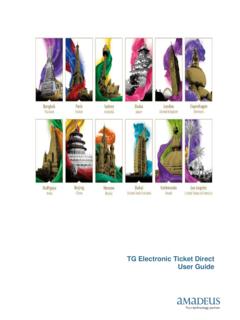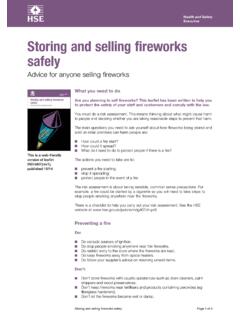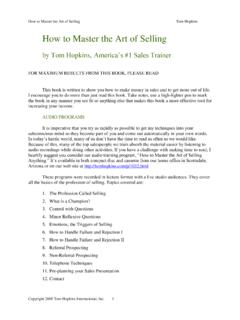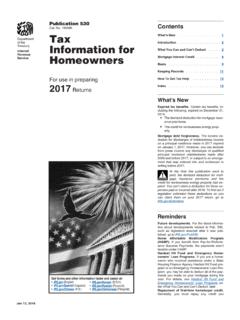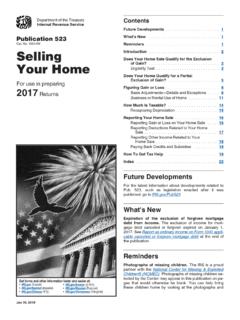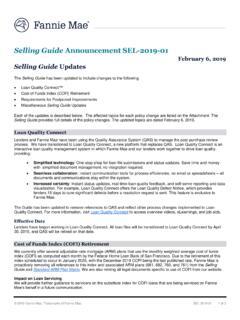Transcription of Amadeus Selling Platform Connect
1 User Guide Amadeus Selling Platform Connect 2015 Thai Amadeus Southeast Asia Co.,Ltd Amadeus Selling Platform Connect Amadeus Selling Platform Connect Last update: 07/07/15 Page 2 of 27 Index CHAPTER 1 : GETTING START All Web Browser Support 3 Log in & Log out 3 Change Password 3 Other Menus & Help 4 CHAPTER 2 : BOOKING FILE Finding Flight Using an Availability Search 6 Create Booking File 8 Add Remark / Other Service Information 10 Special Services Request 11 Email and Print Itinerary 11 Retrieve a Booking File 13 Modification 14 Split Booking File 14 Booking File History 15 Non-Homogeneous 15 CHAPTER 3.
2 QUEUE 18 CHAPTER 4 : PRODUCTIVITY SUITE File Finishing 21 Smart Flow 22 Smart Trigger 24 CHAPTER 5 : PNR RECALL 26 Document control Security level Internal Use Company Thai Amadeus Southeast Asia Co.,Ltd Department Training Department Author Training Department Version Date Change Comment By 22/06/2015 2015 Thai Amadeus Southeast Asia Co.,Ltd Amadeus Selling Platform Connect Amadeus Selling Platform Connect Last update: 07/07/15 Page 3 of 27 CHAPTER 1 : GETTING START All web browsers support Log In 1. Visit to 2. Enter your sign in details in the sign in section of the welcome page.
3 Select the language and duty code from the drop-down list before you sign in 3. Sign out Click File >> Sign out >> click on Yes in the sign out pop up window to confirm 2015 Thai Amadeus Southeast Asia Co.,Ltd Amadeus Selling Platform Connect Amadeus Selling Platform Connect Last update: 07/07/15 Page 4 of 27 Change Password Click on Setting >> Account & Security >> Change Password Other Menus & Help 1. Menu Bar 2. Tools Bar 2015 Thai Amadeus Southeast Asia Co.,Ltd Amadeus Selling Platform Connect Amadeus Selling Platform Connect Last update: 07/07/15 Page 5 of 27 3.
4 Help >> Amadeus Selling Platform Connect Help 2015 Thai Amadeus Southeast Asia Co.,Ltd Amadeus Selling Platform Connect Amadeus Selling Platform Connect Last update: 07/07/15 Page 6 of 27 CHAPTER 2 : BOOKING FILE Finding flight using an availability search An availability search displays a list of available or scheduled flights for up to 16 city pairs on given dates. You can define additional search options to help return the most accurate results for your search. New Booking File >> Air 2015 Thai Amadeus Southeast Asia Co.,Ltd Amadeus Selling Platform Connect Amadeus Selling Platform Connect Last update: 07/07/15 Page 7 of 27 How to Find Flights Using an Availability Search 1.
5 Select the Availability (AN) option in the Search By drop-down list. 2. Enter the search criteria. 3. Using the autocomplete functionality from the drop-down box, specify the Cabin code required from the following: E- Economy R- Economy Restricted P- Premium Economy B- Business F- First Note: These Cabin codes are not the same as when booking fares in Cryptic mode. 4. To search for direct flights only, select the Non-Stop Flights check box. 5. To refine your search, such as the number of seats you are searching for, request a 7-day search or sort the results display, click on More Search Options and choose the additional search criteria.
6 6. Click on Search 2015 Thai Amadeus Southeast Asia Co.,Ltd Amadeus Selling Platform Connect Amadeus Selling Platform Connect Last update: 07/07/15 Page 8 of 27 8. To book a seat on a waitlist or with any other specific action code, click on Book with More Option(s) 9. To view the available flights for the previous day or the next day, click on Previous Day or Next Day. 10. To view flight information, click on the flight number in the Flight column. Create Booking File 1. Click on New Booking File >> Passenger Name 2015 Thai Amadeus Southeast Asia Co.,Ltd Amadeus Selling Platform Connect Amadeus Selling Platform Connect Last update: 07/07/15 Page 9 of 27 2.
7 Enter the required details Note: After add passenger name click on Save 3. Click to search for flight availability 4. Double click on booking class a. In case of passenger name already exist (system automatic booked) b. In case of create air first, you must be click on More Search Option (S) 5. Click to retrieve booking file and check the details before save PNR 6. Click 2015 Thai Amadeus Southeast Asia Co.,Ltd Amadeus Selling Platform Connect Amadeus Selling Platform Connect Last update: 07/07/15 Page 10 of 27 Add Remark / Other Service Information 1.
8 In the What do you want to do next? Section of the Booking File, click on Add a Remark or Add an Other Service Information 2. Select the type, passenger association and segment association. 3. Enter the remark or information in the text box and click on Add Remark / Add OSI 4. Click on OK. 5. Click Save & Confirm (ER) 2015 Thai Amadeus Southeast Asia Co.,Ltd Amadeus Selling Platform Connect Amadeus Selling Platform Connect Last update: 07/07/15 Page 11 of 27 Special Services Request 1. In the What do you want to do next? section of the Booking File, click on Add Seats and Services 2.
9 In the Seats and Services catalogue, select the required service from the list 3. Select the service details for the required passengers and flight segments and click on Request >> Close Email and Print Itinerary 1. In the Itinerary Details section of the Booking File, click on the Print/Email/Fax Itinerary link in the hyperlink bar 2015 Thai Amadeus Southeast Asia Co.,Ltd Amadeus Selling Platform Connect Amadeus Selling Platform Connect Last update: 07/07/15 Page 12 of 27 2. Select the itinerary type Note: Other Emails allow maximum of 4 emails 3. Select the passengers 4.
10 Select the delivery method and click on the corresponding button to a. Print b. Email c. Fax 2015 Thai Amadeus Southeast Asia Co.,Ltd Amadeus Selling Platform Connect Amadeus Selling Platform Connect Last update: 07/07/15 Page 13 of 27 Retrieve a Booking File 1. Enter a name or reference number in the search box and click on Retrieve Note: Alternatively, expand the Retrieve Booking File menu on the Main page, enter the search criteria and click on Retrieve. 2. One or more Booking Files appear in a list. Select a Booking File from the list and click on Open PNR.