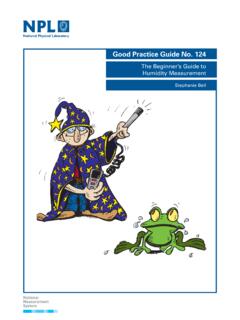Transcription of Ambient Weather WS-2902C User Manual
1 Version Copyright 2020, Ambient LLC. All Rights Reserved. Page 1 Ambient Weather WS-2902C Wi-Fi OSPREY Solar Powered Wireless Weather Station User Manual Table of Contents 1. Introduction .. 3 Help .. 3 Product History .. 3 2. Warnings and Cautions .. 3 3. Quick Start Guide .. 3 4. Pre-Installation Checkout and Site Survey .. 4 Pre-Installation Checkout .. 4 Site Survey .. 4 5. Getting Started .. 4 Parts 4 Recommend Tools .. 4 Sensor Array Set Up .. 5 Install Wind Vane .. 5 Install Wind Cups .. 6 Install U-Bolts .. 6 Install the Rain Gauge Funnel .. 7 Install the Funnel Coil Filter .. 8 Install Batteries .. 8 Install Mounting Pole .. 9 Indoor/Outdoor Thermo- hygrometer , 8 Channel (optional) .. 10 Air Quality Sensor (optional) .. 11 Best Practices for Wireless Communication .. 12 Display Console .. 12 Vertical Desk Stand .. 13 6. Display Console Operation .. 14 Screen Display .. 14 Console Initialization .. 15 Button Operation.
2 16 Set Mode .. 16 Time Zones .. 18 Barometric Pressure Display .. 19 Viewing Absolute vs. Relative Pressure .. 19 Rate of Change of Pressure Graph .. 19 Viewing Pressure History .. 19 Relative Pressure Calibration Discussion .. 19 Rain Display .. 20 Rain Increments of Measure .. 20 Resetting Rain .. 20 Increments of Rain Definitions .. 20 Wind Display .. 20 Temperature Display .. 20 Wind Chill, Dew Point and Heat Index Display .. 20 Alarms .. 20 Viewing High and Low Alarms .. 20 Setting High and Low Alarms .. 21 Max/Min Mode .. 24 Viewing Max/Min 24 Calibration .. 24 Calibration Settings .. 24 Version Copyright 2020, Ambient LLC. All Rights Reserved. Page 2 Calibration Ranges .. 26 Calibration Discussion .. 26 Restoring the Console to Factory Default .. 27 Resynchronize Wireless 27 Backlight Operation .. 28 With AC Adapter .. 28 Without AC Adapter .. 28 Tendency Arrows .. 28 Wireless Signal Quality Indicator.
3 28 Weather Forecasting .. 28 Storm Alert .. 29 Weather Forecasting Description and Limitations .. 29 7. Live Internet Publishing .. 29 Connecting the Weather Station Console to Wi-Fi .. 29 Download the awnet Console Configuration App .. 30 Place the Console in Wi-Fi Broadcast Mode .. 30 awnet Connection Wizard .. 30 8. Registering with Internet Cloud Services .. 41 .. 41 Ambient Weather Dashboard Apps .. 42 IFTTT .. 42 Amazon Alexa .. 42 Works with Google Assistant .. 43 43 Registering through the PC or Mac Website .. 43 WeatherCloud .. 44 9. Glossary of Terms .. 45 10. Specifications .. 47 Wireless Specifications .. 47 Measurement Specifications .. 47 Power Consumption .. 47 11. Maintenance .. 48 12. Troubleshooting 48 13. Accessories .. 50 14. Liability Disclaimer .. 50 15. FCC Statement .. 50 16. Warranty Information .. 51 17. California Prop 65 .. 51 Version Copyright 2020, Ambient LLC. All Rights Reserved.
4 Page 3 1. Introduction Thank you for your purchase of the Ambient Weather WS-2902C Wi-Fi OSPREY Solar Powered Wireless Weather Station. The following user guide provides step by step instructions for installation, operation, and troubleshooting. Help The product is continuously changing and improving, particularly online services and associated applications. To download the latest Manual and additional help, please visit: Product History WS-2902: Initial product release. WS-2902A: Added Wi-Fi broadcast mode. This enables users to connect their console to their dual band router without having to disable the GHz band. WS-2902B: Supports 8-channel thermo- hygrometer sensors and sensors. They cannot be viewed on the display console but are passed through to WS-2902C : Same as WS-2902B, but console layout improved. 2. Warnings and Cautions Warning: Any metal object may attract a lightning strike, including your Weather station mounting pole.
5 Never install the Weather station in a storm. Warning: If you are mounting the Weather station to a house or structure, consult a licensed electrician for proper grounding. A direct lightning strike to a metal pole can damage or destroy your home. Warning: Installing your Weather station in a high location may result in injury or death. Perform as much of the initial check out and operation on the ground and inside a building or home. Only install the Weather station on a clear, dry, day. 3. Quick Start Guide Although the Manual is comprehensive, much of the information contained may be intuitive. In addition, the Manual does not flow properly because the sections are organized by components. The following Quick Start Guide provides the necessary steps to install and operate the Weather station, and upload to the internet, along with references to the pertinent sections. Required Step Description Section 1 Assemble and power up the sensor array 2 Power up the display console and synchronize with sensor array 3 Mount the sensor array 4 Set date and time on console 5 Calibrate the relative pressure to sea-level conditions (local airport) on console 6 Reset the rain to zero on console Optional 7 Configure Wi-Fi 8 Register and upload to Weather Servers and 8 Version Copyright 2020, Ambient LLC.
6 All Rights Reserved. Page 4 4. Pre-Installation Checkout and Site Survey Pre-Installation Checkout Before installing your Weather station in the permanent location, we recommend operating the Weather station for one week in a temporary location with easy access. This will allow you to check out all the functions, ensure proper operation and familiarize you with the Weather station and calibration procedures. Site Survey Perform a site survey before installing the Weather station. Consider the following: 1. You must clean the rain gauge every few months and change the batteries every 2-3 years. Provide easy access to the Weather station. 2. Avoid radiant heat transfer from buildings and structures. In general, install the sensor array at least 5 from any building, structure, ground, or roof top. 3. Avoid wind and rain obstructions. The rule of thumb is to install the sensor array at least four times the distance of the height of the tallest obstruction.
7 For example, if the building is 20 tall and the mounting pole is 6 tall, install the sensor array 4 x (20 6) = 56 away. 4. Mount the sensor array in direct sunlight for accurate temperature readings. 5. Installing the Weather station over sprinkler systems or other unnatural vegetation may affect temperature and humidity readings. We suggest mounting the sensor array over natural vegetation. 6. Wireless Range. Radio communication between receiver and transmitter in an open field can reach up to 330 feet, providing there are no interfering obstacles such as buildings, trees, vehicles, and high voltage lines. Wireless signals will not penetrate metal buildings. Under most conditions, the maximum wireless range is 100 . 7. Radio Interference. Computers, radios, televisions, and other sources can interfere with radio communications between the sensor array and console. Please take this into consideration when choosing console or mounting locations.
8 Make sure your display console is at least five feet away from any electronic device to avoid interference. 8. Visit Ambient Weather Mounting Solutions for assistance and ideas for mounting your Weather station: 5. Getting Started The Ambient Weather WS-2902C OSPREY Wi-Fi Personal Weather Station consists of an indoor display console (receiver + Wi-Fi transmitter) and an all-in-one outdoor Weather sensor array. Parts List QTY Item 1 Display Console Frame Dimensions (LxWxH): x x LCD Dimensions (LxW): x 1 Vertical Desk Stand 1 Sensor Array 1 Wind Vane 1 Funnel coil filter 1 5V DC Adaptor 2 Pole mounting U-bolts 2 Pole mounting U-bolt nuts 1 User Manual Recommend Tools Precision screwdriver (for small Phillips screw on wind vane and wind cups) Version Copyright 2020, Ambient LLC. All Rights Reserved. Page 5 Adjustable wrench (for mounting pole) Compass or GPS (for wind direction calibration) Sensor Array Set Up (a) (b) Figure 1 No Description No Description 1 Wind Vane (measures wind direction) 7 Solar panel 2 Wind Speed Sensor (measures wind speed) 8 U-Bolt 3 UV sensor/ Light sensor 9 Battery compartment 4 Thermometer- hygrometer sensor (measures temperature and humidity) 10 Reset button 5 Rain collector 11 LED transmitter Indicator 6 Bubble level Install Wind Vane Reference Figure 2.
9 (a) Locate and align the flat key on the wind vane shaft to the flat key on the wind vane and push the vane on to the shaft. (b) tighten the set screw with a precision screwdriver and make sure the wind vane spins freely. Note: You may need to back out the set screw first before sliding the vane onto the shaft. Note: The wind vane shaft does not spin as freely as the wind cups. This is by design. The dampening prevents the wind vane from spinning with the slightest breeze, which will result in variable wind all the time. The added resistance allows the wind vane to change direction with 2 3 mph, providing a much better wind direction tracking. Version Copyright 2020, Ambient LLC. All Rights Reserved. Page 6 (a) (b) Figure 2 Install Wind Cups Reference Figure 3. (a) push the wind cups on to the shaft. (b) tighten the set screw with a precision screwdriver and make sure the wind cups spin freely. Note: You may need to back out the set screw first before sliding the cups onto the shaft.
10 (a) (b) Figure 3 Install U-Bolts Note: Your U-bolts may have come preassembled at the factory. (a) Insert the U-Bolts into the sensor array mounting bracket and hand tighten the nuts. (b) Tighten the nuts to fit the size of your mounting pole (between 1 and 2 diameter (c) Insert the sensor array and U-Bolt assembly onto the mounting pole. (d) Tighten the U-Bolts around the pole with an adjustable wrench. Make sure the sensor array is level. Version Copyright 2020, Ambient LLC. All Rights Reserved. Page 7 (a) (b) (c) (d) Figure 4 Install the Rain Gauge Funnel Reference Figure 5. Install the rain gauge funnel. Rotate clockwise to attach the funnel to the sensor array. Version Copyright 2020, Ambient LLC. All Rights Reserved. Page 8 Figure 5 Install the Funnel Coil Filter To install the funnel coil filter, press the coil until the hook is inside the hole at the bottom of the funnel, and locked in place. The spring tension will keep the filter sit tight on the funnel.)