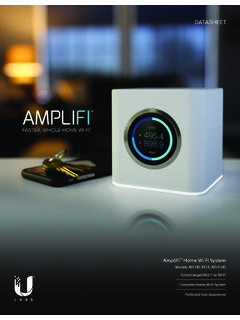Transcription of AmpliFi HD Quick Start Guide
1 MODEL: AFi-HDQUICK Start GUIDETMF aster, Whole- home Wi-Fi 1 IntroductionThank you for purchasing the AmpliFi HD home Wi-Fi System. This Quick Start Guide is designed to Guide you through installation and also includes warranty Contents Router MeshPoints (Qty. 2)Power AdapterEthernet CableQuick Start Guide2 Hardware OverviewRouter FrontThe front of the AmpliFi Router features an adjustable, full-color touchscreen display. The bottom of the AmpliFi Router features an adjustable LED that is fully lit by default when the Router is configured and ready for use. The brightness settings of the touchscreen and LED are configurable using the AmpliFi Back12341-4 Four Gigabit Ethernet ports available to connect 10/100/1000 Mbps wired network devices to the to the broadband modem provided by your ISP (Internet Service Provider).
2 Reserved for future Power Adapter connects to this LEDsMagnetic ConnectorMeshPoint BaseAdjustable Antenna5 InstallationThe AmpliFi Router can be installed using one of the following methods: AmpliFi app for iPhone AmpliFi app for Android Connecting to the default AmpliFi wireless network (SSID) from a computer or tablet. App UsersDownload and install the AmpliFi app from the App Store or Google Play Store. 6If you are not using the app to install the AmpliFi Router, please skip step 1 and proceed to the following page. 1 Launch the AmpliFi Users: Ensure that Bluetooth is enabled. Android Users: Ensure that Wi-Fi is Power off your broadband modem.
3 83 Connect one end of the Ethernet Cable to your broadband modem and the other end to the internet port on the AmpliFi Connect the Power Adapter to the power port on the AmpliFi Connect the Power Adapter to a power outlet. 116 Power on your broadband App Users Follow the on-screen instructions to configure your AmpliFi Users Perform the following steps: Tap the touchscreen on the AmpliFi Router. Use a computer or tablet to connect to the unique wireless network (SSID) displayed on the screen of your AmpliFi Router. Please connect to thisWi-Fi NetworkAFI-R-HD-1234567890 XXSetup14 Launch a web browser and a portal will appear.
4 Enter a new name for your wireless network and create a wireless password. Click Save & Continue. Connect to the new wireless network that you ve created from your computer or the MeshPointsFor best performance, the MeshPoints should be placed in different directions between the Router and the areas farthest from the Router. Mesh multi-hop should only be used when necessary as performance will degrade with each PerformanceMesh Multi-HopMeshPoint installation is optional and may not be necessary in smaller Plug the MeshPoint into a power outlet. 2 After about a minute, LEDs will reflect signal strength once the MeshPoint is connected to the Router.
5 173 The MeshPoint antenna can be adjusted to provide optimal signal coverage for your location. Tip: If a MeshPoint is powered on and has been configured with the app but does not appear online, try relocating the MeshPoint closer to the FeaturesRemote access can be enabled using your Facebook or Google account. To enable remote access, go to the side menu as shown on page system dashboard is displayed in the Overview window. It provides an overview of the AmpliFi Wi-Fi system including network status, number of connected clients, and active download/upload speeds. Tap devices to display/edit settings. PerformanceTap Start Test on the Performance screen to run a speed test that will provide your download speed, upload speed, and connection ping time.
6 Swipe left on the throughput section to view additional data. A history of recent tests is displayed at the bottom. 19 GuestTo provide guest access, determine the number of guests, select a time limit for their access, and tap Start . Guests simply connect to your wireless network named with the -guest label. No password is required. As guests connect, the number of users connected will be displayed in the app. Tap Stop at any time to turn off the guest Family Profiles feature allows you to create profiles for family members, groups, or areas of your home . Assign devices to the profile, schedule quiet time (when internet is not accessible), and pause the internet at any time.
7 The Diagnose option will check your WAN link, IP settings, internet connection, and MeshPoint status. 20 Side Menu - 24/7 Live Chat SupportTap the icon in the upper left of the app to access the side menu. Tap Live Support for 24/7 live chat support. Remote Access can also be enabled from this menu. Live chat is also available at by selecting Chat with us in the bottom to Factory DefaultsIf the AmpliFi Router administration password is lost, factory default settings can be restored. Use an object such as a straightened paper clip or pin to press the Reset located on the bottom of the AmpliFi Router for approximately 10 seconds until the LED turns the AmpliFi Router is reset, all MeshPoints should also be reset using the same ResetMeshPoint Reset22 System SpecificationsMax.
8 TX Power26 dBmRadios6 MIMO GbpsRange20,000 sq. ftESD/EMP Protection 24kV Air/ContactButtonsResetAntennas(3) Dual-Band " ( mm) Diagonal, 240 x 240, 212 ppi, G+F Touch, Full ColorWi-Fi Standard SaveSupportedWireless SecurityWPA2-PSK AES/TKIPO perating Temperature14 to 131 F (-10 to 55 C)Operating Humidity 5 to 95% NoncondensingCertificationsFCC / CE / ICSupported Data Mbps to 1300 Mbps (MCS0 - MCS9, VHT 20/40/80) Mbps to 450 Mbps (MCS0 - MCS23, HT 20/40) , 9, 12, 18, 24, 36, 48, 54 , 2, , 11 , 9, 12, 18, 24, 36, 48, 54 Mbps23 Limited WarrantyUBIQUITI NETWORKS, Inc ( UBIQUITI NETWORKS ) warrants that the product(s) furnished hereunder (the Product(s) )
9 Shall be free from defects in material and workmanship for a period of one (1) year from the date of shipment by UBIQUITI NETWORKS under normal use and operation. UBIQUITI NETWORKS sole and exclusive obligation and liability under the foregoing warranty shall be for UBIQUITI NETWORKS, at its discretion, to repair or replace any Product that fails to conform to the above warranty during the above warranty period. The expense of removal and reinstallation of any Product is not included in this warranty. The warranty period of any repaired or replaced Product shall not extend beyond its original term.
10 Warranty ConditionsThe above warranty does not apply if the Product:(I) has been modified and/or altered, or an addition made thereto, except by Ubiquiti Networks, or Ubiquiti Networks authorized representatives, or as approved by Ubiquiti Networks in writing;(II) has been painted, rebranded or physically modified in any way;(III) has been damaged due to errors or defects in cabling;(IV) has been subjected to misuse, abuse, negligence, abnormal physical, electromagnetic or electrical stress, including lightning strikes, or accident;(V) has been damaged or impaired as a result of using third party firmware;(VI) has no original Ubiquiti MAC label, or is missing any other original Ubiquiti label(s); or(VII) has not been received by Ubiquiti within 30 days of issuance of the addition, the above warranty shall apply only if: the product has been properly installed and used at all times in accordance, and in all material respects, with the applicable Product documentation.