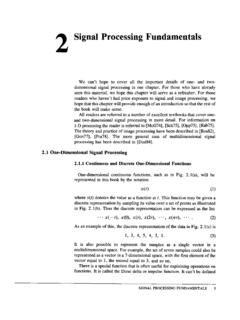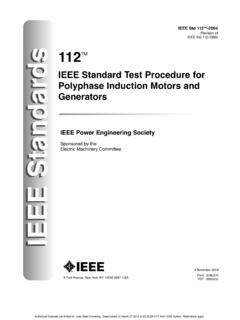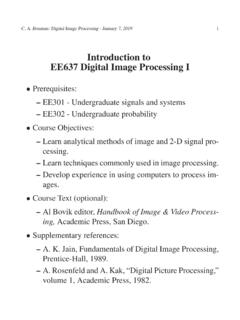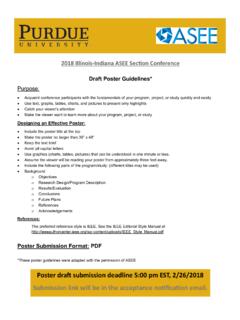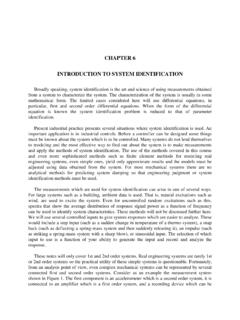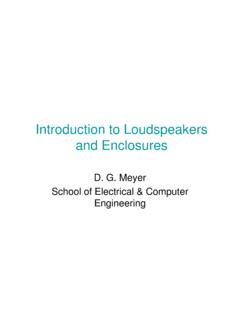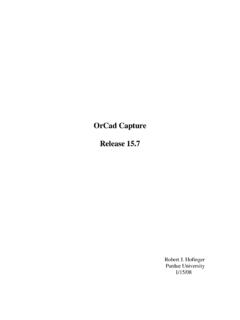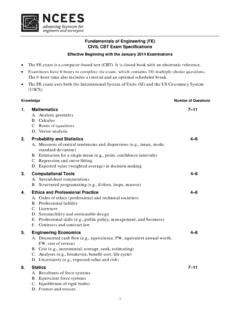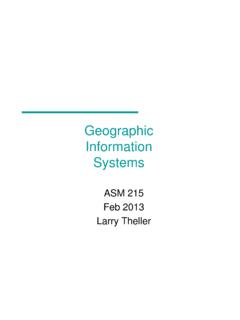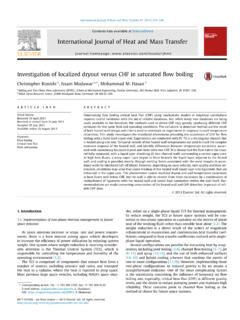Transcription of ANSYS ICEM CFD Tutorial Manual - Purdue University
1 ANSYS ICEM CFD Tutorial ManualANSYS ICEM CFD , 2012 Southpointe275 Technology DriveCanonsburg, PA 15317 ANSYS , Inc. iscertified to T ) 724-746-3304(F) 724-514-9494 Copyright and Trademark Information 2012 SAS IP, Inc. All rights reserved. Unauthorized use, distribution or duplication is , ANSYS Workbench, Ansoft, AUTODYN, EKM, Engineering Knowledge Manager, CFX, FLUENT, HFSS and anyand all ANSYS , Inc. brand, product, service and feature names, logos and slogans are registered trademarks ortrademarks of ANSYS , Inc. or its subsidiaries in the United States or other countries. ICEM CFD is a trademark usedby ANSYS , Inc.
2 Under license. CFX is a trademark of Sony Corporation in Japan. All other brand, product, serviceand feature names or trademarks are the property of their respective NoticeTHIS ANSYS SOFTWARE PRODUCT AND PROGRAM DOCUMENTATION INCLUDE TRADE SECRETS AND ARE CONFID-ENTIAL AND PROPRIETARY PRODUCTS OF ANSYS , INC., ITS SUBSIDIARIES, OR software productsand documentation are furnished by ANSYS , Inc., its subsidiaries, or affiliates under a software license agreementthat contains provisions concerning non-disclosure, copying, length and nature of use, compliance with exportinglaws, warranties, disclaimers, limitations of liability, and remedies, and other provisions.
3 The software productsand documentation may be used, disclosed, transferred, or copied only in accordance with the terms and conditionsof that software license , Inc. is certified to ISO 9001 Government RightsFor Government users, except as specifically granted by the ANSYS , Inc. software license agreement, the use,duplication, or disclosure by the United States Government is subject to restrictions stated in the ANSYS , license agreement and FAR (for non-DOD licenses).Third-Party SoftwareSee the legal information in the product help files for the complete Legal Notice for ANSYS proprietary softwareand third-party software.
4 If you are unable to access the Legal Notice, please contact ANSYS , in the of ContentsHexa Mesh Generation for a 2D Pipe Junction.. 1 Preparation .. 2 Blocking Strategy .. 2St ep 1: Block the Geometry .. 3St ep 2: Associate Entities to the Geometry .. 10St ep 3: Move the Vertices .. 13St ep 4: Apply Mesh Parameters .. 17St ep 5: Generate the Initial Mesh .. 19St ep 6: Adjust the Edge Distribution and Refine the Mesh .. 20St ep 7: Mat ch the Edges .. 25St ep 8:Verify and Save the Mesh and Blocking .. 29 Hexa Mesh Generation for a 2D Car.. 31 Start a New Project and Initiate Replay Control .. 31 Create and Split the Blocking to Resemble the Geometry.
5 34 Associate and Fit the Blocking to the Geometry .. 42 Align the Vertices .. 45 Set Mesh Parameters and Generate the Initial Mesh .. 48 Create an O-grid .. 50 Refine the Mesh using Edge Parameters .. 53 Save the Replay File and Use it for Design Iteration .. 57 Create Output Data for a Solver .. 60 Hexa Mesh Generation for a 3D Pipe Junction.. 63 Preparation .. 64St ep 1: Creating Parts .. 64St ep 2: Creating a Material Point .. 67St ep 3: Blocking the Geometry .. 68St ep 4: Projecting the Edges to the Curves .. 71St ep 5: Moving the Vertices .. 73St ep 6: Generating the Mesh .. 75St ep 7: Checking the Mesh Quality .. 79St ep 8: Creating an O-Grid in the Blocking.
6 80St ep 9:Verifying and Saving the Mesh .. 86 Hexa Mesh Generation for a Sphere Cube Geometry.. 89 Preparation .. 90St ep 1: Creating Parts .. 90St ep 2: Creating a Material Point .. 94St ep 3: Blocking the Geometry .. 95St ep 4: Creating Composite Curves .. 95St ep 5: Projecting Edges to the Curves ..97St ep 6: Moving the Vertices .. 98St ep 7: Creating the O-Grid .. 99St ep 8: Generating the Mesh .. 103St ep 9:Viewing the Scan Planes .. 105St ep 10:Verifying and Saving the Mesh .. 107 Hexa Mesh Generation for a Pipe with Embedded Blade.. 109 Starting the Project .. 110 Creating Parts in the Mesh Editor .. 110 Initial Blocking and Associations.
7 114 Splitting and Collapsing Blocks around the Blade .. 119 Fit the Blocking to the Blade geometry .. 123iiiANSYS ICEM CFD - SAS IP, Inc. All rights reserved. - Contains proprietary and confidential in-formation of ANSYS , Inc. and its subsidiaries and the O-Grid .. 126 Defining Surface Parameters for the Mesh .. 128 Defining Edge Parameters to Adjust the Mesh .. 130 Checking and Improving Mesh Quality .. 133 Saving .. 136 Hexa Mesh Generation for an Elbow Part.. 137 Preparation .. 138St ep 1: Creating a Material Point .. 140St ep 2: Blocking the Geometry .. 142St ep 3: Fitting the Blocking to the Geometry .. 144St ep 4: Creating the First O-Grid.
8 148St ep 5: Adjust the O-Grid Edge Length to Improve Quality .. 152St ep 6: Generate the Pre-Mesh .. 158St ep 7: Creating the Second O-Grid .. 160St ep 8: Generating the Mesh .. 163St ep 9: Saving the Project .. 170 Bottom Up Hexa Mesh Strategy for a Grid Fin.. 175 Preparation .. 177 Initiate 2D Blocking .. 177 Associate Initial Blocking to a Minor Geometry .. 179 Create an O-grid and Place Vertices .. 184 Rotate and Copy to Resolve Other Geometries .. 187 Complete the 2D Grid by Vertex Placement .. 189 Extrude a 2D Planar Grid to Create 3D Blocking .. 193 Refine the Blocking with Further Splits and Associations .. 195 Resolve Zero Thickness Walls.
9 203 Define Periodicity .. 207 Generate the Mesh .. 209 Check the Mesh Quality .. 211 Reduce the Blocks in a Multiblock Mesh .. 212 Save the Mesh .. 215 Tetra/Prism Mesh in a Fin Configuration.. 217 Prepare the Geometry .. 217 Create Surface and Material Parts .. 219 Setup Mesh Parameters .. 221 Generate the Tetra/Prism Mesh .. 225 Check and Smooth the Tetra/Prism Mesh .. 227 Build the Hexa-Core mesh.. 229 Save and Exit.. 231 Tetra Mesh in a Piston/Valve Assembly.. 233 Starting the Project .. 234 Defining the Parts .. 235 Setting Mesh Parameters .. 238 Generating the Mesh .. 241 Checking the mesh and Cleaning up.. 244 Tetra/Prism Mesh Generation for a Helicopter.
10 247 Preparation .. 248St ep 1: Preparing the Geometry .. 248St ep 2: Creating a Material Point .. 250St ep 3: Generating the Octree Mesh .. 252St ep 4: Generating the Delaunay Mesh .. 259St ep 5: Smoothing the Mesh .. 262 ANSYS ICEM CFD - SAS IP, Inc. All rights reserved. - Contains proprietary and confidential in-formation of ANSYS , Inc. and its subsidiaries and ep 6: Saving the Project .. 263 Tetra/Prism Mesh Generation for an Aorta.. 265 Preparation .. 266St ep 1: Creating Parts .. 267St ep 2: Creating the Material Point .. 270St ep 3: Generating the Octree Mesh .. 271St ep 4: Generating the Delaunay Mesh .. 279St ep 5: Saving the Project.