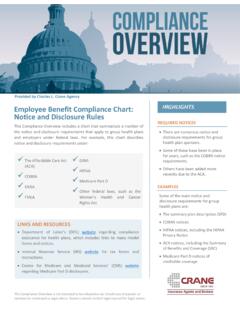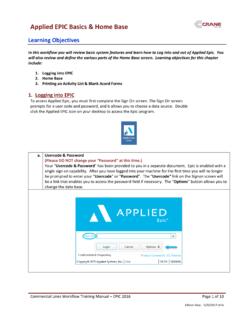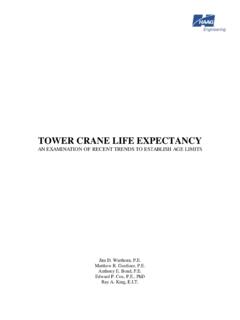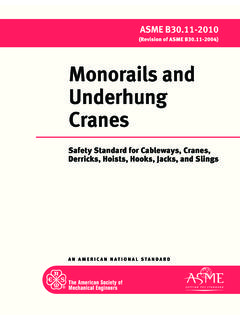Transcription of Applied EPIC Hot Keys and Shortcuts - Crane Agency
1 Applied EPIC Hot keys and Shortcuts Menu Bar Hot keys Access any of the dropdown menus from the Menu Bar inside EPIC by using one of the following key combinations: Menu Key Combination Access Menu [Alt]+S. Actions Menu [Alt]+T. Areas Menu [Alt]+A. Edit Menu [Alt]+E. File Menu [Alt]+F. Help Menu [Alt]+H. Home Menu [Alt]+M. Links Menu [Alt]+K. Locate Menu [Alt]+L. On Demand Menu [Alt]+N. Once the dropdown menu is open, press the key of the underlined letter to take you to the desired option. General Shortcuts To select an item in a dropdown list or dropdown menu, tab to or click anywhere in the dropdown list and type the first letter(s) of the desired selection. If the list is closed, the keystrokes are matched against the first column (usually the code), even if you had previously changed the sort to the second column.
2 If the list is open, the keystrokes are matched against the column by which the list is sorted. For example, in a site ID list, if the sort is on the Loc # column, typing 3 takes you to Loc # 3 in the list. If the sort is changed to the Building Description column, the keystrokes take you to the first matching building description in the list. Charles L. Crane Agency Company, Inc. Page 1 of 3. Edition Date: 4/21/2015. Applied EPIC Hot keys and Shortcuts Here is a list of hotkeys for Actions within EPIC: Action Key Combination Activate/Deactivate the Menubar [Alt]. Activate/Deactivate the Menubar [F10]. Add an Activity [F9]. Close Active Item [Ctrl]+[F4]. Close All Applied Epic Windows [Ctrl]+[Alt]+[F4].
3 Close the Active Window [Alt]+[F4]. Combo Box Expansion [F4]. Copy (In an editable control) [Ctrl]+C. Cut (In an editable control) [Ctrl]+X. Cycle Through All Open Windows [Alt]+[Tab]. Cycle Through Open Windows [Alt]+[Esc]. Cycle Through Required Fields [Ctrl]+R. [Ctrl]+[Page Up]. Cycle Through Tab Pages (If focus is on tabs) [Ctrl]+[Page Down]. [Ctrl]+[Page Up]. Cycle Through Tabs (If focus is on tabs) [Ctrl]+[Page Down]. Date Edits [F4]. Delete Selected List Item [Delete]. Delete Selected List Item [Ctrl]+D. Help - Main Screen [F1]. Locate Screen [F2]. Lookup [F4]. Move Selected List Item Down [Ctrl]+. Move Selected List Item Up [Ctrl]+. New List Item [Insert]. New List Item [Ctrl]+N.
4 Open Selected List Item [Ctrl]+O. Open System Menu for Active Window [Alt]+[Space]. Paste (In an editable control) [Ctrl]+V. Policy Quick View [F6]. Print [Ctrl]+P. Refresh [F5]. Reverse Cycle Through All Open Windows [Alt]+[Shift]+[Tab]. Reverse Cycle Through Tab Pages (If focus is on tabs) [Ctrl]+[Shift]+[Tab]. Save [Ctrl]+S. Search/Filter Bar (In Main Lists) [F3]. Search/Filter Bar (In main lists) [Ctrl]+F. Select All (In an editable control) [Ctrl]+A. Select Multiple Consecutive Items in a List [Shift]+Mouse Click Select Multiple Items in a List [Ctrl]+Mouse Click Spell Check (In freeform text fields) [F7]. Undo [Ctrl]+Z. Charles L. Crane Agency Company, Inc. Page 2 of 3. Edition Date: 4/21/2015.
5 Applied EPIC Hot keys and Shortcuts Here is a list of hotkeys for Editable Fields within EPIC: Action Key Combination Bold [Ctrl]+B. Highlight from Insertion Point Down One Line, or Multiple Items in a List [Ctrl]+. Highlight from Insertion Point to Beginning of Line or Top of the List [Shift]+[Home]. Highlight from Insertion Point to Beginning of Line or Bottom of the List [Shift]+[End]. Highlight from Insertion Point Up One Line, or Multiple Items in a List [Ctrl]+. Highlight One Character to the Left [Shift]+. Highlight One Character to the Right [Shift]+. Highlight One Word to the Left [Ctrl]+[Shift]+. Highlight One Word to the Right [Ctrl]+[Shift]+. Italics [Ctrl]+I. Move Down One Line or Open a Combo Box Move One Character to the Left Move One Character to the Right Move One Word to the Left [Ctrl]+.
6 Move One Word to the Right [Ctrl]+. Move to Beginning of Line [Home]. Move to End of Line [End]. Move Up One Line or Open a Combo Box Spell Check [F7]. Underline [Ctrl]+U. Navigation Panel Hot keys Press [Alt]+[Shift] and the left arrow key to move from the current screen to the selected item/area/application in the navigation panel. The selected item/area/application is outlined in orange. Continue to press [Alt]+[Shift] and use the up and/or down arrow to move to another item/area/application on the navigation panel. Continue to hold [Alt]+[Shift] and use the right or left arrows to move the subsections under the primary section. Charles L. Crane Agency Company, Inc. Page 3 of 3.
7 Edition Date: 4/21/2015.