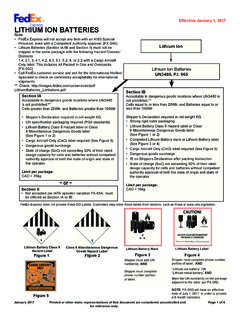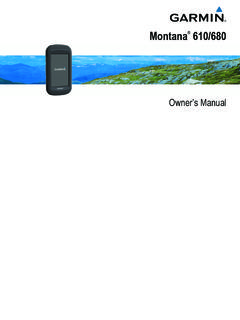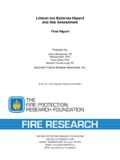Transcription of APPROACH® G30 Owner’s Manual - Garmin …
1 APPROACH G30 Owner s Manual 2016 Garmin Ltd. or its subsidiariesAll rights reserved. Under the copyright laws, this Manual may not be copied, in whole or in part, without the written consent of Garmin . Garmin reserves the right to change or improve its products and to make changes in the content of this Manual without obligation to notify any person or organization of such changes or improvements. Go to for current updates and supplemental information concerning the use of this , the Garmin logo, ANT+ , and Approach are trademarks of Garmin Ltd. or its subsidiaries, registered in the USA and other countries. Garmin Connect , Garmin Express , and TruSwing are trademarks of Garmin Ltd. or its subsidiaries. These trademarks may not be used without the express permission of Bluetooth word mark and logos are owned by Bluetooth SIG, Inc. and any use of such marks by Garmin is under license. Other trademarks and trade names are those of their respective : A03105 Table of the On the and Up Garmin and Unlocking the and Connected Your to a Paired the Distance with Touch a the the Scoring Round Player Individual Handicap the Hole a Player a Saved a Course.
2 4 TruSwing and Viewing TruSwing Metrics on Your Approach Your Your TruSwing Your the the the User the the Lanyard Energy While Charging the of ContentsiIntroduction WARNINGSee the Important Safety and Product Information guide in the product box for product warnings and other important Overview Device keyPress to turn on the to lock or unlock the to turn off the device. TouchscreenSwipe to scroll through features, data screens, and to select. Weather capPull up to access the micro-USB power and data port. Micro-USB power and data portConnect a compatible USB cable to charge the device or transfer data using your the Device WARNINGThis product contains a lithium-ion battery. To prevent the possibility of personal injury or product damage caused by battery exposure to extreme heat, store the device out of direct prevent corrosion, thoroughly dry the USB port, the weather cap, and the surrounding area before charging or connecting to a device is powered by a built-in lithium-ion battery that you can charge using a standard wall outlet or a USB port on your : The device will not charge when outside the temperature range of 0 to 40 C (32 to 104 F).
3 1 Pull up the weather cap from the USB the small end of the USB cable into the USB port on the the large end of the USB cable into a USB port on your the device On the DevicePress the device : The first time you use the device, you are prompted to choose a language and unit of and UpdatesGarmin Express ( ) provides easy access to these services for Garmin devices . Product registration Product manuals Software updates Data uploads to Garmin Connect Map, chart, or course updatesSetting Up Garmin Express1 Connect the device to your computer using a USB to the on-screen and Unlocking the TouchscreenYou can lock the touchscreen while playing a round to prevent inadvertent screen the device the device key again to unlock the and SetupGarmin ConnectGarmin Connect is your online statistics tracker where you can analyze and share all your rounds. You can connect with your friends on the Garmin Connect site or mobile app.
4 Garmin Connect gives you the tools to track and analyze your performance. To sign up for a free account, go to your rounds: After you complete and save a round with your device, you can upload that round to Garmin Connect and keep it as long as you your data: You can view more detailed information about your round, including scorecards, statistics, course information, and customizable Connected FeaturesThis device includes Bluetooth connected features for your compatible mobile device using the Garmin Connect Mobile uploads to Garmin Connect: Sends data to Garmin Connect using the Garmin Connect Mobile app. For more information, go to : Alerts you when you receive phone Your SmartphoneTo get the most out of your Approach G30 device, you should pair it with your smartphone and complete the setup using the Garmin Connect Mobile : Unlike other Bluetooth devices that are paired from the Bluetooth settings on your mobile device, your Approach G30 device must be paired directly through the Garmin Connect Mobile your compatible smartphone, download and install the latest version of the Garmin Connect Mobile the Garmin Connect Mobile an option to add your device to your Garmin Connect Mobile account: If this is the first device you are pairing with the Garmin Connect Mobile app, follow the on-screen instructions.
5 If you have already paired another device using the Garmin Connect Mobile app, from the settings menu, select Garmin devices > Add your Approach G30 device, select > Bluetooth > Pair Mobile the on-screen instructions on your device and your smartphone to pair your to a Paired SmartphoneBefore you can connect to your smartphone, you must pair your smartphone to your you connect to your smartphone using Bluetooth wireless technology, you can share scores and other data to Garmin Connect. You can also view phone notifications on your your smartphone, enable Bluetooth wireless your device, select > Bluetooth > Connection > On to enable Bluetooth wireless Notifications to show or hide smartphone NotificationsPhone notifications require a compatible smartphone to be paired with the Approach device. When your phone receives messages, it sends notifications to your NotificationsBefore you can view notifications, you must connect to your paired phone (Connecting to a Paired Smartphone, page 1).
6 1 While playing a round, select > a or to scroll through the contents of the Golf1 Select a ViewThe device shows the current hole you are playing. Displays the par for the current hole. Displays the current hole the hole number when selected. Displays the distance to the middle of the green or selected pin big numbers mode when selected. Displays layup arcs that indicate the distance to the pin in meters or colors indicate distance: red is 100, white is 150, blue is 200, and yellow is arcs appear for par 5 or higher, three arcs appear for par 4, and zero arcs appear for par 3. Displays a close view of the green for adjusting the pin location. Shows your current location. Displays a menu of in-round features when the GreenWhile playing a round, you can take a closer look at the green and move the pin playing a round (Playing Golf, page 2).2 Select .3 Drag the flag to move the pin distances on the hole view screen are updated to show the new pin location.
7 The pin location is saved for only the current Distance with Touch TargetingWhile previewing a course or playing a round, you can use touch targeting to measure the distance to any point on the playing a round (Playing Golf, page 2) or previewing a your finger to position the target circle . Displays the distance to the middle of the green from the target circle. Displays the distance from your current position to the target circle. If you are previewing the course, is the distance from the tee to the target circle. Displays the total of the two necessary, select to zoom in on the target zoomed in on the target circle, select to return to the map of the a Shot1 Take a shot, and watch where your ball > Measure or drive to your necessary, select Reset to reset the distance at any ScoreYou can keep score for up to four playing a round (Playing Golf, page 2).2 Select > an option: Select a player's name to edit it.
8 Select to enter the number of strokes for the selected hole. Select or to change holes. Select > Change Par to change the par for the current the ScorecardYou can view and change each player's name, score, and handicap during a round using the Golf Player name Current hole number and par for the hole Local handicap Current total score Golf course name Actual strokes for the hole Adjusted strokes for the holeSetting the Scoring MethodYou can change the method the device uses to keep an option: If you are currently playing a round, select > > Setup > Scoring > Method. If you are not currently playing a round, select > Scoring > a scoring Stableford ScoringWhen you select the Stableford scoring method (Setting the Scoring Method, page 3), points are awarded based on the number of strokes taken relative to par. At the end of a round, the highest score wins. The device awards points as specified by the United States Golf scorecard for a Stableford scored game shows points instead of Taken Relative to Par02 or more over11 over2 Par31 under42 under53 underAbout Match ScoringWhen you select the match scoring method (Setting the Scoring Method, page 3), one point is awarded at each hole to the player who has the fewest strokes.
9 At the end of a round, the player who won the most holes : Match scoring is available only for two you set the device to count strokes, the device determines the winner of each round. Otherwise, at the end of each hole, select the player who had the fewest strokes, or if the number of strokes was equal, select Skins ScoringWhen you select the skins scoring method (Setting the Scoring Method, page 3), players compete for a prize on each you set the device to count strokes, the device determines the winner of each hole. Otherwise, at the end of each hole, select the player who had the fewest strokes. You can select multiple players if there is a tie for the Round StatisticsYou can view statistics for the round you are currently playing a round, select > > Round device displays details for all players in the current Player StatisticsYou can view statistics for an individual player for the round you are currently > > Round > Player a player Individual ScorecardsThe individual scorecard features a hole-by-hole overview of a player's round.
10 Four symbols represent the number of strokes relative to par. A par score has no symbol. Overall score Two or more over par One over par One under par Two or more under parViewing HistoryYou can view saved shots, rounds, and player > a round to device shows information for all an option: To view an individual scorecard for the round, select > Player Details, and select a player name (About Individual Scorecards, page 3). To view a list of each hole and its par, select > Course Details. To adjust individual details for that round, including each player's name, score, and handicap, select > Edit Scorecard. To clear the scorecard from the device history, select > Delete ScoringYou can set a handicap for the hole (Setting the Hole Handicap, page 4) and for each player (Setting a Player Handicap, page 4).Enabling Handicap Scoring1 Select > Scoring > Scoring Golf3 Setting the Hole HandicapBefore you can score using handicaps, you must enable handicap scoring (Enabling Handicap Scoring, page 3).