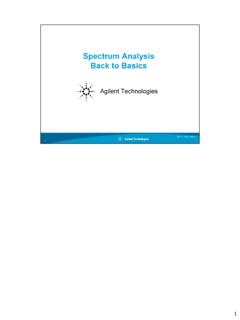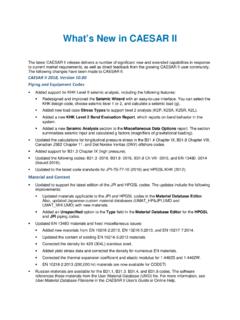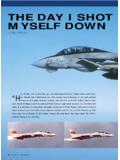Transcription of AquiferTest Pro - swstechnology.com
1 Demonstration TutorialsAn Easy-to-Use Pumping Test and Slug Test data analysis PackageAquiferTest ProAquiferTest Pro TutorialAquiferTest Pro from Schlumberger Water Services is the latest software technology forgraphical analysis and reporting of pumping and slug test data . This powerful yet easy-to-useprogram has everything you need to quickly calculate the hydraulic properties of your aquiferusing a comprehensive selection of pumping and slug test solution methods for: Confined aquifers Unconfined aquifers Leaky aquifers, and Fractured rock aquifersIn addition, it is possible to analyze the effects of well interference, and also to account for: Recharge and barrier boundary conditions Wellbore storage Partially penetrating pumping and observation wells Multiple Pumping Wells Variable pumping rates.
2 Horizontal wellsAquiferTest Pro can be used as a predictive analysis tool, to calculate water levels / drawdownat any given point based on estimated transmissivity and storativity values. This newfunctionality allows you to optimize the location of pumping wells, effectively plan your nextpumping demo tutorial has been designed to explore many features of AquiferTest Pro, and hasbeen divided into four sections: Exercise 1: Confined Aquifer Pumping Test analysis Exercise 2: Predictive analysis Exercise 3: Single Well analysis Exercise 4: Slug Test AnalysisExercise 1: Confined Aquifer Pumping Test AnalysisIf you have not already done so, double-click the AquiferTest Demo icon to start theprogram.
3 The AquiferTest splash screen will appear followed by a blank project.[1] Select File/Open and browse to the folder "..\Users\Public\Documents\ AquiferTest \D emo Project\"[2] Locate the file , and click [Open] and the following window will appear:The AquiferTest window is set up so the information can be entered in logical succession fromleft to right using Navigation tabs. Pumping Test tab (or Slug test, as the case may be) contains project, test, and aquiferinformation including units. Discharge tab (pumping test only) contains discharge data for the pumping wells. Water Levels tab contains data for observation wells, pumping wells, and peizometers usedin the selected test.
4 analysis tab houses all functions needed to perform all analyses available in AquiferTest . Site Plan tab allows wells to be plotted on a site map, and also contour drawdown data Reports tab allows you to tailor the printed report to your DetailsThe pumping test was conducted at Newington Airport, which overlies a 40-foot thick sand andgravel aquifer. There are 3 fully-penetrating wells in the area (Water Supply 1, Water Supply 2,and OW-1). Water Supply 1 was pumped at 150 GPM (gallons per minute) for 24 hours. OW-1is located 200 feet south of Water Supply 1. Water Supply 2 will be activated in the secondexerciseThe objective of this section is to examine drawdown data from OW-1 and determine the aquifertransmissivity and storativity.
5 The project basics have already been established including theunits and site map (.bmp).Project NavigatorThe project navigator allows you to easily switch between all functional parts of on any well in their respective frames will take you to that part of the programwhere that information is displayed or required ( clicking on OW-1 in the Water Levels framewill take you to the Water Levels tab and activate OW-1 for water level data entry)Two lower frames of the Project Navigator also provide access to the most frequently usedfunctions of AquiferTest . From here you can access any analysis you have created, create anew analysis , define time range for the data used in analysis , add comments to the analysis ,import wells from a data file, create a new pumping test, create a new slug test, and contacttech can hide the Project Navigator by choosing View/Navigation can collapse any and all frames in the Project Navigator by clicking the [-] buttonbeside the header of each InformationThe top portion of the Pumping Test tab contains information that describes the projectdetails, test details, units, and aquifer parameters.
6 Most of the information has been entered foryou; however, some additional information is required.[3] In the Pumping Test frame:Pumping Test Name: Confined Aquifer AnalysisPerformed by: Your Name[4] In the Aquifer Properties frame:Aquifer Thickness: 40 Type: ConfinedBar. Eff.: leave blankAs mentioned before, the units have been preset in this example, however you can easilychange them using the drop-down menus beside each category and selecting the unit from theprovided Convert existing values checkbox allows you to convert the values to the new unitswithout having to calculate and re-enter them the other hand if you created a pumping test with incorrect unit labels, you can switchthe labels by de-selecting the Convert existing values option.
7 That way, the physical labels willchange but the numerical values remain the Discharge DataNow you need to enter the discharge data for your Water Supply wells.[5] Click on the Discharge tab and activate Water Supply 1 by choosing it from the wellslist in the top left corner of the form.[6] Select Constant and enter the discharge rate of 150 US gal/min, as shown this exercise, the pumping well Water Supply 2 will not be used; this well will be "turnedon" in the second exercise, in order to see the effects of multiple pumping Water Level DataIn this section, you will import observation water level data from an Excel can also import data from a datalogger file or a delimited text file, and evenpaste from the Windows clipboard; this flexibility is important as your pumping test data can bestored in different formats.
8 [7] Click on the Water Levels tab.[8] Select OW-1 from the wells list in the top left corner of the form[9] Enter as Static Water Level[10] From the main menu, select File / Import / Water level measurements, or click onthe Import button (circled below)[11] In the dialog that appears, browse to the folder "..\Users\Public\Documents\ AquiferTest \D emo Project".[12] Locate the file file and click [Open]. The Water level measurements willappear in the table.[13] Click on the (Refresh) button in the toolbar, to refresh the graph. You will see thecalculated drawdown data appear in the Drawdown column and a drawdown graphdisplayed on the the 24-hour pumping test, water levels in the observation well dropped almost an AnalysisIn this section, you will create the analysis graphs, and calculate the aquifer vs.
9 Drawdown[14] Click on the analysis tab.[15] In the data from frame, check the box beside first analysis you will perform on the data is the basic Time vs. Drawdown plot.[16] At the top of the analysis tab, complete the general information about the analysis asfollows: analysis name: Time vs. Drawdown Performed by: your name Date: choose current date from the drop-down calendar[17] Select Time-Drawdown from the analysis Method frame in the analysis Time vs. Drawdown analysis appears in the Analyses frame of the Project the next section you will create Theis analysis of your analysis [18] Create a new analysis by selecting analysis /Create New analysis or clicking CreateNew analysis in the Analyses frame of the Project Navigator.
10 [19] At the top of the analysis tab, complete the general information about the analysis asfollows: analysis name: Theis Performed by: your name Date: choose current date from the drop-down calendarYou will see the Theis analysis name is added to the analyses list in the Analyses frame ofthe Project is the default analysis selected for a pumping test for a confined aquifer.[20] Click the Automatic Fit button above the graph to automatically fit the curve to graph should now look similar to the one shown are numerous graph and display options, such as gridlines, axis intervals, symbolsize, and line properties. Feel free to experiment with these options automatically calculates the Transmissivity and Storativity values and theyare displayed in the Results frame of the analysis Navigator:It is also possible to display the analysis using a dimensionless time drawdown plot(conventional Theis type curve).