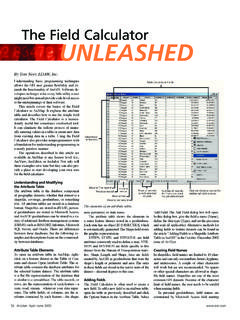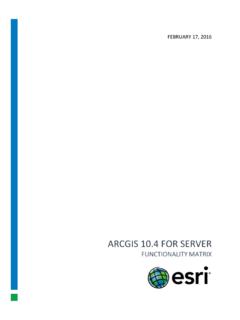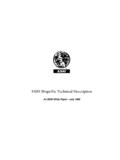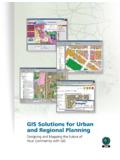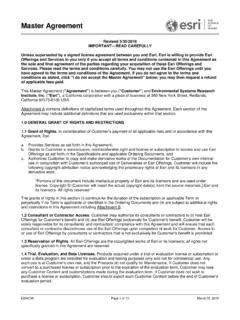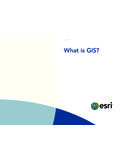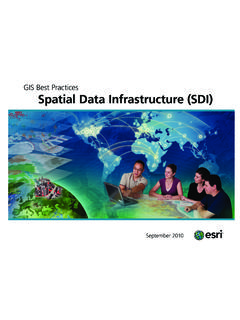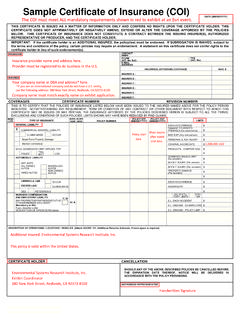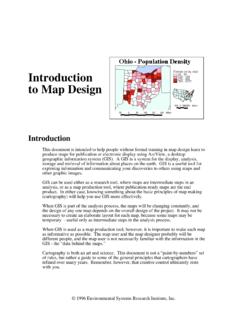Transcription of ArcGIS 10 Licensing Concepts and Strategies - Esri
1 An Esri White Paper July 2010 ArcGIS 10 Licensing Concepts and Strategies Esri, 380 New York St., Redlands, CA 92373-8100 USA TEL 909-793-2853 FAX 909-793-5953 E-MAIL WEB Copyright 2010 Esri All rights reserved. Printed in the United States of America. The information contained in this document is the exclusive property of Esri. This work is protected under United States copyright law and other international copyright treaties and conventions. No part of this work may be reproduced or transmitted in any form or by any means, electronic or mechanical, including photocopying and recording, or by any information storage or retrieval system, except as expressly permitted in writing by Esri. All requests should be sent to Attention: Contracts and Legal Services Manager, Esri, 380 New York Street, Redlands, CA 92373-8100 USA. The information contained in this document is subject to change without notice.
2 Esri, the Esri globe logo, ArcGIS , ArcInfo, ArcView, ArcEditor, , and are trademarks, registered trademarks, or service marks of Esri in the United States, the European Community, or certain other jurisdictions. Other companies and products mentioned herein may be trademarks or registered trademarks of their respective trademark owners. J-9910 Esri White Paper i ArcGIS 10 Licensing Concepts and Strategies An Esri White Paper Contents Page 1 1 What Is Licensing ? .. 1 Single Use Licenses .. 2 Concurrent Use Licenses .. 2 Authorization .. 2 Deauthorize .. 2 Repair .. 2 Borrow .. 3 Provisioning .. 3 Audit Log .. 3 Options 3 3 Scenario 1: Single Use License Deployment (Basic).
3 3 Scenario 2: Concurrent Use License Deployment (Basic) .. 4 Scenario 3: Education Teaching and Research Lab Kit 4 Scenario 4: Education School Building Deployment .. 5 Scenario 5: Small Government ELA or Small Utility ELA Deployment .. 6 Scenario 6: Large Government Organization .. 6 Scenario 7: Legacy and the Cloud .. 7 Scenario 8: Classified Environment 7 Scenario 9: OEM ( ArcGIS Engine) Deployment .. 8 J-9910 Esri White Paper ArcGIS 10 Licensing Concepts and Strategies Introduction With ArcGIS 10, new license management technology has been implemented in ArcGIS Desktop. This document will help you understand the changes and assist you in license planning so you can use the options that best fit your organizational needs. The Concepts discussed herein are well documented in the ArcGIS 10 Resource Center. Links are provided throughout this document for your reference. The ArcGIS Desktop 10 Licensing considerations are as follows: Single use (SU) licensed software and extensions are authorized for use on a particular machine.
4 Concurrent use (CU) licenses are authorized to a particular server to serve to a number of machines in a network via ArcGIS License Manager. There are no hardware keys or sharing of license files. Concurrent use licenses may be "borrowed" so users can disconnect from the network and utilize the license for a specified term. License management may be aided by the use of provisioning files. ArcInfo will be available as a single use license; however, you can also now borrow a concurrent use ArcInfo license. ArcGIS Engine Runtime will be available as a concurrent use license. The ArcGIS Server 10 Licensing technology will not be updated at this release. The Customer Care portal includes methods to manage and download your Esri software license entitlements. You can serve version 10 concurrent use licenses from ArcGIS License Manager 10 to both 10 and clients, but clients are unable to borrow a license. Concepts What Is Licensing ?
5 In its simplest form, Licensing can be defined as the ability or right to use a specific product for a specified period of time. There are various types of licenses and license agreements to meet the needs of different organizations. ArcGIS 10 Licensing Concepts and Strategies J-9910 July 2010 2 Single Use Licenses A single use license generally restricts use of a software product to one user/machine. A single use license must be dedicated for each computer that has use rights for the software, data, or documentation. A single use license is sometimes referred to as a "node-locked license," but single use is the preferred Esri terminology. Concurrent Use Licenses A concurrent use license allows users to gain access to the software from any computer on the network on which the software is installed. A license server manager administers a pool of licenses to be shared. The number of concurrent licenses determines the number of users who can run the applications concurrently.
6 If all licenses are being used, an additional user cannot run the application until one of the other users finishes using his/her license. When one user finishes using the license, another user can begin using it. A concurrent use license is not locked to a single computer and, as such, can float on a network. This is why you may still hear it referred to as a "floating license." Authorization After installation of your Esri software, you will authorize your ArcGIS 10 software as follows: Run Software Authorization Wizard: 1. Enter your user (registration) information and authorization numbers. These numbers are provided via e-mail from Esri Customer Service or your authorized Esri distributor. 2. You may complete the authorization process by sending the information using the following methods: Internet activation (default) from Software Authorization Wizard (SAW): This is a fast and easy send and receive process. E-mail: If your machine is not directly connected to the Internet, you may send the file via e-mail to receive a reply e-mail from a machine with Internet connectivity.
7 The response e-mail will contain an authorization file to complete the process on the machine to be authorized. Web page upload: Upload the SAW-generated file to receive the authorization via e-mail to complete the process on the machine to be authorized. No Web site login is required for this option. Authorization is available 24 hours a day, 7 days a week. Deauthorize This is the removal of a software license that is tied to a particular machine. The process is used prior to transferring a license to a new machine. This may be utilized when a new machine is purchased to replace a currently authorized computer or if the license is to transfer to a new user's machine under the same customer number or enterprise license agreement (ELA). Once deauthorized via Software Authorization Wizard, the software may be uninstalled, then authorized on the new machine. Deauthorization is permitted up to four times per year per license. Repair The license technology uses multiple machine identifiers when authorizing on a specific machine.
8 If you change the machine configuration by upgrading one or two components of the machine, the license should still be valid. However, if too many identifiers are changed, a "repair" request will be triggered. Repairs, though uncommon, are available up to two times per year. ArcGIS 10 Licensing Concepts and Strategies J-9910 Esri White Paper 3 Borrow This capability is available to concurrent use licenses in ArcGIS Desktop 10. It enables a user to temporarily obtain a concurrent use license in such a way that the license can be used for a limited period of time while the user is disconnected from the local network. To avoid confusion, do not interchange the terms borrow and checkout. Checkout refers to the act of utilizing a license while still connected to the license server. The permissible time period is set by the administrator for all licenses borrowed from a particular license manager. There is no limit to the number of times a license can be borrowed.
9 A user on the network will only see the licenses (core and extensions) that are available to be borrowed. The borrowed license will "return" to the network at the end of the time-out date. If the borrowed time is set to time out in 15 days or less, the user will get a reminder upon starting ArcGIS . If the user's machine is stolen or crashes with the borrowed license, the license will remain borrowed until the preset time-out date. Thus, shorter borrowing periods are recommended. Provisioning This method of managing your license entitlements is especially useful if your organization has a large number of licenses. The provisioning file combines a set of authorization numbers in a single file that is sent to the user and can be uploaded directly into Software Authorization Wizard. This can be created via the Customer Service Web site or in a text editor such as Notepad. See the documentation for more information. Audit Log The audit log captures concurrent use license borrowing and returns.
10 You can view the log file using the ArcGIS license server administrator. Options File The options file allows the license administrator to control user access to concurrent use licenses on the license manager. Users are identified by their user name, host name, display, or IP address. Strategies The remainder of this document describes common ArcGIS Desktop deployment scenarios and provides recommended guidelines for how to best deploy your software using the new license management technology. In each of the scenarios below, you will need the following: The new ArcGIS 10 authorization number(s) sent to you via e-mail from Esri or your distributor. Be sure you have the new authorization number(s) before starting this process. The new ArcGIS 10 software, either downloaded or physically delivered on media. ArcGIS 10 Licensing Concepts and Strategies J-9910 July 2010 4 Scenario 1: Single Use License Deployment (Basic) This scenario represents your typical small company or organization with one to five users with a mix of ArcGIS Desktop applications and extensions.