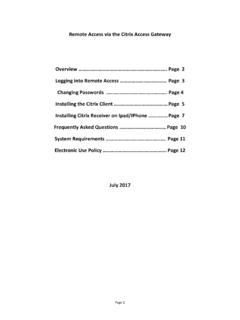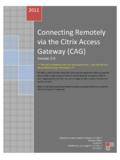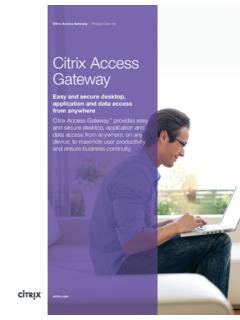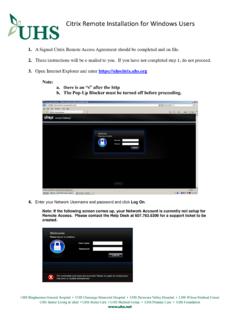Transcription of ARDENT CITRIX ENVIRONMENT - Lovelace Health …
1 ARDENT CITRIX . ENVIRONMENT . COMPUTER - WINDOWS 7. WINDOWS. Begin by opening Internet Explorer and visiting " ". Select the "Download Receiver for Windows" button to continue. If Windows blocks the site from downloading the files to your computer, click where the arrow shows and select "Download File ". Select the "Save" button. Save the " " file to a location where you will access it next. The file download process begins. Navigate to the location where you saved the file and double-click it to begin the installation process. When the "Open File - Security Warning" window appears select the "Run" button. Click the "Next" button to begin the installation.
2 The License Agreement screen should appear next. Select the box next to I accept the license agreement so that there will be a checkmark, and then select Install . The installation process There is no notification that the installation was completed but the black CITRIX icon will appear in the system tray near the clock. Please restart your computer to ensure a complete installation has taken place. The downloaded file can be deleted if so desired. Start up "Internet Explorer" and visit Login using your Corporate User Name (FastPass) and Password. Since the website is not "trusted" by your computer, you may be prompted to allow this CITRIX Receiver to run on your computer.
3 Click on the "Information Bar" and select "Run Add-on". You are now ready to being using the CITRIX applications. Due to security restrictions access to local device accessories are not permitted (hard drives, printers, ). SUPPORT. If you are having difficulty with the instructions provided and/or need further assistance please contact the Help Desk for assistance. ARDENT Health Services Helpdesk hotline: 2012 ARDENT Health Services | One Burton Hills Blvd., Ste. 250 | Nashville, Tennessee 37215.