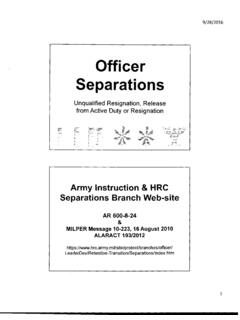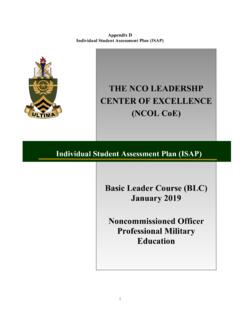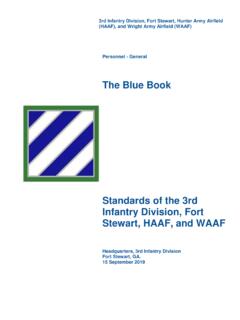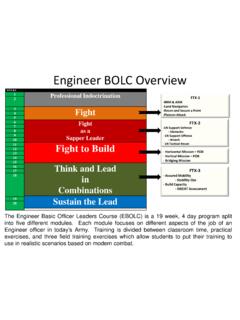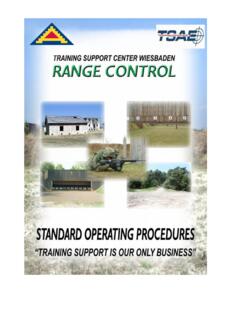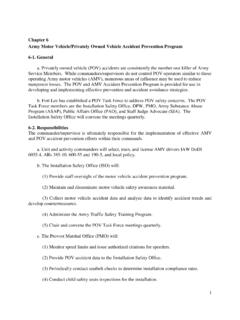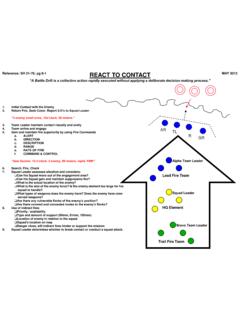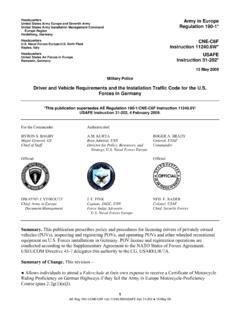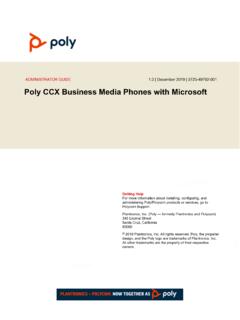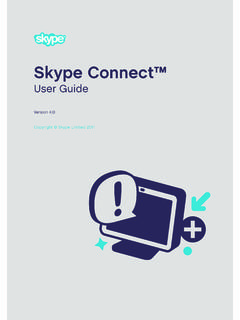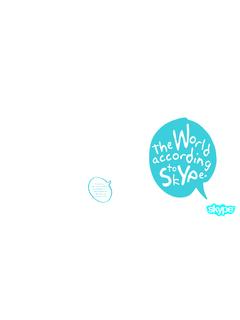Transcription of Army Enterprise Service Desk (AESD) Skype for Business ...
1 1 | P a g e ATTAP-A018-1-A Army Enterprise Service Desk (AESD) Skype for Business Helpdesk Troubleshooting Guide Version 4 February 22, 2020 2 | P a g e ATTAP-A018-1-A Table of Contents Revision History .. 7 Forward .. 8 Section 1 - Signing into Skype for Business .. 9 Sign into Local or Telework Personal Computer (PC) .. 9 Verify installation of Skype for Business on PC .. 9 Adding Exception Site List in JAVA .. 9 Activating your PIV Certificate .. 10 Signing into Skype for Business .. 12 Verify Entries in Registry .. 12 Check DLL File Version .. 13 Running Repair on an Installed Copy of Skype .
2 13 Check Communication with Port 49443 .. 14 Resetting the Sign in password .. 14 Checking Installed Version of Skype for Business .. 17 Section 2 - Checking Skype for Business Settings .. 18 General .. 18 Accessing the General options window: .. 18 Conversation window preferences .. 19 Help improve Skype for Business .. 19 Set logging options to help your support team .. 19 Set Application window .. 20 Personal .. 20 To change the sign-in address .. 20 To automatically sign in and start Skype for Business .. 20 Stop automatically sign-in and start Skype for Business .. 20 Start the app in the foreground.
3 20 Exchange and Outlook integration options .. 21 Update my presence automatically show when you are in a meeting .. 21 To show this information to contacts in your Workgroup .. 21 To show your Outlook Out of Office information to contacts .. 21 To save your conversation history or phone call history in 21 3 | P a g e ATTAP-A018-1-A Location options .. 21 Show picture options .. 22 Advanced Connection Settings .. 22 Contacts Lists .. 24 Display my contact with .. 24 Order my list .. 24 Show this information .. 24 Status .. 25 Show me Inactive or change my Status .. 25 My picture .. 26 Show or Hide My Picture.
4 26 Phones .. 27 My phone numbers .. 28 Who can see my phone number? .. 28 Phone Integration .. 28 Use a text telephone (TTY) device .. 29 Alerts .. 29 General alerts .. 30 When my status is Do Not Disturb .. 30 Contacts not using Skype for 31 IM (Instant Message) .. 31 Ringtones and Sound .. 33 Ringtones .. 33 Sounds .. 33 Set specific 34 Audio 34 Check Device Manager .. 35 Check Sound to Enable Speakers .. 36 Check Sound to Enable Microphone .. 37 Skype Audio Device Options .. 37 Video Device .. 38 Check Device Manager .. 39 4 | P a g e ATTAP-A018-1-A Skype Video Device Options.
5 39 Video Keeps Moving 40 File 40 Recording .. 40 Save your recorded meetings .. 40 Skype Meetings .. 41 Set Skype for Business Meeting options .. 41 Section 3 Using Skype for Business .. 42 Add a contact to list .. 42 Add a contact who is in your organization .. 42 Add a contact who has a Skype account .. 42 Add an external contact (someone not in your organization or using Skype ) .. 43 Send and respond to Instant Message (IM) .. 44 Send IM to one person .. 44 Send an instant message to several people at once .. 45 Send an instant message to a group .. 46 Send an IM to one of your contact list groups.
6 46 Respond to an incoming message alert .. 46 Make and receive calls .. 47 To make a Call .. 47 Call Forward Options .. 48 Use the Dial Pad .. 48 Receive a call .. 49 Cannot see video from other participants .. 49 Other participants cannot see my video .. 50 Cannot Hear Participants .. 50 Background noise .. 50 Connection Problems .. 50 Troubleshoot connection issues in Skype for Business .. 50 If you have a slow connection, the following tips might help.. 51 Attach a File .. 52 Attach a file while in the meeting .. 52 5 | P a g e ATTAP-A018-1-A Preload attachments for a Skype for Business meeting.
7 52 View the attachments in the meeting .. 53 Setup Skype Meeting in Outlook .. 55 Schedule a Skype for Business meeting using Outlook .. 55 Set up an online meeting using Office 365 .. 56 Join Skype for Business Meeting .. 58 Join a Skype for Business meeting from a Windows PC .. 58 Record and Playback a Skype for Business Meeting .. 60 Play and share a recording .. 61 Present Your Screen .. 62 Present Desktop .. 62 Present Programs .. 62 Share your screen or program .. 62 Share primary, secondary or all monitors .. 63 Presenting a PowerPoint slide show in a multiple monitors scenario.
8 63 Give and take control of a presentation .. 64 Find a Conversation Log .. 65 Find a previous conversation with a specific person .. 65 Browse your conversation history .. 65 Persistent Chat (Chat Rooms) (SIPR & European Only) .. 66 Chat Room Privacy Settings .. 66 Find and Enter a Chat Room .. 67 Create a Chat Room .. 67 Create a Topic Feeds to Track Activity .. 67 See Participants in a Chat Room .. 68 Read Chat Rooms Messages .. 68 Follow a Chat Room .. 69 Use Custom Notifications .. 70 Using Polling .. 70 Create a Poll during a meeting .. 70 Using the 73 Using whiteboard as a presenter.
9 73 6 | P a g e ATTAP-A018-1-A Use the annotation tools .. 74 Move or Delete drawings .. 74 Who added or changed content? .. 75 Manage your whiteboard .. 75 Using Question and Answer (Q&A) .. 75 Start the Q&A session as the presenter .. 75 Participate in the Q&A session as an attendee .. 77 Skype for Business Conference Call .. 78 Start an SfB Conference 78 Add more people to the SfB Conference Call .. 78 PSTN Conferencing and Calling (CONUS & European Theater Only) .. 79 Make a PSTN Call .. 79 Start a PSTN Conference Call .. 79 Appendices .. 84 Appendix 1 Abbreviations .. 84 Appendix 2 UC SCSS Concept of Operations.
10 85 Appendix 3 - NOC Incident Management Process .. 86 Back to Table of Contents 7 | P a g e ATTAP-A018-1-A Revision History Send document corrections, additions, and suggestions to Revision Number Date Description Draft A 2/22/18 First draft Draft B 4/17/18 Updated Section to include using conferencing numbers. Added Section Persistent Chat Version 1 6/7/18 Changed status from Draft to Version 1 Version 2 6/14/18 Added Appendices and Table of Figures. Updated content with suggestions from feedback of course. Added in Section 3 Polling, Q&A, and Whiteboard Version 10/10/18 Update page 10 to use sign-in address for new users of SfB in welcome letter/email.