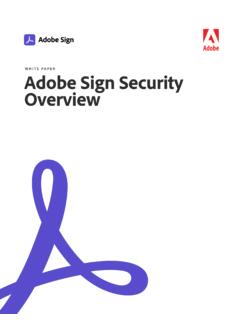Transcription of ASUSTOR USER GUIDE
1 user GUIDE For Network Attached Storage (For ADM ) 2 Table of Contents Introduction .. 4 Getting Started with ASUSTOR Data 9 Installing ASUSTOR NAS and ADM .. 9 Logging in to ASUSTOR Data Master .. 9 Searchlight .. 11 Taskbar .. 12 Pre-Installed Apps .. 13 Settings .. 13 See More .. 29 Services .. 30 Storage Manager .. 42 Access Control .. 50 Backup & Restore .. 60 App Central .. 67 External Devices .. 68 System Information .. 72 Activity Monitor .. 75 File Explorer .. 76 From App Central .. 79 Download Center .. 79 FTP Explorer .. 80 Surveillance 81 UPnP AV Media Server .. 82 iTunes Server .. 83 SoundsGood .. 84 LooksGood .. 85 Photo Gallery .. 86 VPN Server .. 87 Takeasy .. 87 ASUSTOR Portal.
2 88 Antivirus Protection .. 90 Mail Server .. 90 Syslog Server .. 91 DataSync for Dropbox .. 91 DataSync for Microsoft OneDrive .. 92 DataSync for Google Drive .. 93 3 HiDrive Backup .. 93 DataSync for hubiC .. 94 DataSync for Yandex .. 95 Utilities .. 97 ACC ( ASUSTOR Control Center).. 97 AEC ( ASUSTOR EZ Connect) .. 98 ABP ( ASUSTOR Backup Plan) .. 98 ADA ( ASUSTOR Download Assistant) .. 99 Mobile Apps .. 100 100 AiMaster .. 101 AiRemote .. 102 AiDownload .. 103 AiMusic .. 104 AiFoto .. 104 AiVideos .. 105 AiSecure .. 106 108 Permission Mapping Table .. 108 EULA .. 109 GNU General Public License .. 111 4 Introduction Thank you for choosing ASUSTOR network attached storage (NAS). From cross-platform file sharing to multimedia server applications to App Central, ASUSTOR NAS provides you with a rich assortment of features, allowing you to explore the unlimited potential of NAS.
3 ADM: The Amazing Starts Here Your NAS comes preloaded with ASUSTOR Data Master (ADM), an operating system developed by ASUSTOR . Designed around the use of Apps, ADM s intuitive web-based interface allows for easy organization and a user -friendly experience. This user manual will introduce you to all the rich assortment of preloaded applications (Apps) on your NAS. 5 Your Ideal Private Cloud ASUSTOR s exclusive EZ ConnectTM technology lets you access your NAS from almost anywhere on the planet. Whether by computer or mobile device you need only an Internet connection to access your NAS from anywhere and at any time. Cross-Platform File Sharing ASUSTOR NAS provides flawless cross-platform file sharing.
4 No matter what operating system you are using, you can still effortlessly connect to your NAS and access your data. Embrace the Cloud, Enjoy Peace of Mind Experience the convenience of cloud computing in a stress free environment. ASUSTOR s ADM Defender and support for encryption provide the highest standard of security for your system. 6 Your Data is Safe with Us ASUSTOR NAS offers a complete host of data protection and backup solutions. Features such as RAID and two-way transfer support offer bullet-proof protection and flexible application. Savor a stress free and liberating user experience. The Hub of Your Home Entertainment Make ASUSTOR NAS the hub of your home entertainment and enjoy digital entertainment like you never have before.
5 Countless Apps such as ASUSTOR Portal, LooksGood, SoundsGood, Photo Gallery, iTunes Server and UPnP AV Multimedia Server allow you to enjoy digital entertainment in every corner of your home. Vigilant Security ASUSTOR s Surveillance Center lets you collectively manage an array of IP cameras, helping you keep an eye on your most valued assets. You can even take snapshots and control the pan, tilt and zoom functions of all cameras. In the event of any disruptions, Surveillance Center will notify you at once, giving you complete peace of mind. 7 iSCSI and Virtualization Seamlessly integrate with any existing IT environments. Enjoy flexible and cost-efficient shared storage. ASUSTOR NAS supports the use of iSCSI and NFS in addition to being verified as, Citrix and Hyper-V ready.
6 Protect Our Planet with ASUSTOR It is our mission to continue to develop exceptionally energy efficient products. From their inception, all ASUTOR NAS products are designed and developed around ecologically friendly concepts. Features such as, Night Mode, disk hibernation, power scheduling and fan control all help you to save power. Furthermore, each ASUSTOR NAS is fully compliant with EuP standards (EuP ). 8 Enrich Your Mobile Life Imagine having your photos, media files and important documents always at your fingertips. ASUSTOR offers an array of mobile applications to make your digital lifestyle complete. App Central: Unleash the Unlimited Potential of NAS The Apps that come pre-installed with ASUSTOR NAS are just the beginning.
7 At your convenience, browse through and download any additional Apps that peak your interest from App Central. Explore the unlimited potential of ASUSTOR NAS while creating a personalized NAS for yourself. Online Resources Forum (English): Downloads: Technical Support: Terms of Use All ASUSTOR products have undergone stringent and comprehensive testing. Under normal user operation and within the warranty period, ASUSTOR will assume responsibility for any hardware failures. Before using this product, please read the End- user License Agreement (EULA) located at the end of this user manual. 9 Getting Started with ASUSTOR Data Master This section will introduce you to the process of logging in, using Searchlight and using the taskbar in ASUSTOR Data Master (ADM).
8 Installing ASUSTOR NAS and ADM Before you begin using your NAS, please make sure that you have installed hard disks, connected the NAS and have properly initialized it. For detailed instructions on setting up your ASUSTOR NAS and installing ADM, please see the Quick Installation GUIDE for your ASUSTOR NAS model. The Quick Installation GUIDE may be found on the Installation CD that came with your NAS or downloaded from the Downloads section of the ASUSTOR website ( ). Logging in to ASUSTOR Data Master After installation and initialization, you can use the following methods to log in to your ASUSTOR NAS: Use ASUSTOR Control Center to scan your local area network for ASUSTOR NAS devices. Select your NAS and then click on the Open button to go to bring up the login screen.
9 10 If you already know the IP address for your ASUSTOR NAS on your local area network, you can directly enter it into your web browser to connect to your NAS. For example: :8000/ If you are connecting to your ASUSTOR NAS remotely, you can enter your personalized hostname into your web browser to connect to your NAS. For example: :8000 Reminder: When connecting remotely, please remember to register your NAS and then enable EZ Connect under [Settings] [EZ-Connect] [Enable EZ-Connect Service]. After configuring a Cloud ID for your NAS, you will be able to connect to it remotely using your customized hostname. 11 Searchlight Developed by ASUSTOR , Searchlight is a rapid search technology that is built into ADM and provides quick and precise searches allowing you to easily find the files that you need.
10 After logging in to ADM you will be able to find Searchlight s magnifying glass icon on the taskbar in the upper right-hand corner of the screen. 12 Taskbar The ADM taskbar allows you to directly [Pin to taskbar], [Restore], [Minimize], [Close] any Apps that are on it. In the [Account] menu you will see items for [Settings], [Sleep], [Restart], [Restart], [Shut down] and [Sign out].activity Selecting [Settings] will provide you with tabs for [Personal], [Volume usage ] and [Theme]. Personal: Here, you can configure the account password, E-mail address, description and ADM language. Volume usage : Here, you can view information regarding your hard disk storage volumes such as usage and storage quota.