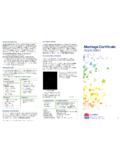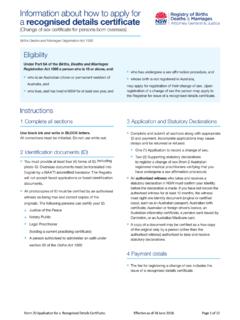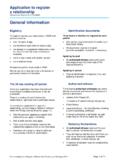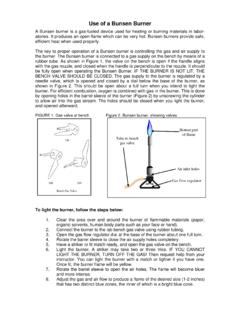Transcription of Attaching further documents - bdm.nsw.gov.au
1 Attaching further documents November 2016. Getting started To get started, open a web browser and enter: You will see the page on the left Department of Justice Attaching further documents 2. Check your order status From the Online Form homepage select Check your order status. Department of Justice Attaching further documents 3. Check your order status You will then see the Check your order status screen. Enter your Email Address and Online reference number (ORN). Select I'm not a robot. Department of Justice Attaching further documents 4. Check your order status You will see a similar screen to the one on the left. Select the images as instructed. An example is Select all images with a shop front. Then select Verify. Department of Justice Attaching further documents 5. Check your order status Once you have completed the image selection (known as Captcha), then select Submit.
2 You will then see the below screen and can view your application status. Department of Justice Attaching further documents 6. Order status More Info Required You can now see your application status on this screen. The status of your application should be More Info Required. Department of Justice Attaching further documents 7. Action To attach further documents , Select Action. Department of Justice Attaching further documents 8. Identification atus You will then see the Identification screen. The identification you previously supplied will automatically be pre- selected (ticked). You must have three identification documents selected. Department of Justice Attaching further documents 9. What identification to attach In your Request for information from the NSW Registry of Births Deaths and Marriages . email, you will see a PDF. attachment. Open this PDF. to see what identification you are required to submit.
3 Department of Justice Attaching further documents 10. If your identification has expired or is not Identification valid and you wish to supply another form of identification, unselect the invalid identification you previously submitted and then select the new identification you wish to attach. Only unselect the identification which is no longer valid as you will still be required to have three forms of identification. If you need to supply a scan of the same identification you originally submitted then select Next. Note: You may choose to supply the same identification due to your previous scan not being clear enough or your identification had expired and you have since renewed your identification. Department of Justice Attaching further documents 11. Authorisation and Identification requested If you are not authorised to apply for the requested certificate you may be asked to provide a letter giving you authorisation and 3.
4 Forms of identification from an authorised person. If this is applies to you, the screen on the left will be displayed. You will need to follow the same steps for Adding Attachments in the following slides. Department of Justice Attaching further documents 12. Add Attachments You are only required to attach identification requested in the email you received from the Registry. You do not need to Remove Attachment for valid documents already previously submitted. documents you have previously submitted will still be accessible in the Registry's system. To remove an invalid form of identification or to attach another document, select Remove Attachment. If you are Attaching a different identification document enter the new Document Number. Department of Justice Attaching further documents 13. Add Attachments Select Choose File. Department of Justice Attaching further documents 14.
5 Add Attachments Select the new file you wish to attach and then select Open. Department of Justice Attaching further documents 15. Add Attachments If you are Attaching a different identification document enter the new Document Number and then select Next. Repeat the Add Attachment steps if you are required to attach more than one further identification document. Department of Justice Attaching further documents 16. Application Status You will then see the screen on the left. Your application status will now be Received. The Registry will review your submitted identification and either finalise your application or request further information from you. Department of Justice Attaching further documents 17.