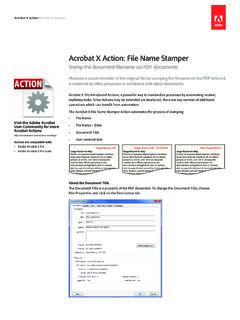Transcription of AU-EVA1 Firmware update procedure - Panasonic
1 AU-EVA1 Firmware update procedure (Revised) / April 2018 Page1/5 Panasonic Corporation AU-EVA1 Firmware update procedure 1. Version display method 1-1. The version of system in camera recorder The version of system in this camera recorder is displayed in INFORMATION menu screen. 1. Turn the power on. 2. Press MENU button to display the setting menu. 3. Select the SYSTEM SETTINGS menu and touch INFORMATION to open the menu. 4. Select (touch) the item VERSION to display the version of system in this camera recorder. Version display example AU-EVA1 Firmware update procedure (Revised) / April 2018 Page2/5 Panasonic Corporation 1-2. Preparation CAUTION : Before Updating Software Do not power down or pull card while upgrading.
2 If the program quits during loading, the data will be erased or part writing condition and the restart is not made. < LCD Monitor > Please connect the LCD monitor. < External Power > Please use the AC adapter. < Preparation for SD memory card > 1. Buffer memory size in SD memory card more than 4GB (SDXC, SDHC). 2. Use an SD Memory Card which has already been formatted for this unit. NOTE: Be sure to format SD memory card on this unit. < Copy the update file > 1. Accept the software usage agreement and download the update file data DV91000107x*.zip for the AU-E VA1 Firmware from the following support web site. Service and Support 2. Copy the file DV91000107x*.zip to hard disk of your PC and extract the file.
3 Please confirm the extracted file s name is . 3. Insert the formatted SD memory card into the PC s card slot. Then copy the extracted update file to the root directory(*1) of the card. For example, if the SD Card folder is on D drive, the file s location will be described as D (*1): Root directory = top-level directory of the file structure. Note: If the file name is different from , ( , etc.) the update cannot be executed. AU-EVA1 Firmware update procedure (Revised) / April 2018 Page3/5 Panasonic Corporation 2. update procedure 1. Turn the power on and set to RECORDING mode. 2. Insert the SD memory card into the SD memory card slot 1. (If the card is inserted into slot 2, the update file will not be recognized.)
4 3. Press the MENU button to display the SYSTEM SETTINGS INFORMATION menu. 4. Select (touch) the item update and YES on the INFORMATION menu. NOTE: When the update file is not recognized on SD memory card etc., the message CHECK CARD. is displayed as follows. Please confirm whether the update file is correctly written on the SD memory card. And confirm the file s name is , please. SLOT 1 If the card is inserted into slot 2, the update file will not be recognized. AU-EVA1 Firmware update procedure (Revised) / April 2018 Page4/5 Panasonic Corporation 5. If the update can be executed, the versions of the camera recorder and the update file on the SD card are displayed.
5 6. Select (touch) the SET button, the update processing will start. (IF Return mark is selected, the screen will return to the INFORMATIN menu and the update processing will not start.) 7. The progress bar appears in LCD screen when shifting to the update processing. Software update takes approx. 2 to 3min. Do not power down while updating. 8. When the update is completed, the power automatically turns OFF/ON and the message update is completed. is displayed. 9. Select (touch) the OK button. The normal Recording mode screen is displayed. Version display example Version display example AU-EVA1 Firmware update procedure (Revised) / April 2018 Page5/5 Panasonic Corporation < How to recover from irregular situations while updating > 3.
6 Confirm the version number is renewed Follow the procedure of Step1 , confirm the version number is renewed. If it succeeded to update , the update file in the SD memory card is not need anymore. Process Card Plug-Out Power Interruption Data Readout from SD Card The process of update is stopped or restarted. Insert the SD memory card into the card slot. The camera recorder starts up normally. Restart from selection of update Updating ( update of Flash ROM Data) Plug-Out is ignored. update is continued. (because the update file data is already transferred to the camera recorder) At the power-on, the camera recorder starts up in update mode. update is continued. START Start of update Completed