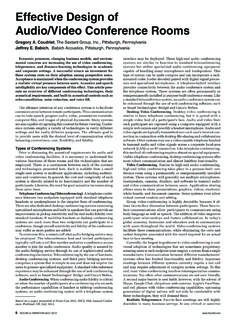Transcription of Avaya 1616/1616-I IP Deskphone User Guide
1 Avaya 1616/1616-I IP Deskphone UserGuide16-601448 Issue 2 February 2010 2009 Avaya Rights reasonable efforts were made to ensure that the information inthis document was complete and accurate at the time of printing, AvayaInc. can assume no liability for any errors. Changes and corrections tothe information in this document might be incorporated in :Using a cell, mobile, or GSM phone, or a two-way radio in closeproximity to an Avaya IP telephone might cause disclaimerAvaya Inc. is not responsible for any modifications, additions, ordeletions to the original published version of this documentation unlesssuch modifications, additions, or deletions were performed by and/or End user agree to indemnify and hold harmlessAvaya, Avaya 's agents, servants and employees against all claims,lawsuits, demands and judgments arising out of, or in connection with,subsequent modifications, additions or deletions to this documentationto the extent made by the Customer or End disclaimerAvaya Inc.
2 Is not responsible for the contents or reliability of any linkedWeb sites referenced elsewhere within this documentation, and Avayadoes not necessarily endorse the products, services, or informationdescribed or offered within them. We cannot guarantee that these linkswill work all the time and we have no control over the availability of thelinked Inc. provides a limited warranty on this product. Refer to yoursales agreement to establish the terms of the limited warranty. Inaddition, Avaya s standard warranty language, as well as informationregarding support for this product, while under warranty, is availablethrough the Avaya Support Web site: OR INSTALLATION OF THE PRODUCT INDICATES THE ENDUSER'S ACCEPTANCE OF THE TERMS SET FORTH HEREIN ANDTHE GENERAL LICENSE TERMS AVAILABLE ON THE Avaya WEBSITE ("GENERALLICENSE TERMS"). IF YOU DO NOT WISH TO BE BOUND BYTHESE TERMS, YOU MUST RETURN THE PRODUCT(S) TO THEPOINT OF PURCHASE WITHIN TEN (10) DAYS OF DELIVERY FORA REFUND OR grants End user a license within the scope of the license typesdescribed below.
3 The applicable number of licenses and units ofcapacity for which the license is granted will be one (1), unless adifferent number of licenses or units of capacity is specified in theDocumentation or other materials available to End user . "DesignatedProcessor" means a single stand-alone computing device. "Server"means a Designated Processor that hosts a software application to beaccessed by multiple users. "Software" means the computer programsin object code, originally licensed by Avaya and ultimately utilized byEnd user , whether as stand-alone Products or pre-installed onHardware. "Hardware" means the standard hardware Products,originally sold by Avaya and ultimately utilized by End typesDesignated System(s) License (DS). End user may install and useeach copy of the Software on only one Designated Processor, unlessa different number of Designated Processors is indicated in theDocumentation or other materials available to End user . Avaya mayrequire the Designated Processor(s) to be identified by type, serialnumber, feature key, location or other specific designation, or to beprovided by End user to Avaya through electronic means establishedby Avaya specifically for this License (SR).
4 With respect to Software that containselements provided by third party suppliers, End user may install anduse the Software in accordance with the terms and conditions of theapplicable license agreements, such as "shrinkwrap" or "clickwrap"license accompanying or applicable to the Software ("ShrinkwrapLicense"). The text of the Shrinkwrap License will be available fromAvaya upon End user s request (see Third-party Components" formore information).CopyrightExcept where expressly stated otherwise, the Product is protected bycopyright and other laws respecting proprietary rights. Unauthorizedreproduction, transfer, and or use can be a criminal, as well as a civil,offense under the applicable componentsCertain software programs or portions thereof included in the Productmay contain software distributed under third party agreements ("ThirdParty Components"), which may contain terms that expand or limitrights to use certain portions of the Product ("Third Party Terms").Information identifying Third Party Components and the Third PartyTerms that apply to them is available on the Avaya Support Web site: toll fraud"Toll fraud" is the unauthorized use of your telecommunications systemby an unauthorized party (for example, a person who is not a corporateemployee, agent, subcontractor, or is not working on your company'sbehalf).
5 Be aware that there can be a risk of toll fraud associated withyour system and that, if toll fraud occurs, it can result in substantialadditional charges for your telecommunications fraud interventionIf you suspect that you are being victimized by toll fraud and you needtechnical assistance or support, call Technical Service Center TollFraud Intervention Hotline at +1-800-643-2353 for the United Statesand Canada. For additional support telephone numbers, see the AvayaSupport Web site: security vulnerabilities with Avaya Products should bereported to Avaya by sending mail to: other trademarks are the property of their respective documentsFor the most current versions of documentation, see the Avaya SupportWeb site: Avaya SupportAvaya Inc. provides a telephone number for you to use to reportproblems or to ask questions about your product. The supporttelephone number is 1-800-242-2121 in the United States. Foradditional support telephone numbers, see the Avaya Web site: Avaya 1616/1616-I IP Deskphone user GuideFebruary 2010 ContentsChapter 1: Introduction to the 1616/1616-I IP of phone buttons and in the telephone and 2: Logging in to and out of your in to your out of your 3: Making a a a a person from the contacts a person from the call 4: Handling a an incoming call directly to voice an incoming a a call on a 5: Conference a conference a person on hold to a conference a conference call on conference the last person added from a conference a person from a conference a person on a conference 6: Getting your into your voice 7: Bridged call a call on a bridged call a call on a bridged call an outgoing call on a bridged call 8: Shared line a call on a shared line a call on a shared line an outgoing call on a shared line 9.
6 Contacts 1616/1616-I IP Deskphone user GuideFebruary 2010 3 Adding a new a a 10: Call the call call log an entry from the call log to your contacts an entry from the call all entries from the call call logging on or 11: Advanced telephone a all a person from the corporate Extension to Cellular (EC500)..38 Chapter 12: Features the Features 13: Avaya the brightness or contrast of the the ring button click sounds on and error tones on or the call timer on or visual alerting on or redial the audio show incoming call on or automatic gain the network Avaya 1616/1616-I IP Deskphone user GuideFebruary 2010 Chapter 1: Introduction to the 1616/1616-I IPTelephoneThe 1616/1616-I telephone is a multiline IP telephone for use with Avaya CommunicationManager or Avaya Distributed Office call processing systems. The 1616/1616-I IP telephoneputs convenient features and capabilities at your fingertips, including a phone screen to viewand manage your calls, a contacts list, a call log, a menu of options and settings to customizeyour phone, and access to your voice all features described in this user Guide may be available on your telephone .
7 If you findthat a feature is not available, contact your system of phone buttons and featuresAvaya 1616/1616-I IP Deskphone user GuideFebruary 2010 5 NameDescriptionMessage WaitingIndicatorAn illuminated red light in the upper-right corner of yourphone indicates you have voicemail messages waiting. IfVisual Alerting is enabled, this light flashes when youreceive an incoming DisplayThere are four lines in the phone display. When the phoneis idle, the top line shows the missed call icon with numberof calls missed and either the call forwarding icon, the SendAll Calls icon, or the EC500 icon when one of those featuresis enabled. The top line also shows the primary extensionand the time and date as well as any system messages. Themiddle two lines display application-specific bottom line displays the softkey the softkeys to select the softkey labels. The softkeylabels show you the action that each softkey produces. Thelabels and the actions vary depending on the object that the Message button to connect directly to yourvoicemail ArrowsPress the up and down navigation arrows to scroll throughlists.
8 Press the right and left navigation arrows to navigatebetween different views of an application, to move the cursorduring text input, or to turn an option on or the OK button for a shortcut to an action. For example,when you select a call log entry, pressing the OK button dialsthe the Phone/Exit button to view and manage your example, if you are viewing a menu, pressing thePhone/Exit button switches the phone display back to thecall MenuPress the A button to access the Avaya menu. The Avayamenu provides options that allow you to customize phonesettings, configure call logging, select the display language,view network information, and log the Contacts button to view the entries in your LogPress the Call Log button to view a list of your outgoing,incoming, and missed calls. The icon on the Call Log buttonis illuminated when you have missed the Redial button to either dial the last number youdialed or display the redial list from which you can select anumber to redial.
9 See Setting redial options on page 46for more to the 1616/1616-I IP Telephone6 Avaya 1616/1616-I IP Deskphone user GuideFebruary 2010 NameDescriptionHoldPress the Hold button to put the active call on the Conference button to add another party to anexisting the Transfer button to transfer a call to the Drop button to drop the active call. While on aconference call, press the Drop button to drop the lastperson added to the conference Dropping the lastperson added from a conference call on page 20 or Dropping a person from a conference call on page 21 formore + or - on the Volume button while active on thehandset, headset, or speaker to adjust the volume. To adjustthe volume of the ringer, press + or - on the Volume buttonwhile the handset and speaker are the Headset button to use the headset if it isconnected. Only HIS headset cords are compatible withyour the Mute button to mute a call in progress. To take acall off mute, press Mute the Speaker button to use the speakerphone.
10 To takea call off speakerphone, lift the handset or press theHeadset Buttonsand Call/LineAppearanceButtonsThere are 16 buttons that can be programmed as either call/line appearance buttons or feature buttons. Press a call/line appearance button to make or answer a call or resume acall on hold. Press a labeled feature button to enable ordisable that feature. The feature buttons provide access tothe Avaya call management system features that have beenadministered for your extension. The green LED next toeach feature button indicates if the feature is currently on oroff. If the light is on, the feature is on. The feature buttonsprovide the same features that are available in the featuresmenu. For more information about the features menu, see Features menu on page 41. For more information aboutthe feature buttons, see Advanced telephone features onpage of phone buttons and featuresAvaya 1616/1616-I IP Deskphone user GuideFebruary 2010 7 LEDsEach call/line appearance button and feature button has two LEDs, one green and one red, toindicate the status of the call/line appearance or feature.