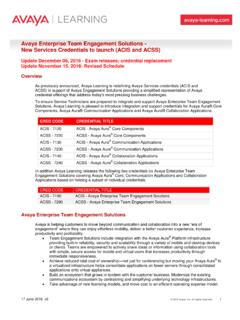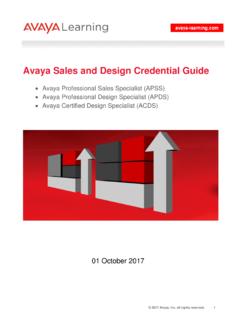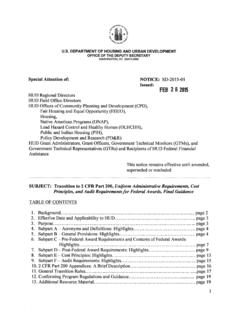Transcription of Avaya Credential Management System User Guide
1 15 February 2017 V1 2015 Avaya , Inc. all rights reserved. 1 Avaya Credential Management System user Guide This Guide provides background information and instructions on how to use the Avaya Credential Management System (CMS). Table of Contents 1. The Avaya Credential Management System (CMS) .. 1 2. Account Activation .. 2 3. Log-in Page .. 2 4. Personal Information 3 5. Home Page .. 5 6. History Page .. 6 7. Change Password and Security Questions .. 8 8. Certification Progress Page .. 9 9. Credential Certificates and Logos .. 11 10. Publishing Credential Verification Reports to 3rd Parties .. 12 11. System Generated Emails .. 14 12. Additional Assistance .. 15 1. The Avaya Credential Management System (CMS) The Avaya Credential Management System (CMS) allows individuals to: Review credentials earned and the dates they expire.
2 Review Credential Exam and Online Test history. Receive automated Credential status emails. Print and download Credential Certificates plus download Credential Logos. Publish Credential Verification Reports to authorized 3rd parties. Review profile personal information. 15 February 2017 V1 2015 Avaya , Inc. all rights reserved. 2 2. Account Activation New Accounts 1) For individuals that do not currently have an account on the Avaya CMS, an Avaya CMS account is automatically established when an Online Test or Proctored Exam record is sent to the Avaya Credential Management System for the first time. a) Necessary profile information is sent along with each Online Test or Proctored Exam record from the corresponding Avaya Learning Center or Pearson VUE Testing Center account.
3 B) New Account Activation Emails are sent to the Email Address on record in the corresponding account. c) The activation email will expire in 90 days. Students need to take immediate action to activate the Avaya Credential Management System account profile. 2) Account activation emails include an: a) Activation URL b) Activation Code 3) Students are requested to make sure their First Name, Last Name and Email Address match exactly across their Avaya Learning Center and Pearson VUE Testing System Profiles. Demographic changes on the Avaya CMS must be handled through the Avaya Learning Help Desk. 3. Log-in Page There are two ways to access the Avaya Credential Management System . 1) Via the Avaya Learning Center [Recommended] a) Go to the Avaya Learning Center at b) Under credentials , choose Credential Management .
4 C) The Avaya Credential Management Landing Page will appear. Click-on Avaya Credential Management and the System Log-in Page will appear. 2) Using the Avaya Credential Management System URL a) Enter into your browser. b) The Avaya Credential Management System Log-in Page will appear. 15 February 2017 V1 2015 Avaya , Inc. all rights reserved. 3 4. Personal Information Page Verifying your Personal Information At the time of Account Activation Users are asked to: 1) Verify their Profile Demographic information a) Name and company name b) Mail address and phone number c) Email address 2) Make sure the following questions have the right information. a) For whom do you work [Channel Partner, Customer or Employee]? b) If you are a Channel Partner, make sure the Channel partner Link ID is correct.
5 C) If you are an Avaya employee, make sure your HRID is correct. 15 February 2017 V1 2015 Avaya , Inc. all rights reserved. 4 Note: Students are requested to make sure their First Name, Last Name and Email Address match exactly across Avaya Learning Center and Pearson VUE Testing System profiles. Personal Information changes on the Avaya CMS must be handled through the Avaya Learning Help Desk. ID Names (On the Personal Information Page) Up to five ID Names can exist: 1) AvayaID Permanent external Username for individuals that had an account on the previous Avaya Learning Management System . 2) VUE ID - Permanent VUE System internal testing ID assigned by Pearson VUE; separate and distinct from the username individuals choose when creating their Pearson VUE account for registering for an Avaya Proctored Exam.
6 3) AvayaLMSID - - Permanent internal testing ID assigned by the Avaya Learning Center; separate and distinct from the username assigned by the Avaya Learning Center for registering for an Avaya Online Test. 4) Registry ID Permanent external user ID number assigned by the Avaya CMS; separate and distinct from the username individuals choose when activating their account. 15 February 2017 V1 2015 Avaya , Inc. all rights reserved. 5 5) VUE CandidateID - Permanent VUE System external testing ID assigned by Pearson VUE; separate and distinct from the username individuals choose when creating their Pearson VUE account for registering for an Avaya Proctored Exam. Maintaining Your Personal Information Note: The Avaya Credential Management System receives Online Test Results from the Avaya Learning Center and Proctored Exam Results from Pearson VUE testing centers.
7 It is important to keep profile information current and consistent across the following systems: 1) Avaya Learning Center 2) Pearson VUE Testing Account To ensure prompt transcript updates leading to the issuance of Avaya Professional credentials : 1) Make sure the First Name, Last Name and Email Address match exactly across your Avaya Learning Center and Pearson VUE profiles. 2) Common differences between profiles often include: a) Business vs. personal email addresses. b) Nick names vs. legal names. c) Inconsistent use of special characters in the name fields. d) Cultural switching of last name and first name between profiles. e) Inconsistent use of full last name when multiple last names exist. f) Pearson VUE supports a suffix field (Jr., Sr, etc.); Avaya Learning does not.
8 G) The last name field must appear the same in both profiles. Example: Smith Jr. h) Typing errors. 5. Home Page Upon successfully activating an account or upon logging into the Avaya Credential Management System , users are presented the Credential Management System Home Page and left-hand navigation bar. 15 February 2017 V1 2015 Avaya , Inc. all rights reserved. 6 The Home Page lists the users most recent account activity and important Candidate Personal Information. It also provides links to the Avaya CMS user Guide [PDF] and Avaya Learning Center. The left-hand navigation bar lists key functions as described further in this user Guide . 6. History Page The History page provides a list of key events. Events tracked by the History page include: 1) Online Test and Proctored Exam Results 2) Credential Status Changes a) No Status to Credentialed b) Credentialed to Credentialed [Renewal] c) Credentialed to Expired 3) Demographic Personal Information Changes 4) Publishing credentials to 3rd Parties 5) Expiration Notifications 15 February 2017 V1 2015 Avaya , Inc.
9 All rights reserved. 7 Clicking-on Details provides additional event information. 15 February 2017 V1 2015 Avaya , Inc. all rights reserved. 8 7. Change Password and Security Questions The Change Password page allows the user to change their password. The Change Security Questions page allows the user to change their security questions and answers. 15 February 2017 V1 2015 Avaya , Inc. all rights reserved. 9 8. Certification Progress Page The Certification Progress Page lists an individual s credentials and their status. Certification Progress Page Definitions: 1) Program: Credential Certificate Title and Certificate Serial Number. 2) Status: Credential Certificates hold either a Credentialed or Expired status.
10 3) Status Since: The date the current Credential Certificate Status first went into effect. a) From No Status to Credentialed [Certificate Earned] b) From Credentialed to Expired [Certificate Expired] 4) Updated: The date the Credential Certificate status was last updated; the date can represent: a) Certificate Earned [No Status to Credentialed ] b) Certificate Renewed via Retesting [Credentialed to Credentialed ] c) Certificate Expired [Credentialed to Expired ] 5) Expiration: The Future date an active Credential Certificate will Expire: a) For Expired Credential Certificates, this field will be blank for the Credential Certificate has already expired and has no Future expiration date. b) For Nortel credentials , this field will be blank for these credentials have no expiration dates.