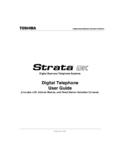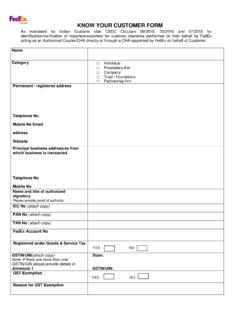Transcription of Avaya IP Telephone How To: Basic use and features
1 CiCS: Avaya IP Phone How To Guide 1 Avaya IP Telephone How To: Basic use and features How To: Page Log in & out of the phone 2 Use the Call Log feature 3 Use the Contacts feature 5 Use the Message feature 6 Use the Directory feature 6 Make a call 7 Answer a call 8 Use the Redial feature 9 Place a call on Hold 9 Transfer a call 9 Conference a call 10 CiCS: Avaya IP Phone How To Guide 2 Log in & out of the phone To log in to your Telephone : 1. At the initial screen when it prompts you for your extension, enter your extension. 2. Press Enter or OK. 3. Enter your password. 4. Press Enter or OK. To log out of your Telephone : 1. Press Avaya Menu. 2. Select Log Out. 3. Press Log Out or OK. 4. Press Log Out again to confirm. CiCS: Avaya IP Phone How To Guide 3 Use the Call Log feature To view the call log: 1. Press Call Log. 2. Scroll to the right or left to view separate lists of your answered, outgoing, or missed calls lists.
2 To view call log details: 1. Press Call Log. 2. Select the number you want to view. 3. Press Details. 4. To return to the list view, press Back. To call a person from the call log: 1. Press Call Log. 2. Select the person or number you want to call. 3. Press Call or OK. To add an entry from the call log to your Contacts list: 1. Press Call Log. 2. Select the number you want to add to your Contacts list. 3. Press +Contact. 4. Edit the name and Telephone number, if necessary. 5. Press Save. To clear all entries from the call log: 1. Press Call Log. 2. Select the list you want to delete. 3. Press More > Clear All. 4. Press Clear All again or OK to confirm. To remove an entry from the call log: CiCS: Avaya IP Phone How To Guide 4 1. Press Call Log. 2. Select the number you want to delete. 3. Press More > Delete. 4. Press Delete. To toggle call logging on or off: 1. Press Avaya Menu. 2. Select Options & Settings or Phone Settings.
3 3. Press Select or OK. 4. Select Application Settings. 5. Press Select or OK. 6. Select the type of call logging you want to turn on or off. 7. Press Change or OK to turn call logging on or off. 8. Press Save. CiCS: Avaya IP Phone How To Guide 5 Use the Contacts feature To add a new contact: 1. Press Contacts. 2. Press New. 3. Enter the name using the dialpad. 4. Select the next field. 5. Enter the (primary) Telephone number. 6. Select the next field. 7. Select the type of number entered (general, work, mobile, home). 8. If you have another number for this contact, repeat Steps 5 through 7. You can add up to three numbers for this contact. 9. Press Save or OK. To add an entry from the call log to your Contacts list: 1. Press Call Log. 2. Select the number you want to add to your Contacts list. 3. Press +Contact. 4. Edit the name and Telephone number, if necessary. 5. Press Save. To edit an existing contact: 1.
4 Press Contacts. 2. Select the contact you want to edit. 3. Press More > Edit. 4. Choose the field you want to edit. 5. Use the dialpad and softkeys to make changes to the contact information. 6. Press Save or OK. To delete a contact: 1. Press Contacts. 2. Select the contact you want to delete. 3. Press More > Delete. 4. Press Delete. To call a person from the Contacts list: CiCS: Avaya IP Phone How To Guide 6 1. Press Contacts. 2. Select the person or number you want to call. 3. Press Call or OK. To view Contacts details: 1. Press Contacts. 2. Select the contact you want to view. 3. Press Details. Use the Message feature To retrieve your messages: 1. Press the Message button. Use the Directory feature To call a person from the directory: 1. Press the Directory Aux button. or, From the Phone screen, scroll right to access the features menu, select Directory, and press Select or OK. 2. Use the dialpad keys to start spelling the last name of the person you want to call.
5 3. If you want to scroll to the next displayed name, alphabetically, select the Next Aux button. 4. Press OK, or enter the next letter. 5. When the name you want is indicated, select the Make Call Aux button. 6. Press OK to dial the call. CiCS: Avaya IP Phone How To Guide 7 Make a Call To make a call: 1. Dial the number you want to call. To call a person from the Contacts list: 1. Press Contacts. 2. Select the person or number you want to call. 3. Press Call or OK. To redial a number: 1. From the Phone screen, press Redial. 2. If a list of the most recent numbers that you have dialed is displayed, select the one you want to redial. 3. Press Call. To call a person from the call log: 1. Press Call Log. 2. Select the person or number you want to call. 3. Press Call or OK. To call a person from the directory: 1. Press the Directory Aux button. or, From the Phone screen, scroll right to access the features menu, select Directory, and press Select or OK.
6 2. Use the dialpad keys to start spelling the last name of the person you want to call. 3. If you want to scroll to the next displayed name, alphabetically, select the Next Aux button. 4. Press OK, or enter the next letter. 5. When the name you want is indicated, select the Make Call Aux button. 6. Press OK to dial the call. 7. CiCS: Avaya IP Phone How To Guide 8 Answer a Call To answer an incoming call: 1. If you are not on another call, lift the handset, or press Speaker to answer using the speakerphone, or press Headset to answer using the headset. If you are on another call, from the Phone screen, press the Phone button to quickly move to the top of your call appearance list. Then answer your primary line or scroll to the line with the incoming call and press Answer or OK. You can also press the line button next to the incoming call to answer. To send an incoming call directly to voicemail: 1. Press the To Vmail Softkey.
7 To ignore an incoming call: 1. Press the Ignore Softkey. To answer a call to a bridged extension: 1. If an Aux button flashes, press that button or press the Answer softkey. 2. If the Aux Shift button is lit, press Aux Shift to view the "hidden" page of Aux buttons, then press the flashing Aux button of the incoming call. CiCS: Avaya IP Phone How To Guide 9 Use the Redial feature To redial a number: 1. From the Phone screen, press the Redial Softkey. 2. If a list of the most recent numbers that you have dialed is displayed, select the one you want to redial. 3. Press Call. Place a call on Hold To put a call on hold: 1. From the main Phone screen, select the line you want to put on hold. 2. Press Hold. To retrieve a call from hold: 1. Press Resume. Transfer a call To transfer a call: 1. From the Phone screen, select the line you want to transfer. 2. Press the Transfer Softkey. 3. Dial the Telephone number, or call the person from the Contacts list, or call the person from the Call Log list.
8 4. Press the Complete Softkey. CiCS: Avaya IP Phone How To Guide 10 Conference a call To add a person on hold to a conference call: 1. From the Phone screen, select your active call. 2. Press the Conf Softkey. 3. Select the call on hold that you want to add to the conference. 4. Press the Resume Softkey to take the call off hold. 5. Press the Join Softkey to add the person to the conference call. To set up a conference call: 1. From the Phone screen, select your active call. 2. Press the Conf Softkey. 3. Dial the Telephone number, or call the person from the Contacts list, or call the person from the Call Log list. 4. Press the Join Softkey to add the person to the existing call. To drop the last person added to conference call: 1. From the Phone screen, select your active call. 2. Press the Drop Softkey. To drop a person from a conference call: 1. From the Phone screen, select your active call. 2. Press the More then the Details Softkeys.
9 3. Select the person you want to drop. 4. Press the Drop Softkey. To put a conference call on hold: 1. While you are on the conference call, press the Hold Softkey. 2. Press the Resume Softkey or OK to resume the conference call. To retrieve a conference call from hold: 1. Press the Resume Softkey or OK. CiCS: Avaya IP Phone How To Guide 11 To mute a person on a conference call: 1. During a conference call, from the Phone screen, press More > Details. 2. Select the person you want to mute. 3. Press Silence. To unmute a person on a conference call: 1. Press Silence.