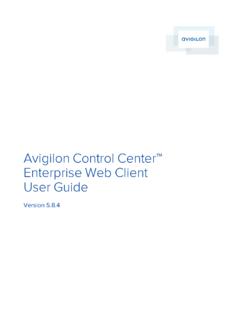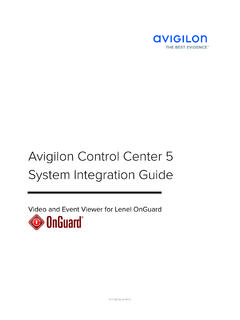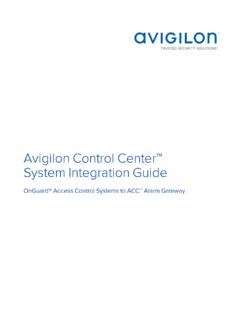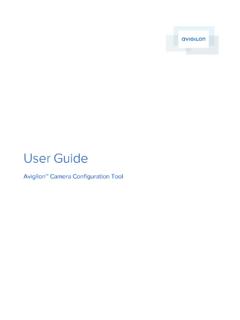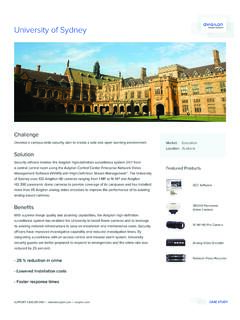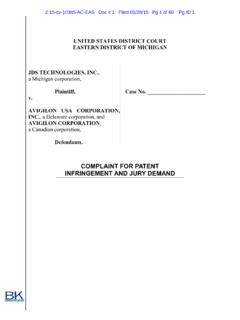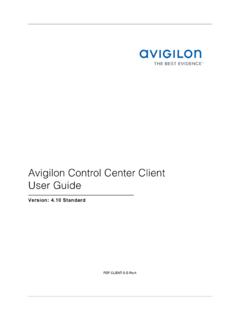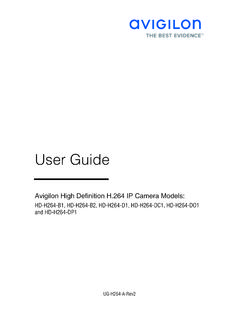Transcription of Avigilon Control Center Client User Guide - Standard
1 Avigilon Control Center Standard Client user GuideVersion 2006 - 2014 Avigilon Corporation. All rights reserved. Unless expressly granted in writing, no license is granted with respect to any copyright, industrial design, trademark, patent or other intellectual property rights of Avigilon Corporation or its , CAPTURE IT WITH CLARITY, HDSM, HIGH DEFINITION STREAM MANAGEMENT (HDSM), THE BEST EVIDENCE, LIGHTCATCHER and the ACC logo are registered and/or unregistered trademarks of Avigilon Corporation in Canada and other jurisdictions worldwide. Other product names mentioned herein may be the unregistered and/ or registered trademarks of their respective owners. and are not used in association with each trademark in this manual has been compiled and published covering the latest product descriptions and specifications.
2 The contents of this manual and the specifications of this product are subject to change without notice. Avigilon reserves the right to make changes without notice in the specifications and materials contained herein and shall not be responsible for any damages (including consequential) caused by reliance on the materials presented, including but not limited to typographical and other errors relating to the : 2014-07-21 PDF-CLIENT5-S-C-Rev22 Table of ContentsWhat is the Avigilon Control Center Client ?9 System Requirements9 For More Information9 Avigilon Training Center9 Support10 Upgrades10 Feedback10 Getting Started11 Starting Up and Shutting Down the Control Center Client11 Starting Up the Client Software11 Shutting Down the Client Software11 Logging In to and Out of a Site11 Logging In11 Logging Out12 Navigating the Client12 Application Window Features13 System Explorer Icons14 Adding and Removing Cameras in a View14 Adding a Camera to a View14 Removing a Camera from a View15 Viewing Live and Recorded Video15 Managing a Site16 Sites and Servers16 Discovering Sites16 Managing Site Logs18 Managing user Connections19 Monitoring Server Status19 Site Settings21 Accessing the Setup Tab21 Site Name22 Exporting Site Settings22
3 Importing Site Settings23 Connecting/Disconnecting Cameras24 Discovering a Camera24 Connecting a Camera to a Server253 Editing the Camera Connection to a Server27 Disconnecting a Camera from a Server28 Upgrading Camera Firmware28 Users and Groups28 Adding a User28 Editing and Deleting a User31 Adding Groups32 Copying Groups to Other Sites35 Editing and Deleting a Group36 Email Notifications36 Setting Up the Email Server37 Configuring Email Notifications38 Editing and Deleting an Email Notification39 Rules39 Adding a Rule40 Editing and Deleting a Rule43 Scheduling Site Events44 Server Settings46 Server Name46 Recording Schedule46 Setting Up a Weekly Recording Schedule46 Using Templates to Modify the Recording Schedule47 Adding a Template47 Editing and Deleting a Template48 Recording and Bandwidth48 POS Transactions50 Adding a POS Transaction Source50 Editing and Deleting a POS Transaction Source56 Adding a Transaction Source Data Format56 Adding a Transaction Exception59 Camera Settings60 General60 Setting the Camera's Identity60 Configuring PTZ60 Rebooting the Camera614 Network62 Image and Display63 Changing Image and Display Settings63 Zooming and Focusing the Camera Lens65 Focus Buttons65 Dewarping an Immervision Panomorph Lens66 Compression and Image Rate67 Image Dimensions68 Motion Detection69 Selecting a Motion Detection Area69 Controlling Motion Sensitivity and Threshold70 Privacy Zones71 Adding a Privacy Zone72 Editing and Deleting a Privacy Zone72
4 Manual Recording73 Digital Inputs and Outputs73 Setting Up Digital Inputs74 Setting Up Digital Outputs75 Microphone76 Speaker77 Client Settings80 General Settings80 Joystick Settings82 Configuring an Avigilon USB Professional Joystick Keyboard For Left-Hand Use82 Configuring a Standard USB Joystick83 Video Display Settings84 Displaying Analog Video in Deinterlaced Mode85 Displaying Image Overlays85 Changing Display Quality86 What are Views?87 Adding and Removing a View87 View Layouts87 Selecting a Layout for a View87 Editing a View Layout88 Making a View Full Screen90 Ending Full Screen Mode915 Cycling Through Views91 Saved Views91 Saving a View91 Opening a Saved View92 Editing a Saved View92 Renaming a Saved View92 Deleting a Saved View92 Monitoring Video93 Zooming and Panning in a Video93 Using the Zoom Tools93 Using the Pan Tools93 Maximizing and Restoring an Image Panel93 Maximizing an Image Panel93 Restoring an Image Panel93 Making Image Panel Display Adjustments94 Listening to Audio in a View94 Triggering Custom Keyboard Commands95 Controlling Live Video95 Broadcasting Audio in a View95 Using Instant Replay95 Triggering Manual Recording96 Camera Recording
5 States96 Starting and Stopping Manual Recording96 PTZ Cameras96 Controlling PTZ Cameras96 Programming PTZ Tours99 Triggering Digital Outputs101 Monitoring Live POS Transactions101 Controlling Recorded Video101 Playing Back Recorded Video102 Synchronizing Recorded Video Playback103 Enabling Synchronized Recorded Video Playback103 Disabling Synchronized Recorded Video Playback103 Bookmarking Recorded Video104 Adding a Bookmark104 Exporting, Editing, or Deleting a Bookmark105 Reviewing Recorded POS Transactions1056 Working with Maps107 Adding a Map107 Using a Map109 Editing and Deleting a Map110 Working with Web Pages111 Adding a Web Page111 Using a Web Page111 Editing and Deleting a Web Page112 Search113 Performing a Bookmark Search113 Viewing Bookmark Search Results114 Performing an Event Search114 Viewing Event Search Results115 Performing a Pixel Search116 Viewing Pixel Search Results117 Performing a POS Transaction Search117 Viewing POS Transaction Search Results118 Performing a Thumbnail Search119 Viewing Thumbnail Search Results120 Export121 Exporting Native Video121 Exporting AVI Video124 Exporting a Print Image127 Exporting a Snapshot of an Image128 Exporting Still
6 Images131 Exporting WAV Audio132 Backup134 Backing Up Recorded Video On Demand134 Appendix136 Event and Trigger Descriptions136 Email Notification Trigger Descriptions136 Group Permission Descriptions137 Rule Event and Action Descriptions1397 Rule Events139 Rule Actions142 Updating the Client Software143 Accessing the Control Center Web Client144 Reporting Bugs145 Keyboard Commands145 Image Panel & Camera Commands146 View Tab Commands147 View Layout Commands147 Playback Commands148 PTZ Commands (Digital and Mechanical)1498 What is the Avigilon Control Center Client ?The Avigilon Control Center Client software works with the Avigilon Control Center Server software to give you access and Control of your Avigilon High Definition Stream Management (HDSM) surveillance Client software allows you to view live and recorded video, monitor events, and Control user access to the Control Center .
7 The Client software also gives you the ability to configure your surveillance Client software can run on the same computer as the Server software, or run on a remote computer that connects to the Site through a local area network (LAN) or a wireless area network (WAN).What you can do in the Client software depends on the Server software edition. There are three editions of the Server software available: Core, Standard and Enterprise. Visit the Avigilon website for an overview of the features available in each edition: copy of the Client software can be downloaded from the Avigilon website or installed with the Server Requirements Minimum requirementsRecommended requirementsMonitor resolution1280 x 10241280 x 1024 OSWindows XP with Service Pack (SP) 2 or later, Windows Vista, Windows 7 or Windows 8 (32-bit or 64-bit)Windows 7 (64-bit)
8 CPUI ntel Dual Core GHz processorQuad Core GHzSystem RAM2 GB2 GBVideo cardPCI Express, DirectX compliant with 256 MB RAMPCI Express, DirectX compliant with 256 MB RAMN etwork card1 Gbps1 GbpsHard disk space500 MB500 MBFor More InformationVisit Avigilon at for additional product Training CenterThe Avigilon Training Center provides free online training videos that demonstrate how to set up and use the Avigilon Surveillance System. Register online at the Avigilon Partner Portal site to begin: ControlCenterClient?9 SupportFor additional support information, visit The Avigilon Partner Portal also provides self-directed support resources - register and login at Avigilon Technical Support is available Monday to Friday from 12:00 to 6:00 Pacific Standard Time (PST): lNorth America: + option 1 lInternational: + or + option 1 Emergency Technical Support is available 24/7: lNorth America: + option 1 then dial 9 lInternational: + or + option 1 then dial 9E-mails can be sent to: and firmware upgrades will be made available for download as they become available.
9 Check for available value your feedback. Please send any comments on our products and services to StartedOnce the Avigilon Control Center Client software has been installed, you can start using the Avigilon High Definition Stream Management (HDSM) surveillance system immediately. Refer to any of the procedures in this section to help you get Up and Shutting Down the Control Center ClientThe Control Center Client software can be started or shut down at anytime - video recording is not affected because it is controlled separately by the Server Up the Client SoftwarePerform one of the following: lIn the Start menu, select All Programs or All Apps > Avigilon > Control Center Client . lDouble-click the shortcut icon on the desktop.
10 LFrom the Avigilon Control Center Admin Tool, click Launch Control Center Client . See the Avigilon Control Center Server user Guide for more information. Log in to your Site when the Log In dialog box appears. See Logging In to and Out of a Site for more Down the Client Software 1. In the top-right corner of the Client , select > Exit. 2. In the confirmation dialog box that appears, click Yes. Logging In to and Out of a SiteTo access any of the features in your Avigilon High Definition Stream Management (HDSM) surveillance system, you must log in to a Site. The default administrator access uses administrator as the username and no password. To maintain the security of the administrator account, it is recommended that your system administrator immediately create a password for this account after the first login.