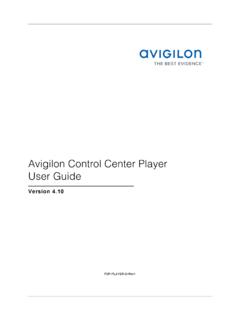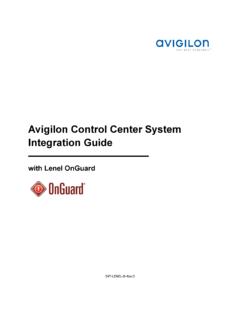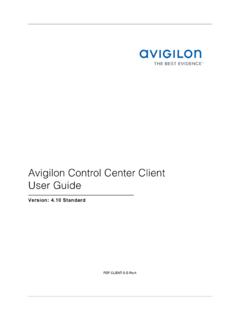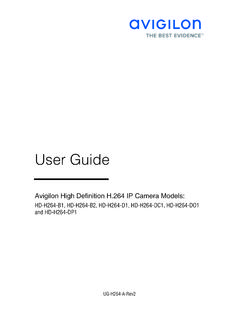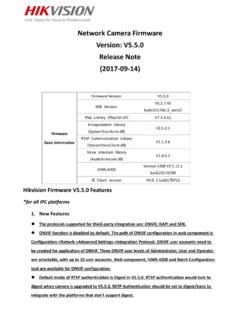Transcription of Avigilon Control Center Server User Guide
1 Avigilon Control Center Server user Guide Version PDF- Server -D-Rev1 Copyright 2011 Avigilon . All rights reserved. The information presented is subject to change without notice. No copying, distribution, publication, modification, or incorporation of this document, in whole or part, is permitted without the express written permission of Avigilon . In the event of any permitted copying, distribution, publication, modification, or incorporation of this document, no changes in or deletion of author attribution, trademark legend, or copyright notice shall be made.
2 No part of this document may be reproduced, stored in a retrieval system, published, used for commercial exploitation, or transmitted, in any form by any means, electronic, mechanical, photocopying, recording, or otherwise, without the express written permission of Avigilon . Avigilon Tel + Fax + Revised 2011-10-19 iii Table of Contents Introduction .. 1 What is the Avigilon Control Center Server ? .. 1 System Requirements .. 1 For More Information .. 2 Avigilon University .. 2 Support .. 2 Upgrades .. 3 Feedback .. 3 Navigating the Application.
3 4 Control Center Server .. 4 Admin Tool .. 5 Accessing the Admin Tool .. 5 Admin Tool 6 Setup .. 9 Licensing the Server .. 9 Accessing the Server Licensing Settings .. 9 Activating a License Over the Internet .. 11 Activating a License Manually .. 15 Configuring the Server Storage Settings .. 25 Accessing the Server Storage Configuration .. 25 Setting Up the Initial Server Storage Configuration .. 27 Changing the Storage Configuration .. 28 Avigilon Control Center Server user Guide iv Erasing the Storage Configuration .. 30 Configuring the Server Backup Settings.
4 30 Configuring the Server Network Settings .. 31 Using the Admin Tool ..34 Starting Up and Shutting Down the Avigilon Control Center Server .. 34 Shutting Down the Control Center Server .. 34 Starting up the Control Center Server .. 35 Starting the Avigilon Control Center Client .. 36 Starting the Avigilon Control Center Web 37 Viewing Application Logs .. 38 Exporting and Importing 40 Exporting Server Settings .. 40 Importing Server Settings .. 41 Index ..43 1 Introduction What is the Avigilon Control Center Server ? The Avigilon Control Center Server software is the application that captures and records surveillance data from network cameras and encoders.
5 The captured data is then sent to the Avigilon Control Center Client software for you to review. The Avigilon Control Center Server software contains two key parts the Control Center Server Windows service and the Admin Tool. The Control Center Server Windows service directs video to where it needs to be stored or streamed live in the network. While the Admin Tool is the interface that allows you to configure the Control Center Server 's administrative settings. There are three editions of the Server software available: Core, Standard and Enterprise.
6 The Core edition allows 16 cameras and 2 clients to be connected to the Server at the same time. While the Standard edition allows 24 cameras and 5 clients to be connected to the Server at the same time. The Enterprise edition allows 96 cameras and unlimited clients to be connected to the Server , plus the option of installing additional licensed features and third-party integration software. The edition of the Server software also determines what features are available in the Client software. Visit the Avigilon website for an overview of the features available with each license: System Requirements Recording capacity.
7 32MB/s > 96 cameras 10MB/s > 64 cameras *Can view live and recorded images Laptop, 5MB/s > 4 cameras *Can view live and recorded images Windows XP SP2, Windows XP SP2 x64, Windows Vista 32-bit or 64-bit, Windows Server 2003 SP2, Windows Server OS Windows XP SP2, Windows XP SP2 x64, Windows Vista 32-bit or 64-bit, Windows Server 2003 SP2, Windows Server 2008, or Windows XP with Service Pack (SP) 2 or later, Window Vista, or Avigilon Control Center Server user Guide 2 2008, or Windows 7 A 64-bit operating system is recommended Windows 7 Windows 7 Intel Quad Core Xeon GHz processor CPU Intel Quad Core Xeon GHz processor Intel Dual Core GHz processor 4 GB DDR2 System RAM 2 GB DDR 2 GB n/a Video card nVidia Quadro FX 570 dual DVI DirectX compliant with 128MB RAM (nVidia 7600 or better, or ATI X1600 or better)
8 1 Gbps Intel Pro/1000 or Broadcom NetXtreme II Server Adapters Network card 1 Gbps 1 Gbps SATA-II 7200 RPM Enterprise Class Hard Drives Hard drives SATA-II 7200 RPM Hard Drives SATA-II Hard Drives For More Information Visit Avigilon at for additional product documentation. Avigilon University The Avigilon University provides free online training videos that demonstrate how to set up and use the Avigilon Surveillance System. Register online at the Avigilon Partner site to begin: Support For additional support information, visit Introduction 3 Regular Avigilon Customer Support Center hours of operation are from 6:00 to 6:00 Pacific Standard Time (PST) and can be reached by calling the toll-free number: + E-mails can be sent to.
9 For emergency technical support 24 hours a day, 7 days a week, please call the Avigilon Emergency Technical Support Hotline at + Upgrades Software and firmware upgrades will be made available for download as they become available. Check for available upgrades. Feedback We value your feedback. Visit our feedback page to comment on our products and services: 4 Navigating the Application The Avigilon Control Center Server software contains two parts: the Control Center Server Windows service and the Admin Tool. The Control Center Server Windows service runs automatically when your computer starts.
10 The Admin Tool is used to configure the Control Center Server Windows service. For example, from the Admin Tool you can add licenses, define the network, and configure the backup and storage settings for the Avigilon Control Center . Control Center Server The Control Center Server is a Windows service, so it runs automatically in the background. If required, you can configure the Control Center Server properties in the Services window. The Services window can be accessed through Control Panel > Administrative Tools > Services. Navigating the Application 5 Figure A.