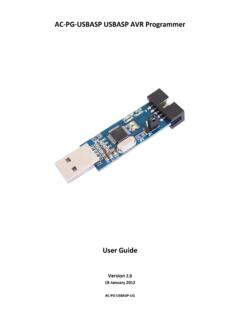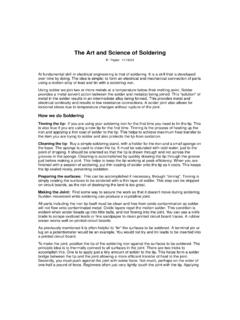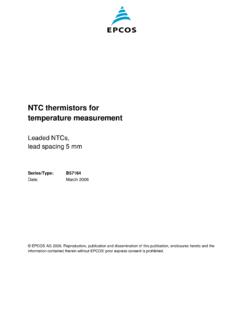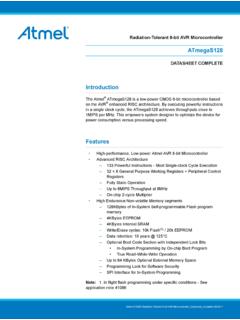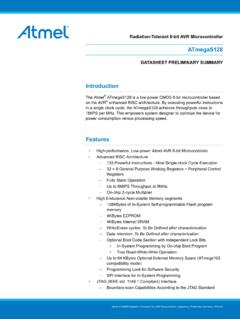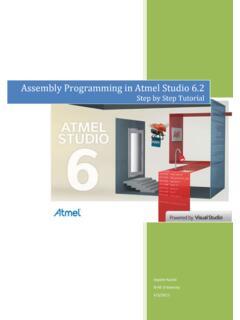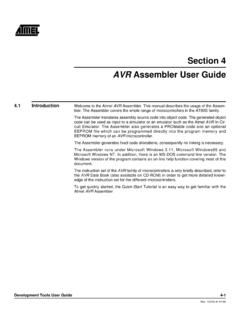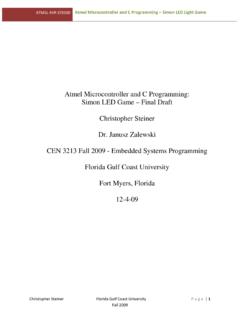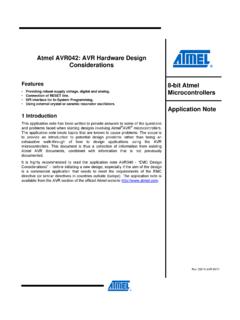Transcription of AVRStudio4 and Atmega128 A Beginner’s Guide
1 AVRS tudio4 and Atmega128 A beginner s Guide Written By David Zier Oregon State University TekBots March 30, 2003 AVR Studio 4 and Atmega128 : A beginner s Guide Table of Contents 1 4 AVR STUDIO 4 Atmega128 2 AVR STUDIO 5 STARTUP Project 5 Project SIMULATION Line-By-Line Workspace Memory 9 DEBUGGING 3 MICROCONTROLLER PROGRAMMING WITH INSTALLING PONYPROG2000 Setup the avr microcontroller Setup UPLOADING A 4 16 USEFUL General Purpose Special Function INTERRUPT MEMORY Program SRAM Data EEPROM Data STARTER 5 AVR ASSEMBLY PRE-COMPILER CSEG Code 28 DB Define constant byte(s).
2 28 DEF Set a symbolic name on a 28 EQU Set a symbol equal to an INCLUDE Include another ORG Set program TekBots Oregon State University Page 2 of 53 AVR Studio 4 and Atmega128 : A beginner s Guide 30 BASIC Common Arithmetic and Logic Branch Data Transfer Bit and Bit- test CODING Register 38 Constants and 39 Atmega128 Definition FLOW OF IF IF-ELSE 41 IF-ELSIF-ELSE WHILE 43 DO FOR SWITCH FUNCTIONS AND Operational 6 TekBots Oregon State University Page 3 of 53 AVR Studio 4 and Atmega128 : A beginner s Guide 1 Introduction The Department of Electrical and Computer Engineering (ECE) at Oregon State University (OSU) has recently been reevaluating the way classes are taught.
3 With the collaboration of Tektronix, the TekBots program was born. TekBots has allowed ECE a way to educate by keeping a consistent flow in the course work. In keeping with that consistency, ECE 375: Computer Structure and Assembly Language Programming, is in the process of converting labs over to use Atmel s software tools and AVR RISC core chips. For more information about the TekBots Program, go to Purpose The purpose of this document is to provide the reader with the basic knowledge to develop assembly programs for the Atmega128 using AVR Studio 4. The intent of this document is to be used in conjuncture with lecture material from ECE 375: Computer Structure and Assembly Language Programming.
4 AVR Studio 4 Overview AVR Studio 4 is the new professional Integrated Development Environment (IDE) for writing and debugging AVR applications in Windows 9x/NT/2000/XP environments. AVR Studio 4 supports the following development tools: ICE50, JTAGICE, ICE200, STK500, and AVRISP. AVR Studio 4 was created by the Atmel Corporation and can be downloaded for free from Atmega128 Overview The Atmega128 is a low power CMOS 8-bit microcontroller based on the AVR enhanced RISC architecture. By executing powerful instructions in a single clock cycle, the Atmega128 achieves throughputs approaching 1 MIPS per MHz allowing the system designer to optimize power consumption versus processing speed.
5 The complete datasheet can be downloaded from Nomenclature Throughout this document, there will be several styles of writing to signify different aspects such as code examples or command line instructions. This style is used for normal text This style is used for code examples This style used for menu selects and commands, ie. File->Exit Disclaimer TekBots and Oregon State University are trademarks of OSU. AVR Studio 4 and Atmega128 are trademarks and/or copyrighted by Atmel Co. Windows is a trademark of Microsoft Co. TekBots Oregon State University Page 4 of 53 AVR Studio 4 and Atmega128 : A beginner s Guide 2 AVR Studio 4 This section provides general information on to successfully use AVR Studio 4 to complete most, if not all, of the projects.
6 Not every aspect of AVR Studio 4 will be covered here, but for those who choose to learn the program in more detail, additional information can be attained from Atmel s website at Startup Tutorial This tutorial will give a step-by-step Guide on how to install AVR Studio 4, create a project, and simulate the project. For the purposes of this tutorial, the first lab for ECE 375 will be used. The code can be downloaded from ~zier/ECE375 Installation The installation of AVR Studio 4 is a pretty straightforward process, but nevertheless, here is how to do it. 1. Download from As of this writing, it should be the first link under Development Software on said website.
7 2. Unzip into an easily accessible directory such as My Desktop or My Documents. 3. Run the setup program by double left clicking (DLC) on 4. Follow the instructions in the setup program. Most of the default installation directories will work just fine. 5. When finished, click on the Finish button. That s it; AVR Studio 4 is successfully installed. Project Creation AVR Studio 4 is an Integrated Development Environment (IDE). Just like any other IDE, AVR Studio 4 is project based. A project is like an environment for a particular program that is being written. It keeps track of what files are open, compilation instructions, as well as the current Graphical User Interface (GUI) selections.
8 It would be wise to create a separate project and project folder for each and every lab. To demonstrate creating a project, the first lab will be used. 1. Start AVR Studio 4 by clicking through the menus Start->Programs-> atmel avr Tools->AVR Studio 4. The path could be different if changed during installation. 2. AVR Studio 4 should start up and place a Welcome to AVR Studio 4 dialogue box up. Click on the New Project button in the upper top left. If box does not appear, click on Project->New Project. 3. In the Project Type box, select atmel avr Assembler. Future versions will have different project types, but for now, this is the only option available.
9 4. In the Project Name text box, type the name of the project, such as Lab 1. TekBots Oregon State University Page 5 of 53 AVR Studio 4 and Atmega128 : A beginner s Guide 5. Normally, both check boxes would be checked to create initial file and create folder, but since we already have the initial file, leave that box unchecked. 6. The Location of the project can be changed by clicking on the .. button next to path name. It is recommended to place the project file in a networked directory (such as ENGR of FLOP) if using a computer on campus or in My Documents folder on a personal machine. 7. When finished, the popup dialogue should look like Figure 1: AVR Studio Project Creation.
10 Figure 1: AVR Studio Project Creation 8. Click Next to continue. 9. The next dialogue asks to Select Debug Platform and Device. Select AVR Simulator from the Debug Platform window. Select Atmega128 from the Device window. 10. Click Finish to complete the project creation. 11. Normally, if Create initial File was selected, a blank page would appear to start writing the program on. But, the program is already written, so we must add it to the project. 12. Download the file into the newly created project folder. 13. In the Workspace window in AVR Studio 4, select the Project tab on the bottom left. 14. Open the project tree by clicking on the plus sign next to Lab1.