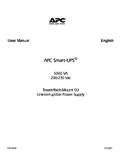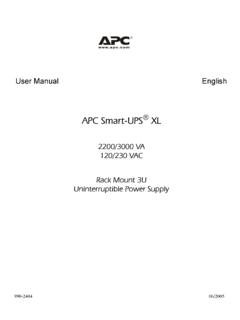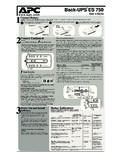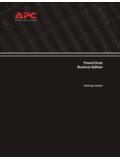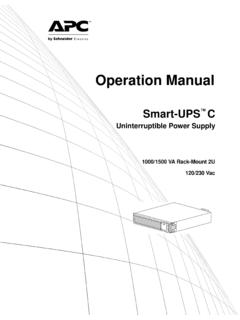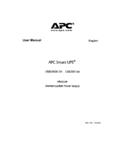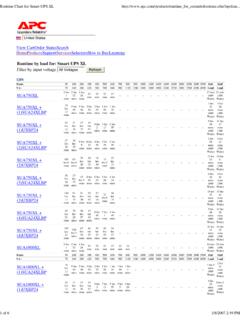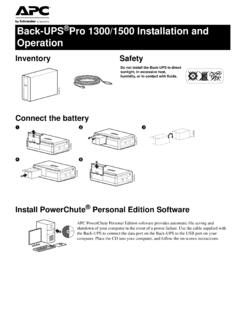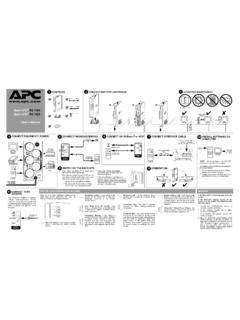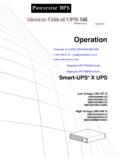Transcription of Back-UPS ES 750 - APC UPS, APC Battery …
1 Back-UPS ES 750 User s Guide123 Connect BatteryPower On and InstallSoftware Surge ProtectionThese outlets provide full-time protection from surges even if the Back-UPS ES is switched OFF. Plug your printer, fax machine, scanner, or other peripherals that do not need Battery power into these the Back-UPS ES to avoid: - Direct sunlight - Excessive heat - Excessive humidity or contact with fluids Plug the Back-UPS ES power cord directly into a wall outlet; not a surge protector or power Computer CableThe supplied cable and software provide automatic file saving and shutdown of the operating system in the case of a sustained power the cable to the Data Port of the Back-UPS ES. Connect the other end of the cable to the USB port on your computer. The software will automatically find the USB Port of your back -up + Surge ProtectionThese outlets are powered whenever the Back-UPS ES is switched ON.
2 During a power outage or other utility problems (brownouts, over-voltages), these outlets will be powered for a limited time by the Back-UPS ES. Plug your computer, monitor, CD-ROM drive and one other data-sensitive device such as an external disk or tape drive, or Home Phoneline Networking Association (HPNA) device into these the ON/OFF switch to power the unit single short beep and the green Power On indicator confirms the Back-UPS ES is on and ready to provide Back-UPS ES should charge for at least 16 hours to ensure sufficient runtime. The unit is being charged whenever it is connected to utility power, whether the unit is turned ON or the red Building Wiring Fault indicator (located on the end near the power cord) is lit, your building wiring presents a shock hazard that should be corrected by a qualified the PowerChute Personal Edition softwarePlace the PowerChute Personal Edition CD-ROM into your computer and follow the installation instructions on the w The Back-UPS ES indicates operating status using a combination of visual and audible indicators.
3 Use the following table to identify the status of the Back-UPS ES. StatusVisual Indications(Power On - Green)(Replace Battery - Red)Audible IndicationAlarm Terminates WhenPower On - UPS is supplying conditioned utility power to the On LED - ON NoneNot Battery - UPS is supplying Battery power to load connected to Battery On LED - ON (off during beep)Beeping 4 times every 30 secondsUPS transfers back to Power On operation, or when UPS is turned Battery Warning - UPS is supplying Battery power to the load connected to the Battery outlets and the Battery is near On LED - flashing (every 1/2 second)Rapid beeping (every 1/2 second)UPS transfers back to normal operation, or when UPS is turned Battery - The Battery is Battery is in need of charging or is at the end of its usual life and must be On and Replace Battery LEDs- Flashing (alternating)
4 Replace Battery LED - flashingConstant toneConstant toneUPS is turned off with the power Shutdown - During On Battery operation a Battery power supplied outlet overload was toneUPS turned off with the power Alarm - Online power exceeded Back-UPS On LED - ONConstant tone Equipment power plugs are moved from Battery Backup outlets to Surge or Client Mode - During On Battery operation the Battery power has been completely exhausted, and the UPS is waiting for utility power to return to once every 4 secondsUtility power is restored, or if utility power is not restored within 32 seconds, or the UPS is turned Wiring Fault - Your building wiring presents a shock hazard that should be corrected by a licensed Wiring Fault LED (red) - ONNoneUPS is unplugged, or is plugged into a properly wired Indicators See the Troubleshooting section for additional safety, the Back-UPS ES is shipped with one Battery wire disconnected.
5 The UPS will not operate until the wire is connected to the touch-safe Battery terminal. NOTE: Small sparks may occur during Battery connection. This is the Back-UPS ES over and press in the release tab. Slide the plastic Battery cover off the the Battery back into the compartment. Slide the plastic Battery cover back in place until the tab EquipmentBatteryCoverRelease Tab Battery TerminalsConnect the Battery wire firmly to the Battery terminal. Idle peripheral devices (printer/scanners, speakers) continue to draw power when not in use. To conserve power, the Back-UPS uses master controlled outlets . The Master outlet senses when the master device (computer) that is plugged into the Master outlet is no longer drawing current, and automatically shuts off power to the Controlled outlets.
6 Pressing the MASTER ENABLE button for one second enables and disables this feature. When enabled, the green MASTER ENABLE LED is lit (on). When it is disabled, the LED is not lit (off). The Back-UPS ships with MASTER ENABLE activated. Note: Do not connect peripherals to the Controlled Outlets if you want them to continue to run when your computer is turned off. Threshold Programming When the computer is turned off, the Master outlet shuts off power to the Controlled outlets. However, when the computer goes into hibernation (sleep) mode the Master outlet may not properly recognize the reduced power level. To ensure the Master outlet shuts off power to the Controlled outlets properly, the threshold set-ting may need to be adjusted from the default value . If the peripherals plugged into the Controlled outlets do not turn off when the computer goes into hibernation mode, first ensure the MASTER ENABLE LED is lit, and if so, then perform the procedure provided below to switch the threshold setting to High.
7 Conversely, if the computer has an extremely low power level, it may require that the threshold setting be set to Low if the Controlled outlets automatically shut off, even when the computer is running. The Back-UPS automatically exits this mode in five seconds if no buttons are pushed, or no operations are run. The three threshold set-tings that can be selected are summarized in the table below. Perform the following steps to change the threshold settings:1. Plug the Back-UPS into the utility power source; do not turn power on. The unit will be in standby mode (no LEDs are lit). 2. Press and hold down the MASTER ENABLE button for 10 seconds, until all indicators flash to show it has entered threshold programming mode. 3. When the MASTER ENABLE button is released, the LEDs that are illuminated indicate the current thresh-old setting (Low, Medium or High).
8 4. Press the MASTER ENABLE button to select a different threshold setting. Indicators FlashingThreshold SettingInput Wattage Range(Hibernation Mode) 1. Master Enable LED Low10 Watts 2. Master Enable LED, On Line LEDM edium (default) 25 Watts 3. Master Enable, On Line, Replace Battery LEDsHigh60 WattsMaster/Controlled OutletsBattery WiresConnect Modem / Phone / DSL / Fax / 10/100 Base-T / HPNA / Cable Modem / CATV or DSS to Surge ProtectionThe Back-UPS protects a single line (2-wire) phone (including Digital Subscriber Line - DSL), Home Phoneline Networking Association (HPNA) type equipment, modem, 10/100 Base-T Ethernet, or fax machines from surges when connected through the UPS as shown in the drawing. The UPS also protects a cable modem, CATV converter, or DSS receiver from surges when it is connected through the UPS coaxial connectors as shown in the drawing.
9 MasterControlled by MasterBattery Backup+Surge ProtectionSurge ProtectionFrom Wall JackDataline Output to DSL Modem, Phone Building WiringFault IndicatorCable Input from InternetService Cable Output to Cable,Modem, CATV Converter, or DSS InputCircuitBreakerTroubleshootingUse the table below to solve minor Back-UPS ES installation or operation problems. Consult APC Online Technical Support or call APCT echnical Support for assistance with problems that cannot be resolved using the table below: Back-UPS ES will not turn power available at the Surge Protection turns on, but LED flashes and unit emits a constant equipment loses Power On indicator is lit and the Back-UPS ES is beeping four times every 30 Power On indicator flashes and beeps twice per second at the same Wiring Fault indicator is phone/fax/DSL/cable or network signal from the the Battery (see Connect Battery ) and ensure power is available at the wall outlet.
10 If Battery is connected and power is unavailable, the unit can be cold started (operated on Battery power) by holding the power button down until two beeps are heard. Reduce the amount of equipment plugged into Surge Protection the fuse or circuit breaker for the outlet is not tripped, and that the wall switch controlling the outlet (if any) is in the ON the Battery (see Connect Battery diagram).Ensure the equipment you want to stay powered during a power failure is plugged into the Battery Backup plus Surge Protection outlets and NOT the Surge Protection sure the equipment plugged into the outlets of the unit are not overloading its capacity. Try removing some of the equipment and see if the problem Back-UPS ES is operating Back-UPS ES can only operate on Battery power for a limited amount of time.