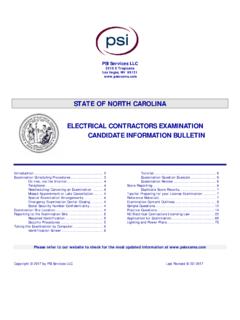Transcription of BC OnLine Personal Property Registry System …
1 BC OnLine Personal Property Registry System user s Guide Last updated august 3, 2017 Copyright Copyright 2017 Province of British Columbia. All rights reserved. This user s guide is for users of the BC OnLine services who have accepted the "BC OnLine Terms and Conditions of Agreement" only as necessary in connection with such services (the "Purpose"). The Government of British Columbia hereby grants to users of the BC OnLine services the right to use, reproduce and store in electronic format a copy of this user s guide provided that such use, reproduction and storage is consistent with the Purpose. No part of this user s guide may be used by users for any other purpose. Any distribution of this user s guide, whether free of charge or for commercial purposes, will require the prior written consent of the Government of British Columbia. If you have any questions, please contact: BC OnLine Help Desk and Administration: Toll-free: 1-800-663-6102 Fax: 250-952-6115 BC OnLine Mailing Address: BC OnLine Partnership Office E161, 4000 Seymour Place PO Box 9412, Stn Prov Govt Victoria, BC V8W 9V1 BC OnLine Physical Address: BC OnLine Partnership Office E161, 4000 Seymour Place Victoria, BC V8X 4S8 Table of Contents Typographic Conventions.
2 1 Folio Tag .. 2 PPR 3 The Main Menu .. 5 Searching for Records in the PPR .. 6 Exact Matches and Similar Matches .. 6 Exact Matches Only .. 6 Nil Search .. 6 Search Request Screen .. 7 Choosing from the Selection List Screen .. 10 Search Result Screen .. 12 Exit from Searching .. 13 Limited Searches .. 14 Registering Records in the PPR .. 15 PPR Registration Overview .. 16 Special Terms Used in Registration .. 18 Draft a Financing Statement .. 21 Update a Draft Financing Statement .. 29 Verify/Register a Draft Financing Statement .. 30 Making Entries Agree .. 34 Bypass Verification and Register a Document .. 36 Exit from Registration .. 37 Changing Records in the PPR .. 38 Display Draft Documents .. 39 Add Collateral .. 40 Release a Debtor .. 42 Transfer a Debtor .. 44 Register a Partial Discharge .. 47 Transfer a Secured Party .. 49 Substitute Collateral.
3 52 Amending Records in the 55 Draft an Amendment/Court Order .. 56 After Completing a Draft Amendment/Court Order .. 65 Renewing Records in the PPR .. 66 Discharging Records in the PPR .. 69 Product Delivery Options .. 71 Index .. 72 Typographic Conventions 1 Typographic Conventions Typographic conventions are used with the following meanings: Screen names and field names are capitalized. For example: In the Transaction screen, move to the Search field. Buttons and other clickable items appear in bold. For example: Click Submit. Required input (that you enter exactly as shown) appears in Courier font. For example: Type: BC OnLine Variable input (that you provide) appears in italic Courier font. For example: Type your Password System messages (and other screen output) appear in bold Courier font. For example: PASSWORD CHANGE COMPLETED Tips, Notes, Important Notes, Cautions, and Warnings appear as shown below: Tip A way to make your work easier.
4 Note Further information about the current subject. Important An emphatic note about the current subject. Caution An important point that could prevent an inconvenience. Warning An important point that could prevent a financial loss, or loss of data. Folio Tag 2 Folio Tag The Folio Tag is a 15-character field on each BC OnLine search screen. You can enter a name, number, or alphanumeric to tag each search you do. This tag will be printed on your BC OnLine statement. If you pass the cost of BC OnLine searches to your clients, or if your firm has multiple cost centres using the same BC OnLine account, this may help you with your office accounting. There is no charge for using the Folio Tag. If you don t use it, the folio field on the statement will be blank. To use the Folio tag, click the Folio field in the upper left-hand corner of the search screen, before you start a search.
5 Type any combination of numbers or letters (up to 15). When you do multiple transactions using the same folio tag, your statement will group these under each tag you used. Note The Folio field will hold the tag you type there until you either change it or delete it. The field does not clear after every search. You must type over the previous folio tag or use the space bar to blank it out each time you begin doing work for a different client. The Folio field is always blank each time you sign on to BC OnLine . If you don t need to use folio tags, just leave the Folio field blank. PPR Overview 3 PPR Overview The Personal Property Registry (PPR) is a database of records which show charges such as liens, security interests, and encumbrances filed against Personal Property . The PPR System allows you to perform various electronic transactions on the database.
6 You can: Search the database for records, using prescribed serial-numbered goods or debtors as search criteria. Register charges against Personal Property and debtors (adding new records to the database). Change information in a record (add, change, or remove collateral, debtors, or secured parties). Amend information in a record (correct errors or register court-ordered changes). Renew charges against Personal Property and debtors (extending the length of the registration). Register records of discharge for charges against Personal Property and debtors (removing records from the database). System Messages The Registry System uses three types of messages to prompt you. Messages that indicate how you should proceed at a particular screen ( , PRESS APPROPRIATE KEY). Messages that confirm that you have successfully processed a particular transaction ( , UPDATE CONFIRMED).
7 Messages that indicate when you have made an error ( , DATE OF SURRENDER MUST BE BLANK). If you neglect to fill in a mandatory field, or if you click the Submit button too soon, the System displays a flashing red exclamation mark (!) to the left of the appropriate field and displays a message explaining the error. Type in the correct data and click Submit again. If you get a message that indicates that you have made an error processing a transaction, follow the instructions in the message to correct the error. PPR Overview 4 Getting Help If you have any questions regarding registration or search requirements, contact the help lines at the PPR: Registration Questions 250-387-7848 (Victoria) 1- 877-526-1526 (North America toll-free) 250-387-3055 (Victoria Fax) BC OnLine Help Desk If you get a message that indicates a System problem, or if you get a message that you do not understand, contact the BC OnLine Help Desk: Toll-free: 1-800-663-6102 Fax: 250-952-6115 The Main Menu 5 The Main Menu When you enter the Personal Property Registry , the first screen you will see is the Main Menu.
8 Check the System News message each time you sign on -- important messages regarding the PPR System will appear here. The Main Menu contains these options: Search Request (see Searching for Records in the PPR on page 6). Limited Search Request (see Limited Searches on page 14). Registration (see Registering Records in the PPR on page 15). Other Changes (see Changing Records in the PPR on page 38 or Amending Records in the PPR on page 55). Renewal (see Renewing Records in the PPR on page 66). Discharge (see Discharging Records in the PPR on page 69). Select one of these options, then click Submit. Searching for Records in the PPR 6 Searching for Records in the PPR Searching for records in the PPR is a three-part process: 1. Specify your search criteria in the Search Request screen. 2. Review any similar matches in the Search Selection List and select the ones you want to include in the search results.
9 3. Display the search results in the Search Result screen and/or print the search results (see Product Delivery Options on page 71). In the Personal Property Registry , you are charged one statutory search fee each time you perform a search, regardless of the number of records you find. If your search finds multiple records, you can choose to display and/or print all of them for the one search fee if you wish. If your search finds no records (a Nil Search ) the search fee is the same. Your search may reveal one or more exact matches to the search criteria you specify, and may also reveal similar matches that are close to your search criteria. You should review all similar matches carefully, and select any records you feel might relate to your search criteria to display and/or print. Exact Matches and Similar Matches Serial Number, Individual Debtor, Business Debtor, and Aircraft DOT searches are designed to search the database for both exact matches and similar matches.
10 Any exact matches will be automatically pre-selected for you. If a search finds no exact matches but does find some similar matches, and if the searching party does not select any of the similar matches for display or printing, this message will appear on the printed search results: No registered liens or encumbrances have been found on file that match EXACTLY to the search criteria listed above and no similar matches to the criteria have been selected by the searching party. Exact Matches Only Document Registration Number searches and Manufactured Home Registration Number searches are designed to search the database for an exact match only. If a search finds no exact match, this message will appear on the printed search results: No registered liens or encumbrances have been found on file that match EXACTLY to the search criteria listed above. Nil Search If a search finds no exact matches and no similar matches (a Nil Search ) this message will appear on the printed search results: No registered liens or encumbrances have been found on file that match to the search criteria listed above.