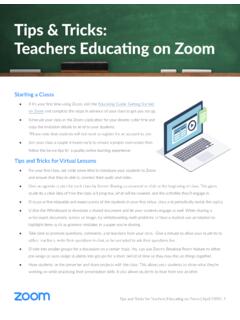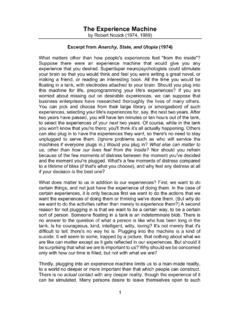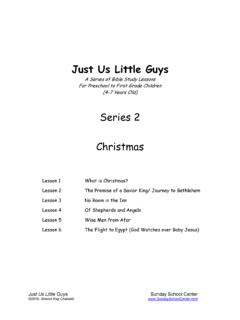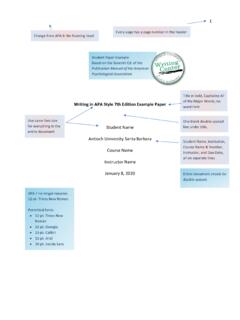Transcription of Best Practices for Securing Your Zoom Meetings
1 Zoom Video Communications, Practices for Securing Your Zoom MeetingsEverything you need to keep your video Meetings safe and Video Communications, has helped thousands of businesses and organizations connect more productively, reliably, and securely with video Meetings . Zoom s top priority, since the very beginning, has been to provide a safe and secure environment for all Zoom users. The Zoom platform comes loaded with host controls and numerous security features designed to effectively manage Meetings , prevent disruption, and help users communicate this guide, learn about how you can secure your virtual Meetings .
2 The following content is separated into three distinct sections. The first section focuses on all the steps you can take to secure your meeting before it starts. The second section highlights all the controls that a Zoom Meeting host has at their disposal during a Zoom Meeting. The final section highlights a list of additional resources available to continue learning and become a Zoom Meeting expert. About ZoomZoom is the leader in modern enterprise video communications, with an easy, reliable cloud platform for video and audio conferencing, collaboration, chat, and webinars across mobile devices, desktops, telephones, and room systems.
3 Zoom Rooms is the original software-based conference room solution used around the world in board, conference, huddle, and training rooms, as well as executive offices and classrooms. Founded in 2011, Zoom helps businesses and organizations bring their teams together in a frictionless environment to get more done. Zoom is a publicly-traded company on Nasdaq (ticker: ZM) and headquartered in San Jose, take your security seriously. Security questions or issues?If you have any questions or think you may have found a security vulnerability within Zoom, please submit a vulnerability report or contact our security team directly at Video Communications, Video Communications, 1 Pre-Meeting SettingsWith meeting settings in the Zoom web portal and the Zoom application, Securing your Zoom Meetings can start before your event even Video Communications, Inc.
4 PRO TIP: Turn on Your Waiting RoomOne of the best ways to secure your meeting is to turn on Zoom s Waiting Room feature. Some Zoom users, like those in education, will have this feature turned on by default. This feature provides a virtual waiting room for your attendees and allows you to admit individual meeting participants into your meeting at your discretion. Turn on Your Waiting RoomUsers can enable Waiting Room as a default account setting, for individual Meetings , or as a meeting template. Learn more about Waiting the ExperienceOnce enabled, you can tailor your Waiting Room title, logo, and description, customizing what participants see when they Additional Helpful InfoThe description on your Waiting Room is a great place to add additional information, meeting guidelines, or rules for participants to and Admit ParticipantsAs meeting attendees arrive, Zoom will notify you and provide you a list of those in the meeting, and those still in the waiting room.
5 So you have total control of who joins your the Waiting RoomIf you re meeting with a smaller group of attendees, one attendee at a time, or your previous meeting is running long, you can message everyone in the waiting room and let them ParticipantsOnce you ve admitted an attendee into your meeting, you can easily push them back to the Waiting Room or remove them from the meeting all together, and can even prevent their ExperienceHost ExperienceZoom Video Communications, Video Communications, t Use Personal Meeting ID for Public MeetingsYour Personal Meeting ID (PMI) is the default meeting that launches when you start and ad hoc meeting.
6 Your PMI doesn t change unless you change it yourself, which makes it very useful if people need a way to reach you. But for public Meetings , you should always schedule new Meetings with randomly generated meeting IDs. That way, only invited attendees will know how to join your meeting. You can also turn off your PMI when starting an instant meeting in your profile a Passcode to JoinYou can take meeting security even further by requiring a passcode to join your Meetings . This feature can be applied to both your Personal Meeting ID, so only those with the passcode will be able to reach you, and to newly scheduled Meetings .
7 To learn all the ways to add a passcode for your Meetings , please view this support Allow Registered or Domain Verified UsersZoom can also give you peace of mind by letting you know exactly who will be attending your meeting. When scheduling a meeting, you can require attendees to register with their e-mail, name, and custom questions. You can even customize your registration page with a banner and logo. By default, Zoom also restricts participants to those who are logged into Zoom, and you can even restrict it to Zoom users who s email address uses a certain domain.
8 Zoom Video Communications, 2In-Meeting SettingsOnce your Zoom Meeting is off and running you ll have access to a number of helpful features that put you in total Video Communications, the MeetingOnce all your attendees have arrived, you can easily lock your meeting from the security menu, preventing any additional attendees from Waiting RoomWe ve covered the Waiting Room in great detail already, but what if you forgot to activate it or want to turn it on mid-meeting? Now you can!Manage ParticipantsIn the following page, we ll dive into all the ways you can manage your participants directly from the security menu, giving you total control.
9 PRO TIP: Master the Security MenuZoom now puts all your essential security options in a single button, right in the in-meeting menu. Under this menu you ll be able to lock your meeting and prevent any new participants from joining. You ll also be able to enable Waiting Room to help manage new meeting participants and be able to control any sharing and chat permissions of individuals and all attendees. Zoom Video Communications, Video Communications, Screen SharingAllowing participants to screen share in a meeting can be a great way to collaborate, but that can also leave you open to unwanted interruptions during larger Meetings .
10 Zoom gives you the ability to determine if you want other participants in the meeting to be able to share their screens, or if you want to be the only one with that ability. You can easily toggle this feature on and off from the screen sharing menu, as well as the security Private ChatIn-meeting chat adds another dimension of collaboration to your Meetings , creating a place for questions to be asked and fielded later, or for supplemental resources to be posted. But sometimes chat can become distracting or unproductive.