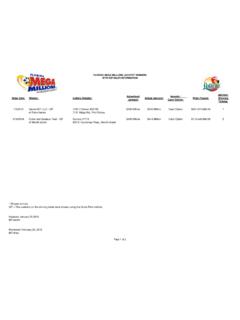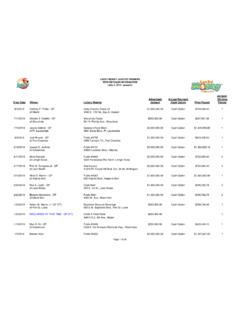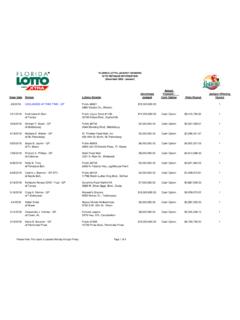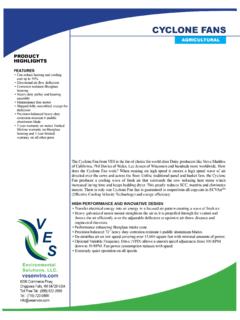Transcription of Binary Editor Help - EEC Analyzer
1 Binary Editor help FILE AUTHOR DATE REVISION Clint Garrity 22 OCT 2018 Binary Editor help File Page 2 of 85 TABLE OF CONTENTS 1 INTRODUCTION .. 4 Scope .. 4 Structure .. 4 Definitions .. 5 2 INSTALLING .. 6 Software .. 6 Hardware .. 7 Drivers .. 8 3 LICENSING .. 19 Software License .. 19 Hardware License .. 19 Strategy License .. 20 Database .. 20 4 USING Binary Editor .. 21 Startup .. 21 Strategy Files .. 21 Calibration Files .. 22 Comparing Calibrations .. 23 24 Chart Functionality .. 27 DASHBOARD .. 30 Drag Strip .. 37 OBDII .. 38 DataLog .. 40 Vehicle Information And Trans Info .. 45 Features .. 46 5 MOATES HARDWARE .. 54 Ford F3 .. 54 Quarterhorse .. 56 57 Roadrunner .. 58 6 STRATEGY FILE CREATION .. 59 60 Functions .. 62 Tables .. 64 Levels.
2 66 66 TwEECer .. 68 QHorse .. 69 Config .. 70 7 EULA .. 72 8 EXTERNAL INPUT .. 74 EGR .. 74 DATAQ .. 74 INNOVATE .. 74 9 REVISION HISTORY .. 75 Build 98-104 Release Date 12-31-2016 .. 75 Build 98-101 Release Date 12-13-2016 .. 77 Build 92 Release Date 10-10-2016 .. 78 Build 86 Release Date 09-14-2016 .. 78 Build 82 Release Date 06-16-2016 .. 79 Build 80 Release Date 06-01-2016 .. 79 Build 79 Release Date 05-21-2016 .. 79 Build 73 Release Date 02-10-2016 .. 80 Build 72 Release Date 02-10-2016 .. 80 Binary Editor help File Page 3 of 85 Build 70 Release Date 12-02-2015 .. 80 Build 67 Release Date 11-19-2015 .. 80 Build 63 Release Date 11-11-2015 .. 80 Build 62 Release Date 11-06-2015 .. 81 Build 54 Release Date 08-25-2015 .. 81 Build 51 Release Date 08-02-2015 .. 81 Build 49 Release Date 06-22-2015.
3 81 Build 47 Release Date 01-19-2015 .. 82 Build 43 Release Date 11-13-2014 .. 83 Build 35 Release Date 08-16-2014 .. 83 Build 32 Release Date 07-31-2014 .. 83 Build 28 Release Date 06-26-2014 .. 84 Build 26 Release Date 05-14-2013 .. 85 Binary Editor help File Page 4 of 85 1 INTRODUCTION Binary Editor also known as BE is a tool that allows you to calibrate and or log data from the Electronic Engine Control Computer (EEC). Some of the key features as listed below. Build and edit calibration files (aka tunes). Build and edit strategy files (aka definitions). Supports multiple hardware types ie Moates, TwEECer, SLC Pure Plus, Drew Technologies, McS1, Innovate LMx, PLX SM, Chrysler SCI (limited). Comparing of Calibrations Logging of key parameters in real time Update parameters while the engine is running Live table tracing Live table mapping MAF Auto Tuning Log multiple hardware at the same time To see a full block diagram of the BE and the supported files see the diagram in section SCOPE Welcome to the world of tuning.
4 This document will help you get started using the Binary Editor also known as BE. Below are a few topics that will aid in the installation and setup of the software and hardware. These topics will also help explain how to use the software. STRUCTURE Binary Editor help File Page 5 of 85 DEFINITIONS EEC The Electronic Engine Control module also known as EEC or ECM or PCM Strategy, Definition The Strategy and Calibration are the parts of the code within the EEC that defines what and how the EEC operates. The Strategy (aka Definition) defines where all of the parameters will reside within the EEC s memory (Memory Map). Catch Code, Tare Tag, Binary , Tune, Calibration Ford EEC s have two parts to the software. The first part is known as the Strategy (AKA Definition) which tells the EEC where the memory locations are (Memory Map) and how to perform calculations (The algorithms that perform engine control).
5 An example of a strategy is GUFB. The second part of the software is known as the calibration (AKA catch code, tune, tare tag and or Binary ). The calibration is the raw data that gives the strategy its inputs for calculations. The idle set point and spark tables are an example of the data within the calibration. An Example of the calibration code is A9L. Binary Editor help File Page 6 of 85 2 INSTALLING SOFTWARE Before installing Binary Editor make sure that Microsoft Dot Net framework is installed. You must use a Microsoft Windows based system that is Windows XP or greater. After all prerequisite are installed download and install the Binary Editor software from the following web site Once installed, start the application while still connected to the internet. If Binary Editor informs you that there are updates, then allow Binary Editor to download and install them.
6 The public strategy files can also be downloaded once Binary Editor is open. Select the web menu and then press the strategy button. Binary Editor will check the web for available strategies. If strategies are downloaded they will be placed in the following Directory C:\Program Files\ Binary Editor \DEF\ . Strategy files are the files that tell Binary Editor where and how to present the Calibration information to you. Binary Editor help File Page 7 of 85 HARDWARE Before installing any drivers make sure Binary Editor is installed first. If you are using a Microsoft Windows based PC, plug in the hardware device. If Microsoft Windows prompts you for the location of the newly inserted device then look at the following table to determine the location of the drivers for a given piece of hardware: . Links Manufacture Product Driver Location Moates Quarterhorse C:\Program Files\ Binary Editor \Drivers\ RoadRunner F3 Burn1 / Burn2 Destiny Jaybird STKR TwEECer C:\Program Files\ Binary Editor \Drivers\TwEECer\ TwEECer RT Drew Technologies Mongoose DataQ RS194 Install WinDaq/Lite DI145 DI148 DI149 DI158 PLX SM Innovate LM1, LM2 14point7 SLC Pure Plus Once the drivers are installed make sure to unplug the device and plug it back in.
7 This will reset the newly added driver to its default settings. Binary Editor help File Page 8 of 85 DRIVERS Moates INSTALL This install procedure was written around Windows 7. Other versions of windows (XP, Vista) are the same but the screens may look a little different. Download and install the drivers from the following link. Make sure to run the WHQL Certified Setup Executable. You may see the following screen flash and then disappear You will NOT need to repeat this for different Moates hardware. This procedure is only needed for the first Moates device installed. UNINSTALL The uninstalling of the drivers is ONLY needed if the installed drivers are suspected to be corrupt. Installing new drivers over the top usually fixes any issues. In rare cases uninstalling is required. To completely remove the drivers follow the instructions below.
8 Download FT_Clean (CTRL-Click while connected to the Internet to download it). Extract the two files onto the desktop. Make sure all USB devices are unplugged Execute the utility to remove all previous drivers. Follow the red circles. Binary Editor help File Page 9 of 85 You should see: Reboot the PC to finalize the removal of the old drivers Binary Editor help File Page 10 of 85 SCI INSTALL Follow the TwEECer install procedure except choose the and file. UNINSTALL Follow the same procedure as the Moates uninstall except enter in the 0403 for the VID and 9494 for the PID. Binary Editor help File Page 11 of 85 TwEECer INSTALL This install procedure was written around Windows 7. Other versions of windows (XP, Vista) are the same but the screens may look a little different. Follow the screen shots below with the yellow highlights.
9 Plug in the TwEECer and wait for windows to fail installing the drivers. Right click the TwEECer and choose Update Driver . Binary Editor help File Page 12 of 85 Choose the correct hardware *ini file and press OK. Binary Editor help File Page 13 of 85 Binary Editor help File Page 14 of 85 Now the USB bus is installed there will be a Com Port that shows in the Other Devices section. Right click and update the driver. The same procedure is required but now the Tweecer. Binary Editor help File Page 15 of 85 Make sure to select the PORT ini file this time Binary Editor help File Page 16 of 85 UNINSTALL Follow the same procedure as the Moates uninstall except enter in the 0403 for the VID and FF11 for the PID. Binary Editor help File Page 17 of 85 PLX iMFD INSTALL Follow the TwEECer install procedure except choose the and file.
10 UNINSTALL Follow the same procedure as the Moates uninstall except enter in the 0403 for the VID and 9493 for the PID Binary Editor help File Page 18 of 85 DATAQ INSTALL Download and install WinDataQ lite from the After installing the DataQ test out the logging using WinDataQ Lite and make sure all works as desired. IMPORTANT!!!! If using the DataQ with TwEECer or Moates devices, the drivers for all devices plugged in must be the same version. If they are different version BE will crash or lock up when any of the devices are logged together. To check the version go to the device manager and expand the USB section and the Com Ports section. Plug all devices in that will be logged together. When they show up in the device manager right click the device and select properties. Then go to the driver tab and note the version number.