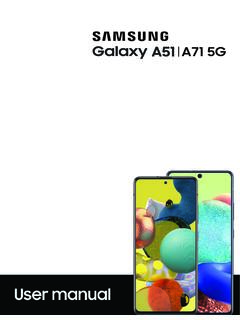Transcription of BlackBerry Classic Smartphone
1 User Guide BlackBerry Classic Smartphone Version: Published: 2016-06-10. SWD-20160610173907142. Contents Setup and 6. Your device at a BlackBerry Classic 7. What's different about the BlackBerry 10 OS?..8. Notification 10. Menu Setting up your Using 16. Advanced 23. Moving the pointer using your 25. Selecting text using the Personalizing your 25. Device 26. About BlackBerry 36. Phone and 39. Notifications and 48. BlackBerry Hub and 58. BlackBerry Hub and 58. joyn for BlackBerry 10 87. 90. Change the media Supported audio and video file extensions, formats, and 90. Troubleshooting: 101. 108. 113. BlackBerry Story 118. Media 121.
2 FM 125. Customize your device 125. Update your device 129. Battery and 130. 138. BlackBerry Keyboard and 165. 173. Keyboard input 174. Screen 185. 186. Media cards and 204. Using your device with BlackBerry 209. Applications and Organizing About the BlackBerry 222. 236. 244. Android Maps and 250. 258. Smart File 273. Productivity and About BlackBerry Balance and your work space .. 275. 281. Security and 288. Passwords and What to do if your device is lost or BlackBerry Wiping your device to delete your device Security 298. Password 301. Legal 305. User Guide Setup and basics Setup and basics Your device at a glance 1. Headset jack 2.
3 Lock screen (Press); Power on/off (Press and hold); Reset (Press and hold for 10 seconds). 3. Front camera (depending on your device model). 4. Notification LED. 5. Volume up 6. Mute (Press); BlackBerry Assistant (Press and hold). 7. Volume down 8. Speaker 9. Multi-function port (supports USB and video). 10. Microphone 6. User Guide Setup and basics 11. Media card (microSD card) tray 12. nano SIM card tray BlackBerry Classic keys The BlackBerry Classic keys help you efficiently make and answer calls, select menu options and items, and go back to the previous screen or the home screen. Key Description Open the Phone app Answer a call Call Redial (press twice).
4 Open a menu Apply the action for a highlighted menu item Menu On the home screen, press to open the device settings In an app, open the app settings and Help (press and hold). Apply the default action (press twice). Select and open an item Select adjacent items (press and hold the Shift key and slide your finger on the Trackpad trackpad). Select multiple items (press and hold the Shift key and press the trackpad to select or clear). Go back to the previous screen Minimize an app when there is no previous screen to go back to Back Close a menu Close a highlighted, minimized app End a call while in the Phone app While on a call but not in the Phone app, press to return to the Phone app.
5 Press again End to end the call. Tip: To end all calls with a single press of the End key, in the Phone settings, tap End Call. Turn on the Press the End Key Once to End a Call switch. Decline an incoming call Go back to the home screen Turn on or turn off your BlackBerry device (press and hold). 7. User Guide Setup and basics What's different about the BlackBerry 10. OS? If you're new to a BlackBerry 10 device, you might be eager to learn more about what makes it different from other BlackBerry devices. Find information about the home screen, settings, messages, and apps. Learn where to find your phone number and PIN and find out how to search.
6 How do I change my settings and options? Do any of the following: On the home screen, press . In an app, press and hold . Where is my email or other messages? All of your email, text messages, social networking notifications, missed calls, and voice mail messages can be found in the BlackBerry Hub. The BlackBerry Hub isn't like other apps on your BlackBerry device. It's at the core of the BlackBerry 10. experience, and it's always running so that you stay connected no matter what you're doing on your device. On the home screen, highlight and press the trackpad. Where are my apps? Some of the apps that you used on your old BlackBerry device might not be available on your BlackBerry 10 device.
7 In the BlackBerry World storefront, you can check if your old apps are available on the My World screen or find new apps. Where are my tasks, memos, and voice notes? If you used BlackBerry Link to transfer the files from your old BlackBerry device to your new device, your tasks, memos, and voice notes should be in the new BlackBerry Remember app. If you previously used tasks in BBM Groups, you still have access to those tasks in BBM. 8. User Guide Setup and basics Where do I find my files? You can find your files in the File Manager app. If you added a work account to your BlackBerry device and your administrator turned on BlackBerry Balance technology, your device data, apps, and network access are divided into a work space and a personal space.
8 The separate spaces help you to avoid accidentally copying work data into a personal app, or displaying confidential work data during a BBM Video chat. To switch spaces, drag your finger down on the middle of the home screen and tap Personal or Work. Where can I find my device info and passwords? Where can I find my PIN? In BBM, tap your profile picture. On your profile page, your PIN appears under your barcode. In an email or text message, you can also type mypin to display your PIN. How do I find my own phone number? Press . In the Calls or Contact view, in the center of the screen, swipe down, and your phone number appears at the top of the screen.
9 In an email or text message, you can also type mynumber to display your phone number. Where can I find details about my device software version and hardware? On the home screen, swipe down from the top of the screen. Tap Settings > About. To change the type of information displayed, tap an option in the drop-down list. In a message, note, or task, you can type myver followed by a space, to see your device model and the BlackBerry 10 OS version it is running. This feature might not be supported by your input language. How do I search? If you want to find something on your BlackBerry device, such as a message, a song, or an app, or if you want to search the Internet, you can say or type your search in the BlackBerry Assistant.
10 To open the BlackBerry Assistant, on the home screen, tap . What is BlackBerry Link? BlackBerry Link is software that you can install on your computer to link data, media files, and applications on your BlackBerry device to your computer. BlackBerry Link is the latest version of BlackBerry Desktop Software and can be used with your BlackBerry 10 device. To download BlackBerry Link, on your computer, visit and select the Windows or Mac option. 9. User Guide Setup and basics Notification icons The notification icons show you that you have new or unopened items for your accounts in the BlackBerry Hub. When you have a new item, the indicator appears on the notification icon.