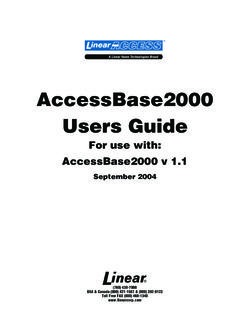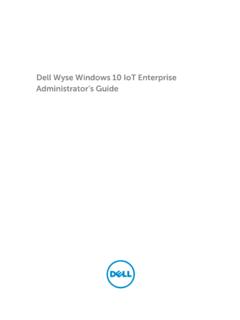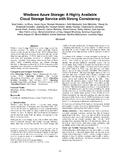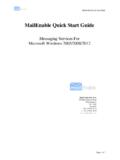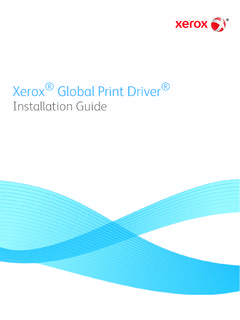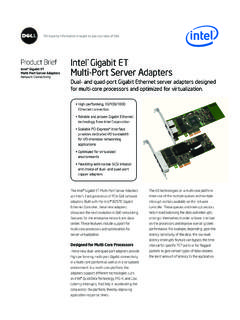Transcription of Blue Book - help.amwayconnect.com
1 Amway Remote Access blue book Updated 26-JUL-2018 Remote Access blue book Amway Remote Access: blue book Updated 8-JUN-2018 Page 2 Contents Amway Remote Access Help Portal .. 3 General Information .. 3 Disclaimer .. 3 Requirements .. 4 Multi Factor Authentication .. 4 Okta MultiFactor Authentication .. 5 General 5 Approval Requirements .. 5 VPN Client installation and configuration .. 5 Configuring the GlobalProtect Portal .. 5 Connecting to Amway .. 7 Remote Desktop instructions .. 8 Virtual Desktop instructions .. 9 General Troubleshooting .. 10 Travelers or Connection Issues .. 10 Typical application or connection issues.
2 11 Amway Remote Access blue book Amway Remote Access: blue book Updated 8-JUN-2018 Page 3 Amway Remote Access Help Portal Amway maintains a Remote Access Help Portal to assist with almost anything Remote Access related. There will be several references to it from within this document so it is placed here for convenience. The portal can be found at: The following items can be found on the portal: 1. Up-to-date pertinent information on any current issues Amway may be aware of is usually posted at the top of the portal. 2. Amway Remote Access blue book (this document) Comprehensive guide on concepts and procedures needed to connect to various Amway resources.
3 A. How to connect, and why Amway has certain requirements. b. Multi-factor Authentication. c. URL address global VPN Portal. d. Common issues and how to possibly correct them. e. Remote Desktop and VMware Virtual Desktop instructions. 3. Okta Portal Password Quick Config Guide How to set up a method to change your password yourself! Anytime! Great for contractors! 4. The latest (supported) PC/MAC VPN clients for connecting to Amway. 5. Global support contact information: Amway Service Desks General Information Disclaimer It is possible that by following these instructions a system and/or services (VPN connections to other companies for instance) could be negatively impacted.
4 Amway is not responsible for non-Amway standard systems such as personal or home computers or contractor systems. Contractors should have Amway Remote Access blue book Amway Remote Access: blue book Updated 8-JUN-2018 Page 4 their respective IT departments involved in remediating any problems with their systems. Requirements Any system that is not an Amway standard system needs to meet certain minimum supported and/or security requirements. Typically, the last (publicly released) three versions of PC s or Mac s are supported. Operating systems should be patched and up to date. PC s need to have an anti-virus solution that is up to date with its virus definitions as well as running at least weekly full scans.
5 Mac s should have an up-to-date anti-virus installed and running weekly full scans as well. The GlobalProtect Client which is the VPN client application, will need to be installed. It will generate a Host Information Profile (HIP) which is used for validating that the workstation meets security requirements. Multi Factor Authentication Amway requires two different forms of identification when connecting to its network. The first is a User ID (Amway Native ID) and password. Amway standard systems have a certificate installed that is associated with the user and represents the second factor. Non-Amway standard systems utilize Okta to perform the 2nd factor of authentication.
6 Amway Remote Access blue book Amway Remote Access: blue book Updated 8-JUN-2018 Page 5 Okta MultiFactor Authentication General Information To connect to Amway using a non-Amway standard system, you need to provision Extra Verification settings in your Okta account. You have the option to use one of 4 methods: Okta Verify mobile app, Google Authenticator, Text Message Code, or YubiKey. Instructions on how to setup any one of these methods can be found here. Approval Requirements Amway employees can be added to the appropriate LDAP group by following the standard Access Request process in ServiceNow. They will need to be added to the group LDAP-ALT-VPN-MFA-Employees.
7 Non-Amway employees must have approval from an Amway upline manager and be added to the group LDAP-ALT-VPN-MFA-Contractors. The process can be initiated by contacting the appropriate Amway Service Desk (Contact Info tab on Help portal menu bar) VPN Client installation and configuration When using a non-Amway system, the latest supported client for both PC and MAC will always be available for download on the MFA-Portal. Users should point their browser to and log in. Once they have logged in, they will be presented with the option to download either the Windows or MAC Global Protect Client. They should download the proper client for their workstation and proceed to install it accepting all defaults.
8 Configuring the GlobalProtect Portal After successful installation of the GlobalProtect Client, the user will automatically be prompted with a field to configure the GlobalProtect Portal. The user Amway Remote Access blue book Amway Remote Access: blue book Updated 8-JUN-2018 Page 6 should enter the same URL that they pointed their browser to omitting the https://. After entering this information, click on Connect. They will then be prompted to log in again and complete the multifactor authentication request. This very first log in is very important as it will download all additional client settings required for remote connectivity most importantly retrieving the list of gateways available to connect to (this replaces the individual profiles required for setup on Pulse Secure).
9 Amway Remote Access blue book Amway Remote Access: blue book Updated 8-JUN-2018 Page 7 Connecting to Amway 1. Access the Application by clicking on the icon in your System Tray. a. 2. Click on Connect a. 3. Enter your Amway credentials and follow on-screen prompts to complete Multifactor Authentication 4. Once successfully connected, the app will automatically minimize to the system tray. Amway Remote Access blue book Amway Remote Access: blue book Updated 8-JUN-2018 Page 8 Remote Desktop instructions A common need is to be able to remote into a computer system that you may use regularly. The computer being connected to is called a host.
10 The computer contacting a host is called a client . You will need to know the name of the host system to be able to connect to it. In addition, to use a MAC system as a host, File Sharing and Screen Sharing will need to be enabled on that MAC system. You will need a Remote Desktop application on the client you are using. Windows based clients usually have Remote Desktop Connection built in (usually found in Accessories). Mac clients will need to download and install the Microsoft Remote Desktop Connection app from the Apple store to access Windows hosts; and/or download and install the Remote Desktop VNC app from the Apple store to access MAC hosts.