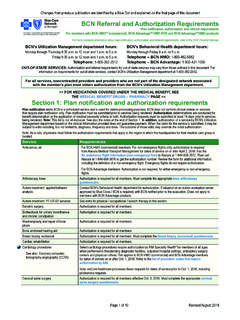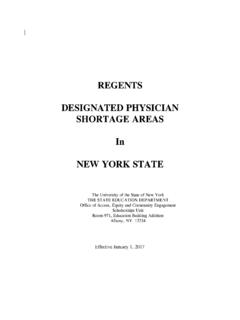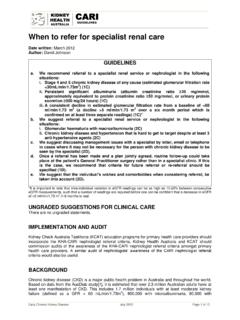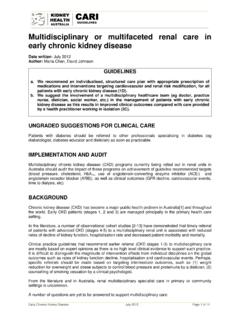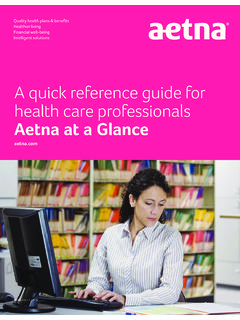Transcription of Blue Care Network e-referral User Guide
1 user Guidee- referral on the iEXCHANGE 2010 Dear Blue care Network Health care Service Provider:Welcome to e-referral on iEXCHANGE , BCN s Web-based referral and authorization system. Now that you have signed up to use e-referral , you are on your way to experiencing an efficient paperless method of requesting referrals and authorizations for your BCN are only two instances when a referral request cannot be made via e-referral : When making changes to an existing referral , other than extending the date of the referral For urgent requests in the event of a life-threatening situationIn these instances, please phone our care Management department at e-referral user Guide has been created as a tool to instruct new users in the system s basic functions and provide some additional suggestions to save time and avoid errors. Please take a moment to look at the Table of Contents and skim through the sections to get acquainted with the contents.
2 If you are already familiar with e-referral , you can use the Guide as a reference and refer to the Recommendations for Successful e-referrals section in the back of this book to improve welcome your suggestions on how we can make this and our other referral resources more helpful. Our goal is to make submitting and checking on referrals as seamless as possible for you. You may send your recommendations to you have technical concerns, call the Web Help Desk at 1-877-258-3932 or contact your BCN provider representative. Your provider representative would be happy to visit your office to train your e-referral users. I would also like to suggest that each time you visit e-referral , stop by the welcome page at to read recent news and get the latest updates for your staff. This site has a comprehensive collection of resources to assist you for supporting our efforts to make referrals quick and ,Daniel N.
3 Martin, DirectorProvider ServicingTable of ContentsSection I:Getting Started ..4 Section II:Requesting a New referral ..12 Section III:Requesting Non-Inpatient or Other Services ..19 Section IV:Requesting Inpatient Admission Services ..37 Section V:Searching and Updating ..48 Section VI:Troubleshooting ..84 Section VII:Recommendations for Successful e-referrals ..93 Useful ResourcesColor Key for e-referral Navigational Tabs Contact Information ..Back Cover4e- referral user guideWelcome to e-referral on iEXCHANGE . For optimal e-referral performance, make sure your computer meets the following minimum requirements: Computer processor: computer with a 486/66 megahertz (MHz) processor or higher (Pentium processor recommended) Operating system: Windows 98, Windows Me, Windows NT with Service Pack 6a (SP6a) and higher or Windows 2000 Browser requirements: Internet Explorer and higher or Netscape Navigator or higher (all with 128-bit security) Browser properties: JavaScript must be enabled for the browser.
4 If JavaScript is not enabled, you will be presented with a message indicating the problem. This message will appear as soon as the Welcome page is displayed. A button labeled View instructions will be contained in the error message. If you press the button, the steps required to enable the JavaScript will be returned to the that you have completed the e-referral application and received your user ID and password, you are ready to use e-referral . Just go to and click on the login link. We recommend saving the e-referral Web site in Section I: Getting Startedyour favorites to make the referral process even more e-referral prompts you to change your password, here are some hints for doing it successfully: Do not use the same beginning and ending characters from your previous two passwords. Passwords should contain at least five characters.
5 Passwords may be a combination of letters, numbers and other conventional symbols. Passwords are case sensitive. The e-referral user Guide is available in full color in Adobe PDF file format on You can refer to or download it as needed. It can be opened, viewed and printed using the Adobe Acrobat Reader available free at ** Once the reader is installed on your system, the PDF file will automatically open and display the document. Depending on the type of Internet connection and the computer hardware you have, the file will open in a matter of seconds or a few minutes. You can also download the user Guide to your hard drive. Just right-click on the link to the document and select Save Target As from the menu. Choose a location on your computer and select Save. **BCN does not control this Web site or endorse its general i: getting stArtedEnter your ID (usually the same as your web-DENIS ID) in the user ID field, your e-referral ID in the iEXCHANGE ID field and your individual password in the Password field.
6 IEXCHANGE will prompt you to change your password after initial in6e- referral user guideOnce you log in successfully, you will be required to select a payer. Click on the arrow to bring up the drop-down menu and select Blue care Network . You can also type a B in the field and Blue care Network will BCN as payer7 Section i: getting stArtedHighlight Blue care BCN as payer (cont.)8e- referral user guideOnce Blue care Networkappears in this field, click on the Select BCN as payer (cont.)9 Section i: getting stArtedAn error message will appear if a payer is not selected prior to performing another BCN as payer (cont.)10e- referral user guideNow that Blue care Network is displayed in the Payer selected field, you can begin submitting e-referrals on first screen11 Section i: getting stArtedIf there are new or updated referrals or plan approval requests, a notice will appear in this the top of each page, e-referral will provide basic instructions to help you navigate through the first screen (cont.)
7 12e- referral user guideUse the referral tab for reporting global referrals: A global referral allows a specialist contracted with BCN to perform necessary services to diagnose and treat a member in the office, with the exception of services that require benefit or clinical review. Only the member s primary care physician can issue a global referral . Issue global referrals for at least 30 days but not more than 365 days. After 365 days, submit a new referral for ongoing care . Do not submit global referrals for: Noncontracted practitioners or facility services Chiropractic or physical therapy services specialists may not refer to another specialist for services (with the exception of rheumatologists, orthopedic surgeons, physiatrists and sports medicine, neurosurgeons, and hand surgeon practitioners who can refer for therapy).
8 For members whose primary care physician is in the East or Southeast service area, the services noted in the Blue care Network referral and Clinical Review Program chart are payable from a global referral if they are performed in a contracted physician s office and do not require benefit or clinical review. Plan notification is required when the service is performed in a facility outpatient setting. The Blue care Network referral and Clinical Review Program chart is available on the e-referral welcome page at For members whose primary care physician is in the Mid or West service area and the specialist is outside the Mid or West service area, a global referral must be submitted to the plan. When the member s primary care physician and specialist are both in the Mid or West service area, your referrals often do not need to be submitted using e-referral .
9 For more information, refer to the Blue care Network referral and Clinical Review Program chart on the e-referral welcome page at health services should not be submitted using the referral entry: Member IDEnter the member ID (must include the contract number and member suffix). There must be a hyphen between the contract number and two-digit suffix. If you do not know the suffix, click on the Member search button. If there is more than one member on the contract, you will be asked to enter the patient s first name or birth date. Submitting providerClick on the arrow to the right of the Submitting Provider field. All providers associated with your login ID will be displayed. Select the physician requesting services. Always select the PCP that BCN has listed as the patient s PCP or your referral will pend. Servicing providerEnter the BCN provider number of the physician to whom you are referring.
10 If you do not know the provider number, click on the Provider search button (see Page 78). You can also use the drop-down list by clicking on the arrow to the right of the Servicing provider field. Highlight the physician to whom you are referring, and click. This list can be customized to suit your needs. Contact your provider representative to create your personalized list.* Primary diagnosisEnter the primary diagnosis code. If the code is not known, you can search for it by clicking on the Diagnosis search button.* You can also select from a list of diagnosis codes. Click on the arrow to the right of the second Primary diagnosis field. Highlight the diagnosis code you want to use and click on it. This list can be customized to suit your needs. Contact your provider representative to create your personalized list.*Section II: Requesting a New Referral13 Section ii: requesting A new referrAlSection i: getting stArted Secondary diagnosisThis is an optional field.