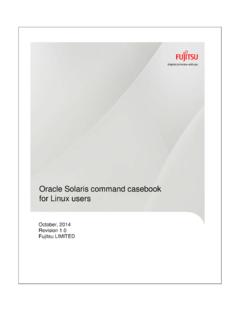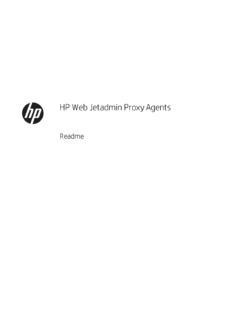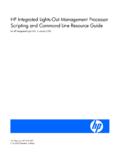Transcription of BLUETOOTH SERIAL PORT ADAPTER AT COMMANDS
1 ConnectBlueCopyright 2013 connectBlue ABPage 1 of 94 BLUETOOTH SERIAL PORT ADAPTER ATCOMMANDS Document RevisionDocument number: 4128776 Release: Jun 14, 2013 11:43 Document version: 25 Copyright 2013 connectBlue AB. The contents of this document can be changed by connectBlue AB without prior notice and do not constitute anybinding undertakings from connectBlue AB. connectBlue AB is not responsible under any circumstances for direct, indirect, unexpected damage orconnectBlueCopyright 2013 connectBlue ABPage 2 of 94consequent damage that is caused by this document. All rights reserved. All brand and product names are trademarks or service marks of theirrespective 2013 connectBlue ABPage 3 of 941 Table of Content1 Table of Content2 Introduction3 Data Mode and AT Mode4 Default SERIAL Settings5 Configuration and LED BLUETOOTH Searching for Other BLUETOOTH Searching for Creating SERIAL Connections and Sending How to Select What Profile to Client or Wireless Multidrop Connection Establishment - Connection Establishment - Master/Slave BLUETOOTH Security Bonding and Pairing6 Power Save Version How to Use the Stop Mode Feature7 Restoring Default SERIAL Factory Settings8 AT COMMANDS Over Bluetooth9 Optimization10 Version Differences11 command Line Data Byte Array12 AT COMMANDS Standard AT command "AT" command
2 "AT*" command "ATZ" command "AT&F" command "ATE" S-Register (ATS) GAP Discoverability Mode (AT*AGDM) Connectability Mode (AT*AGCM)connectBlueCopyright 2013 connectBlue ABPage 4 of Pairing Mode (AT*AGPM) Security Mode (AT*AGSM) Name Discovery (AT*AGND) Device Discovery (AT*AGDD) Inquiry (AT*AGI) Bond (AT*AGB) Un-bond (AT*AGUB) Read Bonded Devices (AT*AGBD) Fixed PIN/PASSKEY (AT*AGFP) User Confirmation (AT*AGUC) User Passkey Entry (AT*AGUPE) Local Name (AT*AGLN) Local COD (AT*AGLC) Get MasterSlaveRole (AT*AGGMSR) Change MasterSlaveRole (AT*AGCMSR) MasterSlaveRole Policy (AT*AGMSP) Get RSSI (AT*AGRSS) Get Link Quality (AT*AGLQ) BLUETOOTH Low Energy Mode (AT*AGLE) Low Energy Advertise Data (AT*AGAD) Low Energy Scan Response Data (AT*AGSD) Service Search Service Search (AT*ARSS) Data Mode Data Mode (AT*ADDM) Connect To SERIAL Service Data Mode (AT*ADCP) Close SERIAL Connection Data Mode (AT*ADCC) Default Client Profile (AT*ADDCP) Default Server Profile (AT*ADDSP) Read Service Name (AT*ADRSN) Write Service Name (AT*ADWSN) Max No Of Remote Peers (AT*ADMRP) No Of Remote Peers (AT*ADNRP) Default Remote Peer (AT*ADRDRP/AT*ADWDRP) Inactivity Tick (AT*ADIT) Wireless Multidrop Configuration (AT*ADWM) iPhone Enable (AT*ADIPE) Android Setting (AT*ADUUID) Device Identifier Record (AT*ADDIP) Informational Read Local BD ADDR (AT*AILBA) Read Local Version Information (AT*AILVI) Read Local Type Information (AT*AILTI) Miscellaneous RS232 Settings (AT*AMRS) SERIAL Interface Type (AT*AMSIT)
3 Read Favorites (AT*ACF) Add Change Favorite (AT*ACACF) Delete Favorite (AT*ACDF) Allow Configuration Over BLUETOOTH (AT*ACCB) Power Save Mode (AT*AMPM) Max Output Power (AT*AMMP) Esc Sequence Timing (AT*AMET) Read Button Operation_Mode (AT*AMBOR)connectBlueCopyright 2013 connectBlue ABPage 5 of Write Button Operation Mode (AT*AMBO) LED Operation Mode (AT*AMLO) Store Factory Settings (AT*AMSF) Watchdog Settings (AT*AMWS) DTR DSR Settings (AT*AMDS) DTR DSR Settings Low Energy (AT*AMDS2) Power Save Feature Low Energy (AT*AMPSF) Link Policy (AT*AMLP) Feature Mask (AT*AMRFM/AT*AMWFM) Channel Map (AT*AMCM) Dynamic Channel Map (AT*AMRCM) Read / Write IO (AT*AMCIO / AT*AMRIO / AT*AMWIO) SERIAL Connection Data Mode Closed (*ADCCO) User Confirmation (*AGUC) User Passkey Display (*AGUPD) User Passkey Entry (*AGUPE)2 IntroductionRelated Documents[1] : describes the basic concepts and functionality of theBluetooth SERIAL Port ADAPTER - Getting StartedconnectBlue SERIAL Port ADAPTER products.
4 [2] : For each module there is an associated ElectricalcB-OBS4xx Electrical Mechanical DatasheetMechanical Data Sheet describing the electrical and mechanical interface, operating status, antennas solutions, BLUETOOTH and regulatory information as well as some usage and connection guidelines.[3] : describes the extensions to the security modes introduced in theBluetooth SERIAL Port ADAPTER SecurityBluetooth +EDR specification.[4] : the BLUETOOTH Specification including BLUETOOTH Low Specification Version Data Mode and AT ModeThe SERIAL Port ADAPTER can be in two different modes AT mode and data mode. It starts in data mode and canbe requested to move to AT mode by sending an escape sequence. The default escape sequence consists ofthree consecutive forward slash characters '/'. The escape sequence character can be changed using the ATS2command.
5 Pressing the restore-button on the SERIAL Port ADAPTER , when it is powered up, restores the defaultescape following criteria must be met for the SERIAL Port ADAPTER to interpret the sequence as a valid escapesequence:Before the escape sequence there must be silence for 1 second. This time can be changed using theAT*AMET the escape sequence there must be silence for 1 second. This time can be changed using theAT*AMET entire escape sequence must be sent within 200 move from AT mode to data mode, use the "AT*ADDM" commandconnectBlueCopyright 2013 connectBlue ABPage 6 of 944 Default SERIAL SettingsThe SERIAL Port ADAPTER does not support auto baud rate. The baud rate is set using the "Write RS232 Settings" command . The default RS232 settings are 57600 bits/s, 8 data bits, no parity, 1 stop bit, and hardware the restore-button on the SERIAL Port ADAPTER , when it is powered up, restores the default Configuration and OperationThis chapter gives some guidelines on how to perform basic configuration and are several COMMANDS that can be used to configure the SERIAL Port ADAPTER .
6 Many of these requestpackets take a boolean parameter called <store_in_startup_database>. If this parameter is set to 1 the settingwill be applied immediately and also when the SERIAL Port ADAPTER starts up in the next power cycle. If thisparameter is set to 0 the setting will be applied immediately but it will not be applied when the SERIAL PortAdapter starts up in the next power that for some versions of the modules there are constraints on some AT COMMANDS , which means that themodule must be restarted for the command to take affect. For those COMMANDS the<store_in_startup_database> parameter must always be that for applications that always configure the SERIAL port ADAPTER at startup, it is not necessary to storesettings in the startup database. It is intended for applications where the SERIAL port ADAPTER is configured oncebefore LED IndicationThe LED indicates what mode is currently active and what activity that is currently in progress.
7 The followingcolor indications are : The current mode is data mode and no connection attempt is in : The current mode is AT : A connection attempt is in : A connection is currently Blinking: A connection is active and data is transmitted or received over Blinking: Buffer overflow, parity or framing error detected on the 2013 connectBlue ABPage 7 of BLUETOOTH SettingsA BLUETOOTH device can be in several different operation modes. The operation mode determines whether or nota device can be connected to and whether or not other devices performing searches can discover a the "Write Discoverability Mode" and "Write Connectability Mode" COMMANDS to set the operation BLUETOOTH devices have a user-friendly name. Use the "Write Local Name" command to set the local BLUETOOTH devices have a 'class-of-device' indicator that can be discovered by other devices when they areperforming searches.
8 Use the "Write Local COD" command to set the 'class-of-device'. Searching for Other BLUETOOTH DevicesTwo COMMANDS are available to search for other devices:The "Inquiry" command returns the BLUETOOTH device address and the class of device of all the devices inthe vicinity that are in discoverable "Device Discovery" command returns the BLUETOOTH device address, the class of device and thename of all the devices in the vicinity that are in discoverable "Inquiry" command is faster than the "Device Discovery" command . A "Device Discovery" is an "Inquiry"followed by a "Name Discovery" on each found Searching for ServicesIt is possible to search for services on remote devices. A service search is performed using the "ServiceSearch" Creating SERIAL Connections and Sending DataSerial connections are BLUETOOTH connections based on the SERIAL Port Profile, the Dial-up Networking Profileand the PAN Access models of the SERIAL Port ADAPTER do not support all How to Select What Profile to UseIt is important that the same profile is used on both devices wanting to communicate.
9 If the remote device is nota SERIAL Port ADAPTER , refer to the documentation of that device to determine what profile it uses or to find outhow to select what profile to Client or ServerFirst decide if your device is supposed to act as a client (initiator of connections), a server (acceptor ofconnections) or Wireless Multidrop The Wireless Multidrop feature allows the SERIAL Port ADAPTER to simultaneously communicate with severaldevices even when it is in data mode. If Wireless Multidrop is used all data sent to the SERIAL Port ADAPTER viathe SERIAL interface will be forwarded to all connected devices. All data received from any of the connecteddevices will be forwarded on the SERIAL interface in the order that the data was Wireless Multidrop feature can be used if the SERIAL Port ADAPTER has been configured as a server asconnectBlueCopyright 2013 connectBlue ABPage 8 of 941.
10 2. a. b. c. d. well as if it has been configured as a client. When configured as a server several devices are able to connect toyour SERIAL Port ADAPTER and join the wireless multidrop network. If configured as a client you must tell theSerial Port ADAPTER which devices to connect to. Exactly how to configure for Wireless Multidrop seeConnection Establishment - Server and Connection Establishment - Wireless Multidrop feature is not supported in all SERIAL Port ADAPTER models, please see AT commanddescription for AT* RepeaterThe repeater functionality is part of the Wireless Multidrop AT command AT*ADWM. If the "auto forward"parameter is enabled, the module starts acting as a configured as a repeater, the module does not transmit or receive any data (except for escape sequenceand AT COMMANDS ) on the SERIAL port.