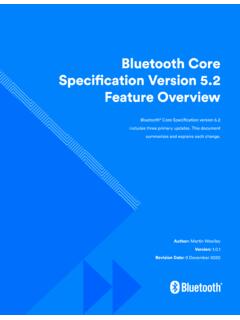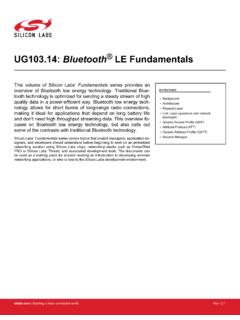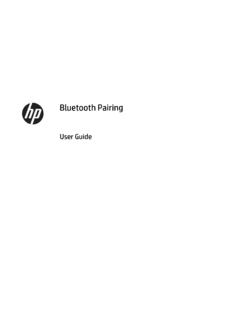Transcription of Bluetooth Wireless Guide - stenograph
1 stenograph Bluetooth Wireless Communication Guide Release: October 2015, August 2015, August 2010, December 2009, May 2009. Copyright 2015. All Rights Reserved. Printed in This material is protected by Federal Copyright Law and is not to be copied, reproduced, stored in a retrieval system or transmitted in any form or by any means (electronic, mechanical, photocopy, recording or otherwise). without the prior written permission of stenograph . stenograph PROPRIETARY: This material constitutes proprietary and trade secret information of stenograph , and shall not be disclosed to any third party, nor used by the recipient, except under the terms and conditions of the purchase agreement between the customer and stenograph .
2 Changes may be made periodically to the information in this publication. Such changes will be incorporated in any new edition of this manual. stenograph is a Pettibone Company. stenograph , Luminex, Diamante, Wave, Case CATalyst and the stenograph logo are registered trademarks or tradenames of stenograph . Bluetooth is a registered trademark of Bluetooth SIG, Inc., BlueSoleil is a trademark of IVT Corporation. Windows and Windows Vista are registered trademarks of Microsoft. The SD logo is a trademark of Toshiba Corporation. All other trademarks are the property of their respective owners. Contents Chapter 1: 5.
3 Compatibility Requirements .. 6. Package Contents .. 7. Chapter 2: Installation .. 9. Install the BlueSoleil Software .. 10. Install the BlueSoleil USB Adapter .. 14. Chapter 3: Configuration .. 15. Configure the Luminex .. 16. Configure the 18. Chapter 4: Establish Realtime Connection .. 21. Luminex .. 22. Diamante .. 24. Error Messages .. 27. Copy of BlueSoleil is Not Licensed .. 27. Chapter 5: Troubleshooting .. 27. Wireless Adapter Not Found (Diamante) .. 28. Technical Support .. 28. 2010 stenograph , 3. stenograph Bluetooth Wireless Communication Guide 4 2010 stenograph , Chapter 1. Introduction Bluetooth Wireless realtime communication is an optional accessory for your Luminex or Diamante.
4 Using Bluetooth technology and specially designed software, these writing machines can communicate with Case CATalyst or other compatible CAT software running on your Windows 7, Windows , Windows 10 and Windows Vista notebook computer. Bluetooth communication between your writing machine and computer is secure. The encrypted data can only be transmitted between your writing machine and your computer. 2015 stenograph 5. stenograph Bluetooth Wireless Communication Guide Compatibility Requirements Bluetooth Wireless communication works with compatible CAT software running on Windows 7, Windows , Windows 10 and Windows Vista 32-bit or 64-bit.
5 stenograph provides technical support for the Luminex, Diamante and Case CATalyst. For technical support on non- stenograph CAT software, contact the respective software vendor. A USB port on your computer is necessary to use BlueSoleil Wireless software. stenograph strongly suggests you set up and test all realtime hardware including Wireless communication prior to using it in a realtime situation. 6 2015 stenograph Chapter 1: Introduction Package Contents A Wireless Realtime Kit from stenograph includes: One of the following: Cirago Bluetooth USB Adapter for the Diamante. The Luminex's Bluetooth feature does not require an adapter.
6 BlueSoleil CD-ROM. BlueSoleil Bluetooth USB Adapter for the computer. Installation Instructions. 2015 stenograph 7. stenograph Bluetooth Wireless Communication Guide 8 2015 stenograph Chapter 2. Installation Chapter 2, Installation, provides step by step instructions to install the BlueSoleil software and the BlueSoleil USB adapter on your Windows 7, Windows 8, Windows 10 or Windows Vista system. All screen shots in the installation instructions reflect the Windows 7 platform. Windows 8, Windows 10 and Windows Vista screens may vary slightly. When loading the BlueSoleil software and using the Bluetooth service, the User Account Control message box displays.
7 The User Account Control (UAC) is a security feature prompting you for permission to run the displayed program name or service being accessed. To load the BlueSoleil software and use the Bluetooth capability, you must choose Continue in the UAC message box. The User Account Control is an important feature of Windows. stenograph does not recommend disabling the User Account Control. built -In Bluetooth If your computer has built -in Bluetooth hardware, stenograph recommends you turn off or disable it before installing BlueSoleil software. If necessary, contact your respective hardware vendor for assistance. After the BlueSoleil software installation, stenograph suggests you leave your built -in Bluetooth turned off/disabled.
8 In rare situations, the computer hardware does not allow you to turn off or disable the built -in Bluetooth . If this situation occurs, start your computer and ensure it is fully booted. Insert the BlueSoleil USB device into the computer before beginning the installation. The BlueSoleil software should recognize the BlueSoleil USB device before the built -in Bluetooth . 2015 stenograph 9. stenograph Bluetooth Wireless Communication Guide Install the BlueSoleil Software 1. Start your computer. Make sure it is fully booted. 2. Close all Windows programs before running the install program. 3. Insert the BlueSoleil CD-ROM into the CD-ROM/DVD drive.
9 Do not connect either of the Bluetooth adapters at this time. If the UAC message box displays, click Continue. If the installation process does not begin after about a minute or your computer settings do not allow for auto run or auto play , you can initiate the installation process manually. From the Windows Start menu, select Run. On the Command line, type d:\setup and then press Enter. If your CD-ROM or DVD drive is designated by a letter other than d, substitute the appropriate letter in the command line. Windows 7 and Windows Vista users who want to initiate the installation process manually, may need to add the Run command to the Start menu.
10 Right click the Start menu and select Properties. Select the Start Menu tab and click Customize. Check Display Run and click OK. Click OK again to close the Taskbar and Start Menu Properties dialog box. 4. The Choose Setup Language screen displays. 5. Press Enter (OK) to begin the software installation. 6. The Preparing to Install screen displays briefly followed by the Welcome to the InstallShield Wizard for BlueSoleil screen. 10 2015 stenograph Chapter 2: Installation 7. Press Enter (Next). The License Agreement screen displays. 8. Read the agreement. Click the radio button, I accept the terms in the license agreement.