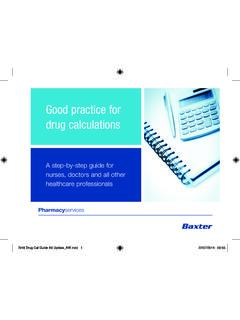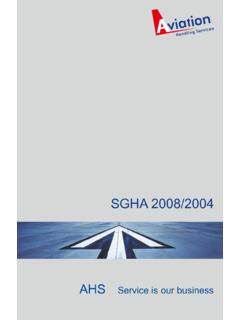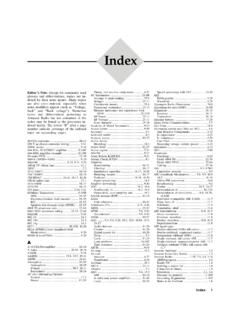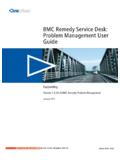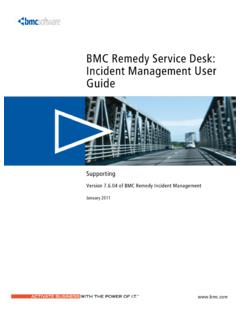Transcription of BMC® Remedy® Service Desk: Incident Management 7.0 …
1 BMC remedy Service desk : Incident Management user guide EDCS-608234 Procedure Owner: Tasha Olds Effective Date: 25 January 2010 Next Review Date: 25 January 2012 Americas Headquarters Cisco Systems, Inc. 170 West Tasman Drive San Jose, CA 95134,1706 USA Tel: 408 526,4000 800 553,NETS (6387) Fax: 408 527,0883 BMC, the BMC logo, all other BMC product or Service names, BMC Software, the BMC Software logos, and all other BMC Software product or Service names, are registered trademarks or trademarks of BMC Software, Inc. All other trademarks belong to their respective companies. BMC Software, Inc., considers information included in this documentation to be proprietary and confidential.
2 Your use of this information is subject to the terms and conditions of the applicable end user license agreement or nondisclosure agreement for the product and the proprietary and restricted rights notices included in this documentation. For license information about the OpenSource files used in the licensed program, please read This file is in the \Doc folder of the distribution CD-ROM and in the documentation download portion of the product download page. Restricted Rights Legend Government Restricted Rights to Computer Software. UNPUBLISHED -- RIGHTS RESERVED UNDER THE COPYRIGHT LAWS OF THE UNITED STATES. Use, duplication, or disclosure of any data and computer software by the Government is subject to restrictions, as applicable, set forth in FAR Section , DFARS , DFARS , DFARS , and DFARS , as amended from time to time.
3 Contractor/Manufacturer is BMC Software, Inc., 2101 CityWest Blvd., Houston, TX 77042-2827, USA. Any contract notices should be sent to this address. This edition applies to version of the licensed program. *CONTENTS Preface i i,i i,ii Best Practice and New icons About the BMC remedy IT Service Management Suite BMC Atrium CMDB i,ii BMC remedy Asset Management i,ii BMC remedy Change Management i,ii BMC remedy Incident Management i,ii BMC remedy Problem Management i,iii BMC Service Level Management i,iii Audience i,iii BMC remedy IT Service Management Suite documents 1 i,iii CHAPTER Introducing BMC remedy Incident Management Installing and configuring Incident Management What s new in Incident Management 1,1 What s new for Help desk users?
4 1,3 Incident Management user roles Requester 1,4 Support staff 1,4 Incident manager 1,5 1,4 1,1 1,1 Process flow and the life cycle of an Incident request 2 1,5 CHAPTER Using functions common to all ITSM applications 2,1 Opening the main application console 2,1 Using BMC remedy user client to open a main console Using a browser to open a main console 2,4 Working with the Overview console 2,5 Opening the Overview console 2,5 Using the Assigned Work table 2,6 Creating records 2,6 Searching for records 2,7 Refreshing data 2,8 Viewing and creating broadcast messages Using the navigation pane 2,8 2,1 2,8 BMC remedy Service desk .
5 Incident Management user guide CTA,1 1 *Contents Changing the console view 2,8 Using console functions 2,8 Opening other applications 2,8 Selecting status values 2,9 Viewing your profile 2,9 Using quick actions 2,9 Auto,filling fields 2,10 Working with records 2,10 Searching for records 2,10 Searching your records 2,10 Searching all records 2,12 Printing records 2,12 Modifying records 2,13 Working with relationships 2,13 Defining relationships 2,13 Copying relationships 2,16 Indicating impacted areas 2,16 Modifying relationships 2,17 Performing quick actions on a relationship Removing relationships 2,19 Adding work information Creating reminders 2,21 2,19 2,18 Broadcasting messages 2,22 Creating broadcast messages 2,22 Viewing broadcasts 2,24 Creating or modifying a broadcast message Limiting the number of messages 2,25 Sending pages and email messages 2,25 Paging a person or on,call group 2,26 Sending email 2,27 2,25 Working with reports 2,29 Generating a report 2,29 Using qualifications to generate a report 2,31 Using advanced qualifications to generate a report 2,32 Generating a report using saved qualifications 2,33 3 CHAPTER Working with the Requester console Requester role 3,1 3,1 Service Request Management users 3.
6 2 BMC remedy Service desk : Incident Management user guide 2 CTA,1 *Contents Understanding the Requester console 3,3 Opening the Requester console 3,3 Using a browser to open the Requester console Functional areas and tasks 3,4 3,4 Working with Service requests 3,5 Creating a Service request 3,6 Service request states 3,8 Filtering Service requests 3,8 Viewing a Service request record 3,8 Modifying a Service request 3,9 Searching for Service requests by Request ID 3,10 Printing a Service request 3,10 Canceling a Service request 3,11 Reopening a Service request 3,11 Converting a Service Request to an Incident 3,12 Completing surveys 3.
7 12 Viewing Service requests with errors 3,13 Working with Service requests as the Request Master 3,14 Opening a Service request record 3,15 Reopening a Service request 3,16 Viewing or adding work information 3,17 Adding or viewing work information from a Service request Viewing the event log and troubleshooting 3,19 Service Request form 3,20 3,22 3,17 Working with the Solution database Viewing broadcast messages 4 3,23 CHAPTER Working with Incident Management as support staff Understanding the Support Console tab Setting application preferences 4,3 4,1 4,1 Recording a new Incident 4,5 Creating a new Incident manually 4,6 Using the Process Flow Status wizard to create a new Incident Using a template 4,12 Using the decision tree 4,13 Using scripts 4,14 Accessing a CI 4,14 Relating a CI to an Incident 4,15 Relating incidents 4,16 4,10 BMC remedy Service desk .
8 Incident Management user guide CTA,1 3 *Contents Relating incidents as duplicates 4,17 Relating external tickets to incidents 4,18 Recording CI unavailability 4,19 Adding or modifying a customer profile 4,20 Adding a new customer profile 4,20 Modifying a customer profile 4,21 Changing impact and urgency 4,22 Understanding assignments 4,23 Receiving notification of assignments 4,23 Working with assignments 4,23 Viewing incidents assigned to you 4,24 Accepting an assignment 4,24 Recording time worked on an Incident 4,24 Reassigning an Incident 4,25 Understanding Incident ownership 4,27 Identifying an Incident s owner or assignee 4,27 Assigning an Incident to a new owner group 4,28 Assigning an Incident to a new assignee group 4,28 Assigning an Incident to a vendor 4,29 Working with tasks 4,30 Creating tasks 4,30 Manually assigning a task 4,32 Recording work performed on tasks 4,32 Investigating and diagnosing an Incident 4,34 Viewing an Incident 4,34 Viewing alarm status 4,36 Splitting alarms 4,37 Merging incidents 4,38 Searching for a solution 4,38 Searching Comprehensively for a Solution 4,39 Moving the Incident to the resolution stage 4.
9 40 Recording the cost of working on an Incident 4,41 Recording the cost of working on an Incident 4,42 Changing the status of an Incident 4,43 Resolving an Incident 4,44 Entering isolation information 4,46 Creating a problem investigation from an Incident 4,47 Creating infrastructure change from an Incident 4,48 Reopening a resolved Incident 4,49 BMC remedy Service desk : Incident Management user guide 4 CTA,1 *Contents Closing an Incident 4,49 Closing external tickets 4,50 Working with mass incidents 4,51 Mass Incident selection and assignment for single customer mass outage 4,51 Mass Incident selection and assignment for multiple customer mass outage 4,52 Mass Incident updates 4,53 Creating known errors and solutions 4,54 Creating a known error from an Incident 4,54 Creating a solution database entry from an Incident 5 4,55 CHAPTER Working with Incident Management as a manager Understanding the Manager Console tab Managing assignments 5,2 Viewing unassigned incidents 5,3 Assigning an Incident 5.
10 3 Monitoring an Incident 's status 5,4 Reopening a closed Incident Understanding notifications Viewing the audit log 5,7 5,6 5,6 5,1 5,1 Understanding SLM calculations 5,7 CHAPTER 6 Managing configuration items 6,1 Creating a CI 6,1 Creating a computer system CI 6,2 Creating a bulk inventory CI 6,4 Creating an inventory location CI 6,5 Managing inventory 6,6 Viewing inventory locations 6,6 Relocating CIs 6,8 Reserving and using inventory 6,8 INDEX BMC remedy Service desk : Incident Management user guide CTA,1 5 *Contents BMC remedy Service desk : Incident Management user guide 6 CTA,1 *Preface The BMC remedy Service desk : Incident Management user s guide describes how to use the BMC remedy Incident Management application.