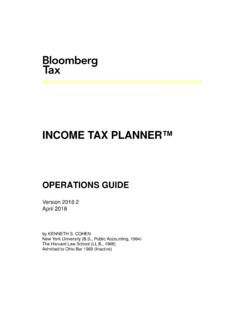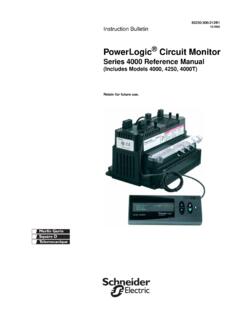Transcription of BNA INCOME TAX™ PLANNER - …
1 :::::::::::::::::::::::::::::::::::::::: :::::::::::::::::::::::::::::::::::::::: :::::::::::::::::::::::::::::::::::::::: :::::::::::::::::::::::::::::::::::BNA INCOME TAX PLANNERTUTORIALV ersion 2016byKENNETH S. COHENNew York University ( , Public Accounting, 1964)The Harvard Law School ( , 1968)Admitted to Ohio Bar 1969 (Inactive) Page i Wednesday, November 16, 2016 8:32 AM:::::::::::::::::::::::::::::::::::::: :::::::::::::::::::::::::::::::::::::::: :::::::::::::::::::::::::::::::::::::::: ::::::::::::::::::::::::::::::::::::: 1994-2016 BNA Software, a division of Tax Management Inc.,Arlington, VA 22202. All rights : 2169-8772 BNA and BNA INCOME Tax are either registered trademarks or trade-marks of The Bureau of National Affairs, to the terms and conditions of the BNA Software License publication is designed to provide accurate and authoritative infor-mation in regard to the subject matter covered.
2 It is sold with the understanding that the publisher is not engaged in rendering legal, accounting or other professional service. If legal or accounting advice or other expert assistance is required, the services of a competent profes-sional should be sought. The program material contained in Bloomberg BNA s BNA INCOME Tax PLANNER software and manuals are supplied without representation or warranty of any kind. Tax Management Inc. and the author, therefore, assume no responsibility and shall have no liability, consequential or otherwise, of any kind arising from the use of the program software, manuals, any part thereof, or any supplementary programs and materials subsequently issued by Bloomberg of this manual supplement, in part or in whole, is prohibited without express permission of Bloomberg Page ii Wednesday, November 16, 2016 8:32 AMContentsContentsContentsContentsConten ts:::::::::::::::::::::::::::::::::::::: :::::::::::::::::::::::::::::::::::::::: :::::::::::::::::::::::::::::::::::::::: :::::::::::::::::::::::CONTENTSI ntroduction.
3 5 How to Use the Tutorial .. 5 Getting Additional Help .. 6 Before You Start .. 6 Navigating the Workspace .. 6 Using the Mouse .. 6 Using the Keyboard .. 7 Accessing Worksheets .. 8 Input vs. Calculated Rows .. 9 Using Menus .. 9 Changing Entries .. 9 Using the Help System .. 9 Accessing Help for the Current Row .. 9 Accessing Other Help Messages .. 10 Other Help Features .. 10 Input Methods .. 10 Startup .. 11 Other Helpful Resources .. 12 Operations Guide .. 12 Tax Reference Guide .. 12 Worksheet Status .. 13 Correcting Entry Errors .. 13 Leaving and Closing Worksheets .. 13 Scenario 1: Years w/n Cases, Security Transaction Analyzer, Print & Save.
4 15 Facts .. 15 Running the Scenario .. 16 Assumptions Dialog .. 16 Main Worksheet .. 20 Filing Status .. 21 Auto Copy Within A Case .. 21 Ordinary INCOME Worksheet .. 22 Wages Worksheet .. 22 Dependent Care Exclusion & Credit Worksheet .. 23 Sorting the Worksheet List .. Page iii Wednesday, November 16, 2016 8:32 AM:::::::::::::::::::::::::::::::::::::: :::::::::::::::::::::::::::::::::::::::: :::::::::::::::::::::::::::::::::::::::: :::::::::::::::::::::::Viewing Multiple Worksheets Simultaneously .. 24 The Escape Commands .. 26 Interest and Dividends Worksheet .. 26 IRA Deductions Worksheet .. 29 Leaving Worksheets: Closing, Minimizing, Leaving Open .. 31 Security Transaction Analyzer Worksheet.
5 32 Itemized Deductions Worksheet .. 35 Alternative Minimum Tax Worksheet .. 37 Child Tax Credit Worksheet .. 39 Completing the Main Worksheet .. 41 State Estimated and Withholding Worksheet .. 41 Resident State Estimated & Withholding Payments Worksheet .. 42 Saving Client Data .. 46 Printing the Results (A Formatted Report) .. 47 Scenario 2: Sale of Stock, Present Value & Graph .. 49 Facts .. 49 Running the Scenario .. 49 Assumptions Dialog .. 49 Capital Gains and Losses Worksheet .. 51 Present Value Worksheet .. 52 Using the Graph .. 54 Printing the Graph .. 58 Clearing the Worksheets and Starting a New File .. 58 Scenario 3: Cases w/n Years, Individual Activities & Client Letter.
6 59 Facts .. 59 Running the Scenario .. 60 Deactivating the State Tax Worksheet .. 60 Assumptions Dialog .. 60 Main Worksheet .. 62 Ordinary INCOME Worksheet .. 62 Individual Activity Worksheets .. 63 Itemized Deductions Worksheet .. 72 Saving the File .. 73 Client Letter .. 73 Main Tool Bar .. 74 Client Letter Tool Bars .. 74 Linking Data from Worksheets .. 78 Print Preview .. 80 Changing the Font in the Body .. 81 Saving the Letter as a Template .. 82 Exiting the Program .. Page iv Wednesday, November 16, 2016 8:32 AM5 IntroductionIntroductionIntroductionIntr oductionIntroduction:::::::::::::::::::: :::::::::::::::::::::::::::::::::::::::: :::::::::::::::::::::::::::::::::::::::: :::::::::::::::::::::::::::::::::::::::: :INTRODUCTIONHOW TO USE THE TUTORIALThis tutorial takes you step-by-step through three different tax planning scenar-ios to illustrate the use of the program.
7 The scenarios cover the following situations:SCENARIO 1A two-year projection for a married couple filing jointly, using several subsidiary worksheets, including the Security Transaction Analyzer. This scenario also illustrates how to enter incentive stock option (ISO) data into the 2 Expands the analysis to two cases and examines the consequences of selling stock in two different years using the Present Value worksheet. The Graph feature is also 3A multiple-case projection for a single taxpayer to determine the tax advan-tages of selling one passive activity over another. This scenario also illustrates using the individual activity worksheets to enter information from 1099s and K 1s, and how to use the Client Letter working through the scenarios you ll be generally familiar enough with operating the program to use it easily for real-life situations.
8 Please note, however, that the scenarios refer to specific situations and do not illustrate how to use all of the program s worksheets and features. Refer to the Operations Guide and Tax Reference Guide available on the program s Help : The scenarios in this Tutorial were created with program version If you run the scenarios with a later version of the program, your results may differ slightly from those shown here because of inflation adjustments and other subsequent scenarios 1 and 2, the resident state is New York. For scenario 3, the state worksheet is we begin the scenarios, we will briefly discuss how to navigate within the program using the various parts of your keyboard, the menus, and the windows.
9 We will also cover the help messages and the various input Page 5 Wednesday, November 16, 2016 8:32 AM6::::::::::::::::::::::::::::::::::::: :::::::::::::::::::::::::::::::::::::::: :::::::::::::::::::::::::::::::::::::::: ::::::::::::::::::::::::GETTING ADDITIONAL HELPIn addition to the information presented in this manual, you can view help messages online using any of several the word Help on the menu bar at the top of the window to drop down the Help menu. Then click Help for Current Row to call up the help message for that row. Alternatively, you can use the keyboard shortcut to call up a row s help topic. While the cursor is in the worksheet row, press YOU STARTNAVIGATING THE WORKSPACEThis section briefly covers using the mouse, the numeric keypad, and the cursor arrow keys to move around the workspace and to enter THE MOUSEYou can use the mouse to do a number of tasks within the program, from opening a worksheet, a menu, or a dialog to selecting commands and options.
10 To select something using the mouse, position the mouse pointer on it and press the left mouse button. Some basic ways to use the mouse are: To open a menu, click the menu name in the menu bar. Unless stated otherwise, any time you read click in these instructions, you press the left mouse button. To select a command from a menu once you open it, position the mouse pointer on the command within the list then click on it. To use the toolbar for quick access to many common program functions, simply click the toolbar icon you want to use. Toolbar icons provide an easy way to open, save, and print client files, add notes to worksheets, use calculator functions, and select worksheets. To move to a particular cell in a worksheet, move the plus-shaped mouse pointer to the cell then click on it.