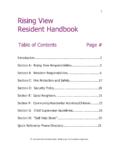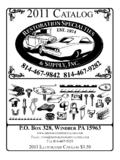Transcription of Bobcat CoreVision Tutorial
1 Bobcat CoreVisionTutorialDealer Accounts -April 27, 2016 Log In to Doosan PassportAccess to the Core Returns Management Site is located on the Doosan Passport on Core Returns Management to be directed to you have any problems connecting to the CoreVisionportal, please contact the Bobcat Core Center at is the initial screen you will see when you are directed to the portal. The screen will give you a quick glance at your return status along with the ability to create additional returns, add to existing returns, see what s on the hot list, and view your purchase and return verify your information and contact your administrator if Core List / EligibilityThe easiest way to create a return or add to an existing return is to click on Your Core List , under Part Info & History.
2 This will take you to a list displaying all the material you are eligible to your core list is displayed you can check the box next to the part number(s) you wish to return and choose the quantities from the drop down box. This screen shows weights and values for the you have selected all the parts you want to return, click on the drop down next to A New Return to select an existing return or simply click Add To to create a new InformationOnce you have added the parts you will utilize this screen to select which type of return each unit will be (core or warranty)
3 , capture serial numbers, and add any references you want to will also be required to enter your 8 digit claim number for warranty Warranty Claims with a Core Value Follow all procedures for filing a normal warranty claim in OSS. If warranty requests the core to be sent to a supplier, warranty will request the core credit for you. If not, wait until your claim has been paid and then return the core via this portal. Follow the same directions for returning a regular core, except choose WARRANTY from the drop down box instead of core and enter the 8 digit claim number.
4 The Bobcat Core Management Facility is required to hold failed warranty parts for 30 days in case the supplier requests them back. If WARRANTY claims are returned as CORE, they are not quarantined for this same time period and may not be available to the To or Cancel ReturnsAfter you have added all the parts you want to return, click on the Add to Return button. You can also cancel any return you have started by selecting the Cancel Labels and PO InformationThis screen allows you to print labels and add any additional information you want to capture on the return.
5 You can also add parts, delete parts, and see the weights and values for the return. In addition, you can reference your PO print labels, simply check the box next to the part and click the drop down of print label, you can also delete a selected Details / Finalize ReturnTo finalize your return, click the complete button and fill out all the pertinent information for your shipment to be set up. Determine disposition if no credit Total number of packages or pallets Total weight including pallets and packaging material Part weight already provided If small parcel, container dimensions and weights will be required for each Contact information Set your pick up and closing times Check the box that all parts are properly labeled or return will not finalizeOnce you have finalized the details you will be given all documents necessary to ship the material.
6 Including customs paperwork if outside the Policies The Core Management System is set up to automatically create UPS labels and LTL shipping documents whenever you create a return. The system chooses either UPS or LTL based on the weight and dimensions of your return. Under no circumstances should you change the shipping method, by either using your own UPS account or a different LTL carrier. Additional costs may occur as a result and will be passed on to the fleet. Bobcat Company is not responsible for additional costs and fleets WILL NOT be reimbursed for shipping Labels / DocumentationEnsure you print all labels associated with your sure to print a Commercial Invoice if you are located outside of the for some reason your UPS, shipping document, and packing slip do not appear in your return, please contact the Core Management Facility at 1-855-626-7262 and they will provide documents via email or Shipping Document (BOL)
7 Example Shipping Document or Bill of Lading (BOL) needs to be printed off and given to the driver for all LTL your BOL does not print, please contact the Core Center Customer Service for a copy to be emailed or UPS Shipping LabelExample UPS Shipping Label for parcel returns. Please attach proper label to each parcel according to the shipment details you provided when finalizing your for some reason your UPS, shipping document, and packing slip do not appear in your return, please contact the Core Management Facility at 1-855-626-7262 and they will provide documents via email or Packing SlipExample Packing Slip you will need to print off and attach to your return.
8 This packing slip includes your information, the parts you are returning, and the Core Center s you have more than one pallet of material being returned, we recommend making a copy and attaching to EACH pallet. In the event the pallets get separated during transit, this will allow the Core Center to quickly locate each pallet. Printing Part LabelsExample Core/Warranty Return Tag. Please attach part labels to each individual part. These can be printed from any computer utilizing standard 8X11 your option of how you want them to print in section 1.
9 If you need assistance in setting the margins, please click in the RED area for further : Labels will be marked in the upper right corner as core or ReturnsAfter you have finalized a return, you will be able to track each return number and each part on a return through the process by clicking on Submitted Returns under Core Returns. Shipped Received Inspected CreditedIf you missed printing off any part labels or documentation for your return, they will still be available to you if the return number is still showing in the Shipped IdentificationClick on Material Identification under Part Info & History to find the Deduct/Defect Calculator and to review Core Criteria *WILDCARD* allows you to put in a part number (partial or full)
10 Or a part Calculator / Core CriteriaThese are examples of Core Criteria and the Deduct/Defect Calculator associated with it. This allows you to be able to match your unit to the correct part number and ensure that it meets the criteria for full credit. If it does not, you are able to calculate what credit amount you would receive based on the deduct amounts Bobcat has established for that deduct guidelines for 100% credit: Like for Like Oil drained (engines) Utilize original/compatible packaging for core returns Fully assembledPurchase History Purchase History under Part Info & History allows you to see what part numbers you have open, expired, closed or cancelled core tags can see what is already issued on a return and the number of days you have left on your eligibility of each History Return History under Part Info & History will capture all information you have returned.