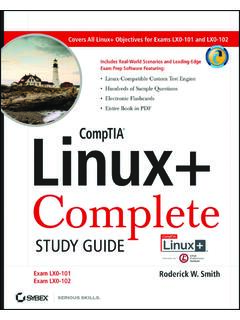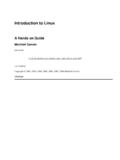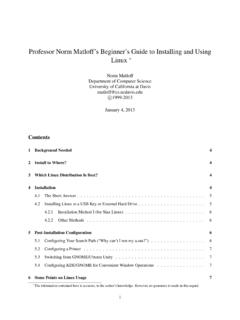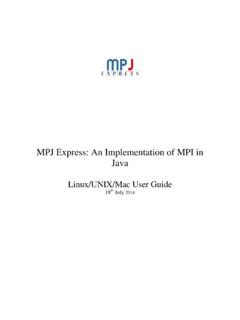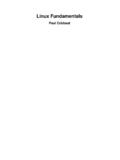Transcription of Bria 3.1 for Linux User Guide - Jive Communications
1 Bria for Linux user GuideCounterPath Corporation2 CounterPath CorporationSuite 300, One Bentall Centre505 Burrard Street, Box 95 Vancouver, BC V7X 1M3 Tel: July 2010 CounterPath Corporation. All rights document contains information proprietary to CounterPath Corporation, and shall not be used for engineering, design, procurement, or manufacture, in whole or in part, without the consent of CounterPath and the logo are trademarks of CounterPath content of this publication is intended to demonstrate typical uses and capabilities of the CounterPath Bria 3 for Linux softphone application from CounterPath Corporation.
2 Users of this material must determine for themselves whether the information contained herein applies to a particular IP-based networking makes no warranty regarding the content of this document, including but not limited to implied warranties of fitness for any particular no case will CounterPath or persons involved in the production of this documented material be liable for any incidental, indirect or otherwise consequential damage or loss that may result after the use of this manual corresponds to Bria 3 for Linux version 1 Installation and 3 Starting Bria.
3 3 Configuring Bria .. 4 Setting up a Contact 5 Checking for Bria Updates .. 5 Using 7 Starting and Quitting Bria .. 7 The Onscreen a Call .. 9 Handling Incoming Calls ..12 Handling an Established 14 Transfering a Call .. 15 Conference Calls .. 16 Voicemail .. 18 Forwarding 18 Using Resources .. 19 Contacts Tab .. 19 History Tab ..23 Directory Tab .. 24 Bria Preferences .. 25A Application Hot Keys .. 31B Contact List Headings .. 32C Run Bria from a 33D Glossary .. 34 CounterPath Corporationii11 IntroductionThis manual is intended for two types of users: Users in an enterprise.
4 These users typically have a system administrator who has set up Bria ready for use. Retail users. These users are working in a non-office environment and are their own system administrator. If you are a retail user , you must also read the Bria 3 for Linux Administrator Guide .Standard Telephone FeaturesBria is a softphone from CounterPath that enables you to make VoIP phone calls. It has all standard enterprise telephone features, including: Call display and Message Waiting Indicator (MWI). Speakerphone and Mute. Redial, Hold, Do Not Disturb. Call history list of received, missed, and dialed calls.
5 Call forward. Call transfer. Six-party audio Features and FunctionsBria also supports the following features and functions: Contact list containing the individual user s contacts. Directory containing names from a shared LDAP directory. Automatic detection and configuration of audio devices. Acoustic echo cancellation, automatic gain control, voice activity detection. Support for DTMF (RFC 2833 or inband DTMF). Support for the following audio codecs: DVI4, DVI4 Wideband, , , , GSM, iLBC, L16 PCM Wideband, Speex, Speex FEC, Speex Wideband, Speex Wideband FEC. Automatic selection of the best codec based on the other party s capability, the available bandwidth, and network conditions.
6 Bria switches the codec within a call in response to changing network conditions. Compliance to 3261 SIP standard. Support for these firewall traversal solutions: STUN, TURN, or Corporation232 Installation and Starting BriaFirst-time Startup1. If Bria is not already running, start it by choosing Applications > Internet > Bria from the Linux menu. The Bria Login dialog appears with the Profile set to No login required . r2. If you are an enterprise user , set the profile to the value specified by your system administrator. If you are a retail user , you will typically choose No login required.
7 No login required: Used if you will manually configure Bria, as described below. Manually configure login server: Used if Bria will be automatically configured for you but you must manually enter the server address (as provided by your system administrator).3. If you chose the Manually configure profile, the login dialog appears for you to enter the login server and your credentials. This information is provided by your system administrator. 4. Enter the login information and click OK; the softphone StartupsAfter the first-time startup, the Bria Login dialog will not appear if you selected the No login required profile.
8 (If you started up the first time with No login required but in fact you do need to log in, go to the menu and choose Bria > Preferences and enable login. See page 25.)CounterPath Configuring Bria1. From the Bria menu, choose Bria > Account Settings. The Account list appears. 2. Choose Add; the SIP Account window Set up the first SIP account as instructed by your administrator. 4. When done, click OK. The account is enabled and registered. Do You Need to Read this Section?Read this section if you are an enterprise user and your system administrator advises you that you must either configure Bria or complete the you are an enterprise user and your administrator advises you that configuration is already done, go to Setting up a Contact List on page you are a retail user , skip the rest of this chapter and instead read the Bria 3 for Linux Administrator Guide for complete instructions on configuring Bria.
9 Bria 3 for Linux user Setting up a Contact ListTypically, you will want to create contacts in order to easily make phone calls, send IMs and transfer files. You can set up contacts in several ways: During a call that you place or receive, you can add the other party to your contact list. See Handling an Established Call on page 14. You can add addresses to the Contact list one by one. See page 21. You can import a contact list from a file or from another application. See page 20. You can create a contact from an entry in the corporate directory, if your administrator has set this up; see Directory Tab on page general information on contacts, see page Checking for Bria UpdatesYour system administrator should tell you about the policy for checking for and installing upgrades.
10 To check for updates to Bria, choose Help > Check for Updates. The Auto Update window appears. If a new version of the software is available, you can download it from this window. If no newer version is available, this window informs you that your version is up to Corporation673 Using Starting and Quitting BriaIf Bria is not already running, start it by choosing Applications > Internet > Bria from the Linux menu. To quit Bria, click Bria > Exit or press The Onscreen Softphone Show/hide dial padExit BriaBria menu. See See page 19 Call entry field See page callsCounterPath Corporation8 The Bria MenuBria Account Settings.