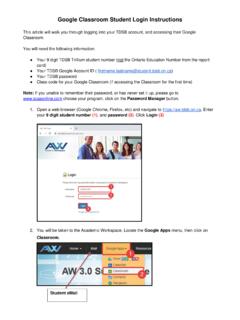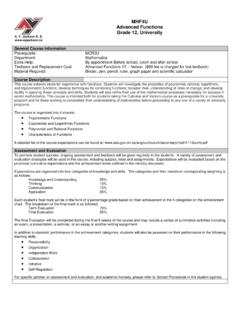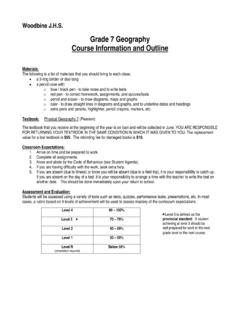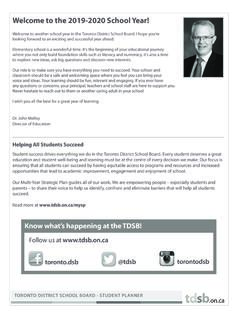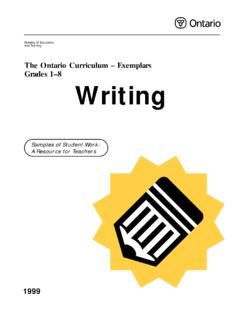Transcription of Brightspace Student Login Instructions
1 Brightspace Student Login Instructions This article will walk you through logging into your TDSB account, and accessing Brightspace . You will need the following information: Your 9 digit TDSB Trillium Student number (not the Ontario Education Number from the report card) Your TDSB email address (in the format of Your TDSB password Note: If you unable to remember their password, contact your teacher with your 9 digit Student number for a password reset. If you forgotten your password but you already set up your Microsoft Multi-Factor Authentication with your TDSB email address linked to your cell phone, home phone, Microsoft App, Security Questions, personal email address etc, please go to choose your school, click on the Self Service Password Reset to reset your password yourself.)
2 1. Open a web browser (Google Chrome, Firefox, etc) and navigate to Enter your Student TDSB Email Address, then click Next, then then password then click Sign In 2. You will be taken to TDSB s Academic Workspace portal. Locate the Resources menu, and click on Brightspace . Student Email 3. You will be taken to a sign-in page. Enter your child s TDSB email address and click Next. 4. Enter your TDSB password and click Sign in. 5. The Brightspace home page will be displayed. Students can click on their course in the My Courses widget to access their class or course.
3