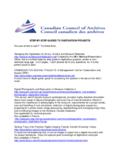Transcription of BRITISH LIBRARY SECURE ELECTRONIC DELIVERY FAQ
1 BRITISH LIBRARY SECURE ELECTRONIC DELIVERY PROBLEM HELPSHEET SED allows the BRITISH LIBRARY to provide customers with articles DELIVERY as encrypted PDFs that are fully copyright compliant. This document provides a list of solutions to the most common problems that our users have reported when trying to download a document using SED or when trying to install Digital Editions. If these actions have all been taken on your systems, we would expect many problems to be eliminated. If you are still having difficulties and you cannot find the solution in the list, please contact our customer services department on +44 (0)1937 546060 or via email Copyright The BRITISH LIBRARY Board 1 File associations When a document is downloaded, Digital Editions sometimes does not open automatically.
2 This is often the case after Digital Editions has been installed or upgraded on a PC, and relates to problems with a file association. A file association is the means by which a Windows PC knows which application should be used to open a file. For example, Windows knows to open certain files in Microsoft Word because it has an association with them. Other files are opened in Microsoft Excel, because these files have an association with Microsoft Excel. In the case of Microsoft Word, a file association works if two specific features are set. 1) The document file name must end in .doc. 2) Files which name ends in .doc must be linked internally within the PC to the Microsoft Word application.
3 If either feature is not set, a .doc file will not open automatically in Microsoft Word. In the case of Digital Editions, the files it needs to open are those ending in .acsm. These files are present, but the PC does not recognise that this kind of file should be opened using Digital Editions (the first condition above has been satisfied, but the second condition has failed). We are unsure as to the exact reason for this, but we suspect it relates to locked-down PC policies preventing updates to the PC s registry. To resolve the issue you need to register the .acsm file with Adobe Digital Editions. 1) Go to the Windows Start menu and open My Computer . 2) Open the Tools menu and select Folder Options.
4 If the user cannot see Folder options then this means their profile is restricted and they should consult your IT department to do the file associations for them. Copyright The BRITISH LIBRARY Board 3) Click the File Types tab. Check for ACSM. If file we delivered was and ACSM also exists, jump to step 4. Else click New The following box will appear. Please fill in as shown and click OK You will then return to the original screen: 4) Scroll down to the ACSM file extension, click change Copyright The BRITISH LIBRARY Board Find Adobe Digital Editions in either the Recommended or Other Programs lists If Digital Editions is not listed, then click Browse and navigate to where your Digital Editions is installed (typically C:\Program Files\Adobe\Adobe Digital Editions).
5 Click and click OK. Click OK on the following screens Now go back to the original document DELIVERY email provided by the BL and click again on the document link. The document should now open in Digital Editions. Copyright The BRITISH LIBRARY Board 2 Firewall rules and connection settings When an end-user opens an SED document, Adobe Digital Editions contacts the Adobe licensing server to check that it has not already been opened on another machine. If you have previously used Adobe Reader to open an SED document, this may mean your firewall is pointing to the incorrect server after you have upgraded to Digital Editions. Your firewalls should be updated to allow access to ensure your access to the documents we send you is not blocked.
6 We have also found that Adobe Digital Editions sometimes cannot contact the activation server via some proxy servers. ADE takes it s connection settings from your Internet Explorer connection settings. Please ask your IT department to update the connection settings to bypass proxy servers if this is possible. If you are not sure about any of the above, please contact your IT department. Copyright The BRITISH LIBRARY Board 3 Installation or upgrade failure Digital Editions installation or upgrading fails, a message similar to the below appears. If you are being prompted to download Digital Editions and the installation fails, please visit the Adobe Website. Follow the 'Digital Editions Stand-Alone Installer' link, create or use your existing Adobe ID and then download the platform specific installer.
7 Once downloaded this should correctly install version when run. If it is against company policy for you to install or upgrade software, you may be blocked from doing so by the settings on your PC. If this is the case, contact your IT department to arrange the installation. 4 Request Expired The message below can appear when a user tries to activate Digital Editions: E_ADEPT_REQUEST_EXPIRED This message means that the user PC clock is set to the wrong time zone and/or their PC clock is wrong by more than a few hours. The user should check and correct the clock and/or time zone and then they should be able to activate. 5 - You are running a Microsoft ISA Server and cannot install or use Adobe Digital Editions.
8 Adobe report in their FAQ ( ) that Digital Editions does not support any access to the Internet through Microsoft ISA Server . Try routing Digital Editions requests via a different proxy server or firewall. If that does not work, contact your IT department Our advice in this case is if possible, please route Digital Editions requests via a different proxy server or firewall. Copyright The BRITISH LIBRARY Board 6 Resume pending tasks After an attempt to open a document failed, you have managed to resolve the issue (for example a firewall setting) and are attempting to open the document again. However when you click the document link, Adobe Digital Editions opens and states One or more downloads are not finished, do you want to resume pending tasks?
9 This means that Digital Editions wishes to try and open the document again. If the issue (for example a firewall setting) has now been resolved, click OK to attempt to re-open the document. Some customers have reported that they then receive a further error message, usually stating E_ADEPT_IO communication problems. We think it may be the case that while the initial issue was resolved, subsequent attempts to open the document by Adobe Digital Editions may still fail. To prevent this message appearing, open your profile folder (typically called My Documents) and navigate to My Digital Editions\restore. You will see 3 folders in there. Delete the contents (but not the folders themselves) of failed and tasks.
10 Leave the contents of books intact. This should prevent the Resume pending tasks message from appearing, however in order to read this document, you must request a resend from our Customer Services department. Copyright The BRITISH LIBRARY Board