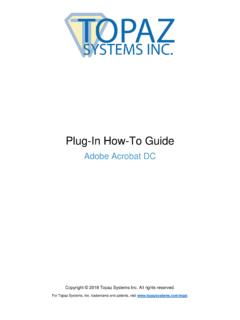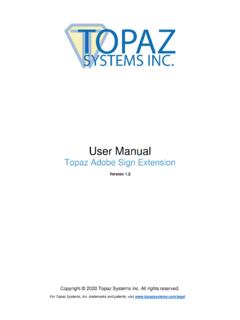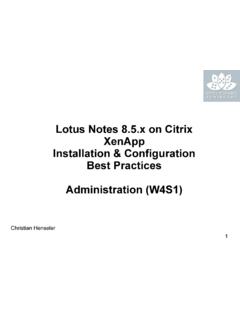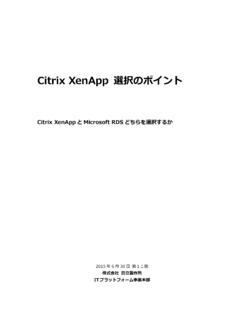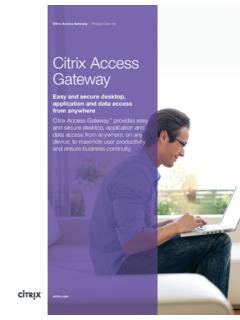Transcription of BSB Pads for Epic's Hyperspace - Topaz Systems Inc.
1 Copyright Topaz Systems Inc. All rights reserved. For Topaz Systems , Inc. trademarks and patents, visit How-To Guide BSB pads Using Epic s Hyperspace in a Remote Environment 2 Back to Top BSB pads (EPIC) in a Remote Environment Table of Contents Detailed Steps for Setting Up a BSB pads in Epic Hyperspace .. 3 For Citrix XenDesktop .. 3 For Citrix xenapp .. 3 Part 1: Client-Side Installation .. 3 Part 2: Server-Side Installation .. 4 Testing Your BSB Signature Pad .. 5 3 Back to Top BSB pads (EPIC) in a Remote Environment Detailed Steps for Setting Up a BSB pads in Epic Hyperspace For Citrix XenDesktop For information and assistance with using your Topaz BSB pad in Epic Hyperspace and Citrix XenDesktop, contact Topaz Dev Support.
2 For Citrix xenapp Part 1: Client-Side Installation 1. Download/save SigPlus BSB to your local client computer/terminal: 2. Right-click the , and choose Run as Administrator . 3. Follow the installer through, choosing the appropriate tablet model during install. 4. Click Start , right-click on Computer , and choose Properties . Click Device Manager from the menu on the left. 5. Expand the Ports section and locate the USB Serial Port entry. Note what COM port was assigned to this device. This value will be required later in setup. The default is COM9. 4 Back to Top BSB pads (EPIC) in a Remote Environment Part 2: Server-Side Installation 1.
3 Log into the server using an RDC as Administrator or xenapp session. 2. If you have not already done so, download SigToolESI to your server for your version of Epic Hyperspace from the Topaz software site: 3. Refer to the text file within the SigToolESI .zip file (found on the page linked above) for installation instructions. If you using xenapp or older, skip to step 7 below (do not follow Steps 4-6). 4. Log into xenapp Open the RegEdit and add a key, Deprecated , under HKLM\Software\Citrix\GroupPolicy\Default s, if the key does not exist. 5. At the Deprecated key, add a REG_DWORD value AllowComPortRedirection and set it to 1.
4 6. Publish the Windows command line in xenapp . Reboot the system to enable COM Port Redirection Policy. 7. Log into Citrix xenapp ; then, launch the command line program. To map the server-side serial port that you chose during installation (in step 3 on page 4) to the client-side port the pad is using (as noted in step 5 on page 3), run Net Use in a command prompt or BAT file on the server. For example, the following Net Use call would map COM1 on the server to COM9 on the client: NOTE: The word client in the above command is not a variable; do not replace this with the name of your client. 5 Back to Top BSB pads (EPIC) in a Remote Environment Testing Your BSB Signature Pad Before testing your application, you should test with.
5 This can be found in C:\Windows\SigPlus on the server. Open , click "Start", and sign on your pad.