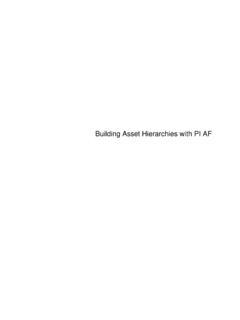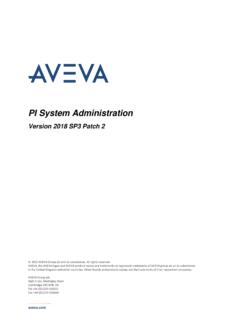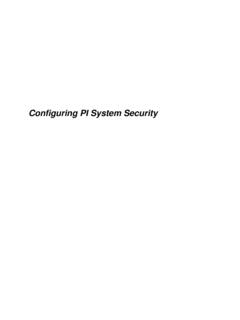Transcription of Building a Manual Data Entry Symbol in PI Vision
1 PI World 2019 Lab Building a Manual Data Entry Symbol in PI Vision OSIsoft, LLC. 1600 Alvarado Street San Leandro, CA 94577 USA. Tel: (01) 510-297-5800. Web: 2019 by OSIsoft, LLC. All rights reserved. OSIsoft, the OSIsoft logo and logotype, Analytics, PI ProcessBook, PI DataLink, ProcessPoint, Asset Framework (AF), IT Monitor, MCN Health Monitor, PI System, PI ActiveView, PI ACE, PI AlarmView, PI. BatchView, PI Vision , PI Data Services, Event Frames, PI Manual Logger, PI ProfileView, PI. WebParts, ProTRAQ, RLINK, RtAnalytics, RtBaseline, RtPortal, RtPM, RtReports and RtWebParts are all trademarks of OSIsoft, LLC. All other trademarks or trade names used herein are the property of their respective owners. GOVERNMENT RIGHTS. Use, duplication or disclosure by the Government is subject to restrictions set forth in the OSIsoft, LLC license agreement and as provided in DFARS , DFARS , FAR , FAR. , as applicable. OSIsoft, LLC. Published: March 22, 2019.
2 2|Page Table of Contents Contents Table of Contents .. 3. 1. Introduction .. 4. Workspace .. 4. Technologies 5. Location of Files .. 5. Parts of a PI Vision Symbol .. 5. 2. Loading example 9. Directions .. 9. Solution .. 10. 3. Making a test HTTP request from custom Symbol to PI Web 11. Directions .. 11. Solution .. 12. 4. Obtaining stream WebId with 13. Directions .. 13. Solution .. 14. 5. Using WebId in Update Value request .. 15. Directions .. 15. Solution .. 16. 6. Adding user input .. 18. Directions .. 18. Solution .. 19. 7. References .. 20. Save the Date! .. 22. 1. Introduction PI Vision Extensibility is a powerful model that enables you to write custom symbols and tool panes for use in PI Vision displays, including unique or industry-specific ways of visualizing PI data. PI Web API is a RESTful interface to the PI System that allows client applications read and write access to PI and AF over HTTPS. Together these two technologies make anything possible.
3 Today we will use PI Vision extensibility framework and PI Web API to create a Symbol that sends data from PI Vision display to PI. Remember: mind security! Anyone who has write data access to AF Attribute and/or PI. Point can enter data with Manual Entry symbols. Before deploying such symbols, make sure only allowed users and groups have write access to AF Attributes and PI Points. Workspace Everything you need for the lab has already been installed on your Azure VM, PISRV01: PI System o PI Data Archive o PI AF. o PI Web API. Example of a custom Symbol Visual Studio Code Please ask your instructor if you haven't received a copy of instructions on how to access Azure VM for this labs. Once you are connected to your VM, run and make sure that the following services are running: SQL Server (MSSQLSERVER). PI AF Application Service PI Web API. On your VM desktop, you will find a shortcut to Lab files folder with this document in .pdf format as well as helper files and solutions to exercises 4|Page Technologies used Client side PI Vision is built using a combination of MVC, HTML, JavaScript, specifically Angular , and CSS.
4 PI Vision symbols are only made up of JavaScript, HTML, and CSS. While an understanding of Angular is helpful, it is not specifically necessary. Location of Files For native PI Vision symbols, these files can be found INSTALLATION_FOLDER\PIVision\Scripts\app \editor\symbols. Native PI Vision symbols include value, linear gauges, trend, and table. This location is a great place to read our code and see how we accomplished some things for native symbols. All native symbols are built on our extensibility model. The extensibility model is based on a subfolder located inside the symbols folder, called ext. Parts of a PI Vision Symbol PI Vision symbols are broken into three distinct parts/files, the implementation, the presentation, and the optional configuration. Implementation The implementation of a PI Vision Symbol is done through JavaScript. This file is required for all PI Vision symbols, native or custom. The implementation file for the native PI Vision value Symbol can be found INSTALLATION_FOLDER\PIVision\Scripts\app \editor\symbols\.
5 Presentation The presentation of a PI Vision Symbol is done through HTML and CSS. Like the implementation, this file is required for all symbols. The presentation file for the native PI Vision value Symbol can be found INSTALLATION_FOLDER\PIVision\Scripts\app \editor\symbols\sym-value- Configuration (not covered in this lab). The configuration of a PI Vision Symbol is done through HTML and CSS, much like the presentation. It differs from the presentation in that it is optional. If the Symbol does not support any configuration options, this file can be omitted. The configuration file for the native PI Vision value Symbol can be found INSTALLATION_FOLDER\PIVision\Scripts\app \editor\symbols\ 5|Page Symbol Template The template file has been already prepared for you for this lab. You can find it under Lab files folder on your VM's desktop. The following is directions on how to create it yourself from zero. 1. Create a new file called in your PI Vision installation folder, INSTALLATION_FOLDER\Scripts\app\editor\s ymbols\ext.
6 If the ext folder does not exist, create it. 2. Add the following code to the file, this will initialize the structure used for creating custom symbols. This creates an IIFE, immediately invoked functional expression, which is a JavaScript function that runs as soon as it is defined. It takes in a PI Vision object that will be used for Symbol registration. (function (PV) {. })( );. 3. The first step is to create the visualization object, which will be built on later. In this step, you create a function as a container for your Symbol . The function will be extended via PI Vision helper functions to add some default behaviors. (function (PV) {. function symbolVis() {}. (symbolVis);. })( );. 6|Page 4. Then create the Symbol definition Object that will be used to register the Symbol with PI Vision . Here we use the PI Vision object passed in to gain access to the Symbol catalog. The Symbol catalog is the object we use for registering and holding all Vision symbols.
7 We are creating an empty object and passing that into the register function. Since this is in an IIFE, as soon as the browser executes it, it will run the registration code. (function (PV) {. function symbolVis() {}. (symbolVis);. var definition = {};. (definition);. })( );. 5. Let's start by Building out the required parts of the new Symbol . The typeName is the internal name that PI Vision will use to register this Symbol . It must be unique among all PI Vision symbols. visObjectType is the Object we created earlier in step 3. datasourceBehavior is used to specify the number of search results that can be used to create this Symbol . The options are None, Single, Multiple. None is used for static, not data driven symbols. Single is used for a Symbol that is based on one PI tag or attribute. Multiple is used for a Symbol that is based on multiple PI tags, attributes or elements. (function (PV) {. function symbolVis() {}. (symbolVis);. var definition = {.)}}
8 TypeName: 'example', datasourceBehavior: , visObjectType: symbolVis };. (definition);. })( );. 6. Next, let's begin filling in some details about the type of data will be using. Here we have added the getDefaultConfig property to the definition object. The getDefaultConfig function is used to specify the collection of parameters that should be serialized to the backend database, it returns a JavaScript object. Here we are adding the DataShape property to the object returned by getDefaultConfig. This property is used to tell the application server the information that this Symbol needs to represent the data. In this case, we will be creating a value Symbol . (function (PV) {. function symbolVis() {}. (symbolVis);. var definition = {. typeName: 'example', datasourceBehavior: , 7|Page visObjectType: symbolVis, getDefaultConfig: function() {. return {. DataShape: 'Value'. };. }. };. (definition);. })( );. 7. To fix the sizing issue, update the getDefaultConfig function's return value to return both Height and Width.
9 Also, we need to add an initialization function to the definition object. The init function is a function that will be called when the Symbol is added to a display. The init function is defined on the prototype of the Symbol container object created in deriveVisualizationFromBase. (function (PV) {. function symbolVis() {}. (symbolVis);. var definition = {. typeName: 'example', datasourceBehavior: , visObjectType: symbolVis, getDefaultConfig: function() {. return {. DataShape: 'Value', Height: 150, Width: 150. };. }. };. = function () {. }. (definition);. })( );. 8|Page 2. Loading example Symbol Let's start with testing a working example Symbol to make sure everything loads fine. This example Symbol files are located under the Lab files folder on your Desktop. We will also give our Symbol more meaningful name. Remember: Extensibility model defaults to using the typeName property when looking for html and css files. Directions 1. Rename example Symbol to data- Entry 2.
10 Rename Symbol files accordingly and copy them to the ext folder 3. In .html add <your name> Manual Entry to the existing <div>. 4. Open PI Vision and make sure your Symbol can be loaded The result should look like this: 9|Page Solution 1. Rename to Do the same for sym-example- 2. Open and replace typeName value to data- Entry '.. var definition = {. typeName: 'data- Entry ', .. };.. 3. In add <your name> Manual Entry to the existing <div>.. <div class=" Symbol -text">. My Manual Entry </div>. 10 | P a g e 3. Making a test HTTP request from custom Symbol to PI Web API. PI Web API is a REST service that allows communication with PI System in a form of HTTP requests. Requests can be of different types, in this lab we will focus on two of them: GET and POST. To make HTTP request from our custom Symbol , we will use AngularJS $http provider. To get familiar with this provider, we will now make a basic GET request to PI Web API in order to get all available Asset Servers.