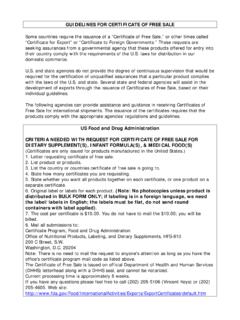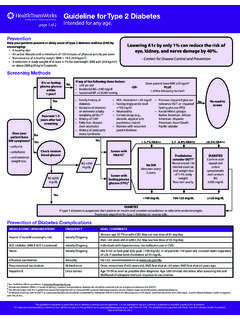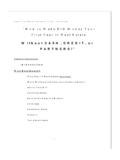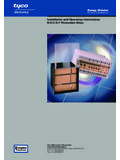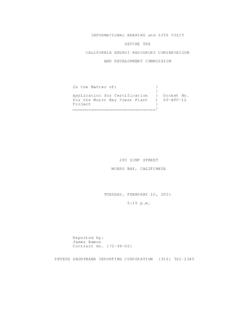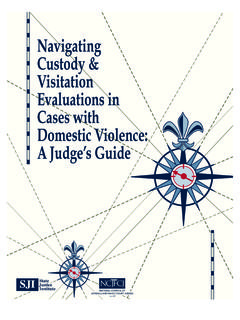Transcription of C o l o r a d o D e p a r t m e n t o f L a b o r a n d E ...
1 Colorado Department of Labor and Employment Secure File Transfer Protocol Guide for Quarterly Wage Reports December 2016 General Information about FTP File Transfer Protocol (FTP) is a simple and secure way to submit your quarterly wage report to the the Colorado Department of Labor and Employment (CDLE). This document contains guidance and tools for creating a file in the correct format, uploading a test wage report file, and obtaining a unique User ID and Password for ongoing use in submitting quarterly wage reports. It can also be useful as a refresher for returning users. Creating a File in the Correct Format In order for your wage report to upload, it must be in the correct format, known as the Interstate Conference for Employment Security Agencies (ICESA) format.
2 The information in this section assists you in creating an ICESA formatted data file. Your wage file can be created using the Excel Formatting Tool available on our website or in Notepad with a .txt extension. The file will include two distinct types of records: the A Record and S Records. A Record : The A Record contains information about who is submitting the file, including contact information. The first line of the file is the A Record. At the end of each record there needs to be an end of record terminator, or a hard return. If the A Record is incomplete or missing, a CDLE representative will not be able to contact you. The A Record must include a valid email address.
3 S Record: The S Records contain information about each worker (there may be several hundred S Records in a file if there are several hundred workers). Each subsequent line following the A Record is an S Record. Each character represents a column. Each record must have a length of 277 columns and must have a hard return at column 277 in order to comply with ICESA Format. Column 1 (or the first character) on every line indicates what type of record is on that line either an A or S . There could be many empty spaces between the different fields, and there will be blank spaces at the end of each S Record so that the end of record terminator (hard return) is at column #277.
4 In Notepad you can view the line # and column # (or character number) in the lower right corner of the window. Unselect Word Wrap in the Format menu list, and select Status Bar in the View menu list. Always use single spacing do not insert blank lines between the A Record and S Records. Wage files that are uploaded must be in ICESA format . The graph above shows only the first 35 columns of the records. Always use single spacing do not insert blank lines between the A Record and S Records. ICESA 276 character A Record Layout The Location is the column that the cursor must be at when entering the information. Only one character fits into a column. LOCATION FIELD NAME FIELD LENGTH DESCRIPTION AND REMARKS 1 Record Identifier 1 Always enter A 2 5 Year 4 Enter a 4 digit year for which this report is being prepared EXAMPLE.
5 2014 6 14 Blank 9 This field is not used in Colorado leave blank 15 18 Taxing Entity Code 4 Always enter UTAX 19 23 Blank 5 Leave blank 24 73 Transmitter s Name 50 Enter the name of the organization submitting the file and leave the remainder of the field blank 74 113 Transmitter s Street Address 40 Enter the street address of the organization submitting the file and leave the remainder of the field blank 114 138 Transmitter s City 25 Enter the city of the organization submitting the file and leave the remainder of the field blank 139 140 Transmitter s State 2 Enter the standard 2 character Federal Information Processing Standards (FIPS) postal abbreviation for the state of the organization submitting the file. NOTE: Leave blank if transmitter is outside the United States.
6 141 153 Blank 13 Leave blank 154 158 Transmitter s Zip Code 5 Enter the valid 5 digit ZIP Code for the address of the organization submitting the file 159 163 Trnasmitter s Zip Code Extension 5 Enter the 4 digit extension of the ZIP Code include the hyphen in position 159 164 193 Transmitter s Contact 30 Name and title of the individual from the organization transmitting the information who is responsible for the accuracy and completeness of the wage report 194 203 Transmitters Contact Telephone Number 10 Enter the telephone number including the area code at which the individual transmitting the information can be contacted EXAMPLE: 3035555555 204 207 Telephone 4 Enter the contact telephone extension or message box of the individual transmitting the information.
7 If none, leave blank. 208 276 Email Address 69 Required. Fill unused characters with blanks. This is a requirement in the State of Colorado. 277 Carriage Return 1 If using a non Windows platform (such as Linux or Apple) to create this file, the correct sequence of ASCII characters is 0D 0A . ICESA 276 character S Record Layout The Location is the column that the cursor must be at when entering the information. Only one character fits into a column. LOCATION FIELD NAME FIELD LENGTH DESCRIPTION AND REMARKS 1 Record Identifier 1 Always enter S 2 10 Social Security Number 9 If not available, enter an uppercase letter I in location 2, left justify, and leave the remainder of the field blank 11 30 Employee Last Name 20 Left justify, and leave the remainder of the field blank 31 42 Employee First Name 12 Left justify, and leave the remainder of the field blank 43 Employee Middle Initial 1 Leave blank if no middle initial 44 45 State Code 2 Always enter 08 46 63 Blank 18 Leave blank 64 77 State Unemployment Insurance Total Quarterly Gross Wages Paid to This Employee 14 Enter dollars and cents without symbols, right justify.
8 And fill remainder of field with zeros EXAMPLE: 00000000023450 NOTE: Include all income from tips 78 142 Blank 65 Leave blank 143 146 Taxing Entity Code 4 Always enter UTAX 147 161 State Unemployment Insurance Account Number 15 Enter the 9 digit account number without symbols, left justify, and leave the remainder of the field blank EXAMPLE: 234567008 162 176 Unit / Division / Location / Plant Code 15 Enter a 3 digit identification number to identify wages by worksite, left justify,and leave the remainder of the field blank. NOTE: If reporting only one location, enter 000 as the identification number, left justify, and leave the remainder of the field blank. 177 204 Not Read 28 Leave blank 205 206 Seasonal Indicator 2 Enter S for seasonal (uppercase), left justify, and leave the remainder of the field blank leave the entire field blank for non seasonal NOTE: Your business must have been granted seasonal status annually by CDLE to place an S in this field.
9 207 214 Not Read 8 Leave blank 215 220 Reporting Quarter and Year 6 Enter the last month of the calendar quarter (two digits) and the year (four digits) for which this report applies. EXAMPLES: 032014 for January March 2014 062014 for April June 2014 092014 for July September 2014 and 122014 for October December 2014. 1st 03, 2nd 06, 3rd 09 and 4th 12 221 276 Not Read 56 Leave blank 277 Carriage Return 1 If using a non Windows platform (such as Linux or Apple) to create this file, the correct sequence of ASCII characters is 0D 0A . New or First Time Users First time users are required to submit a test file to be manually validated by CDLE for correct format. First time users who need to submit a test file for validation must use a generic User ID and Password (see Logging In).
10 The files submitted under the generic log in are never uploaded for production use but are sent to a CDLE technician for manual validation of the file format. Once a technician is assigned to your file, you will be contacted with further instructions (normally within 24 72 hours of receipt). Information submitted in the A Record is used to identify and contact the submitter. The A Record must contain the submitter s contact information. If the A Record is blank or missing from your test file, the CDLE technician will not be able to contact you about the file. Once your test file passes validation, a CDLE representative will provide you with a unique User ID and Password for ongoing use.