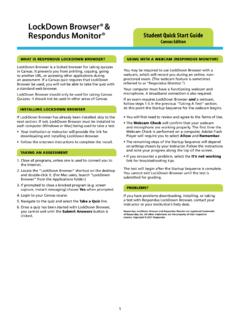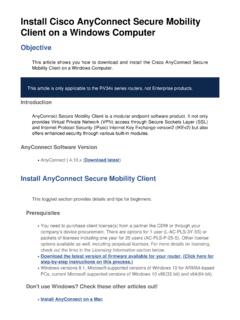Transcription of C# Windows Forms Application Tutorial with Example
1 C# Windows Forms Application Tutorial with ExampleC# Windows Forms Application Tutorial with [9/19/2018 10:39:31 PM]C# Windows Forms ApplicatonTutorial with ExampleSo far we have seen how to work with C# to createconsole based applications . But in a real-life scenarioteam normally use Visual Studio and C# to createeither Windows Forms or Web-based Windows form Application is an Application , which isdesigned to run on a computer. It will not run on webbrowser because then it becomes a web Tutorial will focus on how we can createWindows-based applications .
2 We will also learn somebasics on how to work with the various elements ofWindows this Tutorial , you will learn- Windows Forms BasicsHello World in Windows FormsAdding Controls to a formEvent Handling for ControlsTree and PictureBox ControlWindows Forms BasicsA Windows Forms Application is one that runs on thedesktop computer. A Windows Forms Application willnormally have a collection of controls such as labels,textboxes, list boxes, is an Example of a simple Windows formapplication. It shows a simple Login screen, which isaccessible by the user.
3 The user will enter therequired credentials and then will click the Loginbutton to # Windows Forms Application Tutorial with ExampleC# Windows Forms Application Tutorial with [9/19/2018 10:39:31 PM]So an Example of the controls available in the aboveapplication1. This is a collection of label controls which arenormally used to describe adjacent controls. So inour case, we have 2 textboxes, and the labels areused to tell the user that one textbox is for enteringthe user name and the other for the The 2 textboxes are used to hold the usernameand password which will be entered by the Finally, we have the button control.
4 The buttoncontrol will normally have some code attached toperform a certain set of actions. So for Example inthe above case, we could have the button performan action of validating the user name andpassword which is entered by the # Hello WorldNow let's look at an Example of how we canimplement a simple 'hello world' Application in VisualStudio. For this, we would need to implement thebelow-mentioned stepsStep 1) The first step involves the creation of a newproject in Visual Studio. After launching Visual Studio,you need to choose the menu option New-> # Windows Forms Application Tutorial with ExampleC# Windows Forms Application Tutorial with [9/19/2018 10:39:31 PM]Step 2) The next step is to choose the project type asa Windows Forms Application .
5 Here we also need tomention the name and location of our In the project dialog box, we can see variousoptions for creating different types of projects inVisual Studio. Click the Windows option on theleft-hand When we click the Windows options in theprevious step, we will be able to see an option forWindows Forms Application . Click this We then give a name for the Application which inour case is DemoApplication. We also need toprovide a location to store our Finally, we click the 'OK' button to let Visual Studiocreate our the above steps are followed, you will get the belowC# Windows Forms Application Tutorial with ExampleC# Windows Forms Application Tutorial with [9/19/2018 10:39:31 PM]output in Visual :-You will see a form Designer displayed in VisualStudio.
6 It's in this form Designer that you will startbuilding your Windows Forms the Solution Explorer, you will also be able to seethe DemoApplication Solution. This solution willcontain the below 2 project files1. A form Application called This file willcontain all of the code for the Windows The Main program called is defaultcode file which is created when a new applicationis created in Visual Studio. This code will containthe startup code for the Application as a # Windows Forms Application Tutorial with ExampleC# Windows Forms Application Tutorial with [9/19/2018 10:39:31 PM]On the left-hand side of Visual Studio, you will alsosee a ToolBox.
7 The toolbox contains all the controlswhich can be added to a Windows Forms . Controlslike a text box or a label are just some of the controlswhich can be added to a Windows is a screenshot of how the Toolbox looks 3) In this step, we will now add a label to theForm which will display "Hello World." From thetoolbox, you will need to choose the Label control andsimply drag it onto the # Windows Forms Application Tutorial with ExampleC# Windows Forms Application Tutorial with [9/19/2018 10:39:31 PM]Once you drag the label to the form , you can see thelabel embedded on the form as shown 4) The next step is to go to the properties of thecontrol and Change the text to 'Hello World'.
8 To go to the properties of a control, you need to right-click the control and choose the Properties menuoptionC# Windows Forms Application Tutorial with ExampleC# Windows Forms Application Tutorial with [9/19/2018 10:39:31 PM]The properties panel also shows up in VisualStudio. So for the label control, in the propertiescontrol, go to the Text section and enter "HelloWorld".Each Control has a set of properties whichdescribe the you follow all of the above steps and run yourprogram in Visual Studio, you will get the followingoutputOutput:-C# Windows Forms Application Tutorial with ExampleC# Windows Forms Application Tutorial with [9/19/2018 10:39:31 PM]In the output, you can see that the Windows form isdisplayed.
9 You can also see 'Hello World' is displayedon the Controls to a formWe had already seen how to add a control to a formwhen we added the label control in the earlier sectionto display "Hello World."Let's look at the other controls available for Windowsforms and see some of their common our Example , we will create one form which willhave the following The ability for the user to enter name and An option to choose the city in which the userresides in3. The ability for the user to enter an option for An option to choose a course which the userwants to learn.
10 There will make choices for bothC# and let's look at each control in detail and add them tobuild the form with the above-mentioned BoxA group box is used for logical grouping controls intoa section. Let's take an Example if you had aC# Windows Forms Application Tutorial with ExampleC# Windows Forms Application Tutorial with [9/19/2018 10:39:31 PM]collection of controls for entering details such asname and address of a person. Ideally, these aredetails of a person, so you would want to have thesedetails in a separate section on the form .