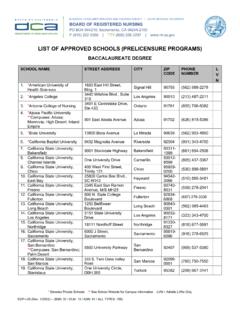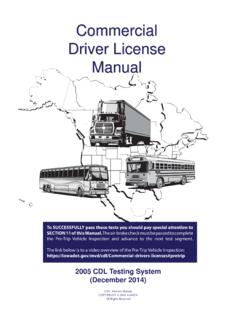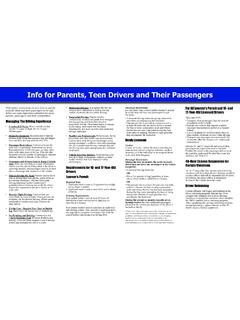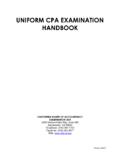Transcription of CA BOARD OF REGISTERED NURSING
1 CA BOARD OF REGISTERED NURSING This screen-by-screen overview will assist you in completing the Online RN Initial Exam Application through your online BreEZe account. IMPORTANT TIPS WHEN APPLYING Submit your payment the same day you submit the online application. Applications submittedwithout payment will NOT be processed. Please fully read the instructions on each page and follow them carefully. You will NOT be able to make any changes to your application once it has been submitted. If you would like to request an Interim Permit, you will need to submit the RN Initial Exam Application FIRST, and then you may submit the online application Request for Interim Permit.
2 If you submit your online application and forgot to attach any required documentation to theapplication, you can submit the additional document(s) through your BreEZe account. When youlog into your BreEZe account, the online application titled Submit Additional Documents is located at the Quick Start Menu under the Applicant Activities section. Introduction Carefully read the Introductionscreen, as it contains important information and helpful links,such as our current ProcessingTimes. Important Fingerprint requirement instructions arelisted here.
3 New California NURSING graduates - Do not submit yourapplication any sooner than 2weeks prior to your graduationdate. Information Privacy Act The Information Privacy Act screen contains information on the Information Practices Act, Section Civil Code. You must Agree to this section before continuing with the application. Transaction Suitability Questions The questions on this screen will determine if you are eligible to submit the Exam application. Please note that a valid Social Security Number (SSN) or Individual Taxpayer Identification Number (ITIN) is required to apply to the BOARD .
4 Application Questions On this page, you can request Special TestingAccommodations (this will require additional documentation), specify thetype of NURSING programcompleted, and read otherimportant information regarding fingerprints andmilitary expediteinformation. Name and Personal Details Enter your identifying information on this screen. Please note, the name onyour application must match exactly with the name on your photo ID. If the name on yourapplication does not matchthe name on your photo ID, the testing vendor,Pearson VUE, will not allow you access to thetesting site.
5 Contact Details Add an Address of Record here. The BOARD will use this address, your email address and/or telephone number for any follow-up correspondence. Please note: a valid e-mail address and phone number are required to receive your NCLEX-RN Authorization to Test (ATT) from the testing vendor. Your Address of Record (mailing address) can be updated at any time throughout the application process. Just log into your BreEZe account, and access the online application titled: RN-Change of Address , located at the Quick Start Menu under the Application Activities section.
6 Education History Please fully read the information on this screen. Enter your NURSING school information here. School names are sorted alphabetically. If you do not see your school listed, select the Other option, located at the top of the list. Please leave the End Date blank. Out of Country license Information This screen is only for Internationally-educated applicants . To add information for an out-of-country NURSING license , click the Add button to begin adding the information. If this screen does not apply to you, click the Next button.
7 Additional Questions Answer all questions on this screen to continue. Discipline and Conviction Questions These questions relate to the applicant s prior discipline or prior license denial information, if any. Answering Yes to any of these questions may extend processing time. If answering Yes to any of these questions, you may attach a written statement (may be typed) explaining your situation on the File Attachments screen of the online application. Previous Name(s) On this screen, click the Add button to add any previous name information (such as a former last name).
8 This may help us in locating transcripts and other documents that may come to our BOARD under a previously used last name, etc. If you do not have any previous names, simply click the Next button. File Attachments You can upload multiple documents to your online application. Please note, after clicking Browse and selecting the file on your computer, you MUST click the Attach button at the bottom of the screen each time you add a new file. If you do not click the Attach button before continuing with the online application, your file(s) will NOT be uploaded.
9 The screenshots below are a comparison the screenshot labeled 1 shows a file that has been selected from the computer but has NOT YET been attached. The screenshot labeled 2 shows a file that is successfully attached. You will see the message Files Uploaded when you have successfully attached your document(s). PLEASE MAKE SURE TO VERIFY THAT YOUR FILE(S) ARE ATTACHED CORRECTLY BEFORE CONTINUING WITH THE APPLICATION. A HEADSHOT PHOTO IS REQUIRED FOR EVERY APPLICATION. 1 File Not Yet Uploaded 2 File Uploaded Application Summary The Application Summary screen is an overview of all the information you have entered for your online application.
10 Review the accuracy of the information before continuing. Attestation Review the Attestation statement before clicking Yes . Please note that paid application fees are not refunded for any reason. Fee and Summary Report You will be shown a summary of required fees. Please click the Pay Now button to begin payment. Please submit payment the same day you submit the online application. Applications received without payment will NOT be processed. NOTE: Fees are subject to change and the fees shown above are used as an example and may be different for your own application.