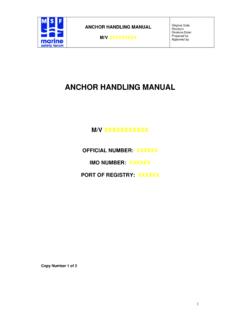Transcription of Calibration Instruction Manual Emerson 475 Field …
1 Calibration Instruction Manual Emerson 475 Field Communicator Manual Revision 2 ABM 2 Wire radar with HART ABM Sensor Technologies Inc 2013, all rights reserved. Emerson is a registered trademark of Emerson Process Management. HART is a registered trademark of the HART Communication Foundation. 3 Contents ABM 2 Wire radar with HART .. 2 Introduction .. 4 Section 1: Getting Started .. 4 Section 2: Changing Calibration Values .. 7 Changing Calibration Values from the Home Screen .. 7 Using Device Setup to Change Calibration Values .. 9 Device Setup Basic Setup Range Values .. 10 Device Setup Basic Setup Unit of Measure .. 10 Device Setup Basic Setup Damping .. 11 Device Setup Diag/Service 4mA and 20mA Calibration .. 11 Warnings Screens .. 14 Non-zero Status Screens.
2 15 Section 3: Reviewing Calibration Settings .. 16 Appendix A: Quick Reference Short Cut to Range Values .. 17 Appendix B: Quick Reference Menu Path to Common Calibration Values .. 18 Appendix C: Quick Reference Menu Path to 4mA and 20mA Calibration .. 19 4 Introduction The following instructions describe how to calibrate an ABM 2 wire radar with HART using an Emerson 475 Field Communicator. The 475 Field Communicator used for this document contained system software version In this document the Emerson 475 Field Communicator will be referred to as the 475 Communicator . For additional information on the operation of the 475 Communicator please refer to the user Manual . In this document bold highlighting is used to when referring to a screen name, menu name or menu item on the 475 Communicator.
3 Menus in the 475 Communicator are displayed as a numbered list. In order to activate a menu item you must use the keyboard and enter the number associated with the menu item. For example to select the menu item 1 Device setup , you must press the number 1 on the keyboard. Tapping on the screen will only highlight the menu item. Section 1: Getting Started 1-1 Connect power to your ABM HART enabled radar . Figure 1 shows a wiring diagram, the required load resistor and loop voltage. +- radar * Load Resistor Emerson specifies a minimum load resistor of 250 Ohms for the 475 Communicator to function properly. At 250 Ohms the loop voltage must be a minimum of 21 VDC. Power Supply21 to 30 VDCC onnect 475 Communicator to HART Loop hereThe 475 Communicator requires the Loop voltage to be a minimum of 21 VDC*.
4 Load Resistor 250 OhmsFigure 1 shows how to connect power to the ABM radar . 5 1-2 Power on the 475 Communicator by pressing and holding the power key until the green light on the power key blinks. 1-3 From the main menu tap the HART icon. The HART icon can be seen in the upper left corner of Figure 2. Figure 2 shows the main screen of the 475 Communicator. 1-4 The 475 Communicator will request the manufactures code and model number from the radar unit. The information is used to load a device descriptor if one is installed on the Communicator. If a device descriptor is not installed the 475 Communicator will use the HART universal and common commands to program the radar . Figure 3 shows the message displayed when a device descriptor is not found. Figure 3 shows the 475 Communicator screen when a device descriptor file is not found.
5 1-5 Tap the YES button on the bottom left side of the screen (Figure 3) to proceed. The next screen shown on the 475 Communicator is referred to as the HOME screen. Figure 4 shows the home screen. The home screen displays the radar Calibration values, the target distance and loop current. The primary variable (PV) in Figure 4 is the target distance at feet. The PV Loop current is The PV lower range value (LRV), and upper range value (URV) represent the radar range Calibration values. 6 Figure 4 shows the home screen. 1-6 The home screen communicates continuously with the radar providing up-to-date measurement and loop information. An alternative screen shown in Figure 5 (far right) can be displayed by following the menu selection shown. Figure 5 show the menu selections required to view the Primary Variables screen.
6 7 Section 2: Changing Calibration Values The 475 Communicator provides multiple screens and menus for calibrating the radar . The radar range can be calibrated from the home screen using menu items 4 PV LRV and 5 PV URV or by entering 1 Device setup . Changing the range from the home screen is quick but has limited options. The device setup menus provide access to the range and other programmable features. Both methods will be described in the text to follow. The appendices at the end of this document contain quick reference diagrams for each of the Calibration changes described in this section. Changing Calibration Values from the Home Screen 2-1 Figure 6 (left) shows the Home screen. The radar range can be changed by selecting menu item 4 PV LRV or 5 PV URV . Selecting either menu item will cause the Communicator to display the range Calibration screen as shown in Figure 6 (right).
7 Figure 6 selecting menu item 4 or 5 from the home screen (left) causes the screen to change to the range Calibration screen (right). 2-2 Selecting menu item 1 PV URV from the range Calibration screen (Figure 6 right) will change the display to an edit screen. The edit screen allows a distance to be entered for the URV as shown in Figure 7. Figure 7 shows the URV and LRV edit screens. 8 2-3 Be aware of the unit of measure shown next to the current URV and LRV (ft = feet) when entering your desired distance. When you have entered the distance tap the ENTER button. The change will not take effect until they are sent to the radar . To send the changes to the radar tap the SEND button in Figure 8. Figure 8 shows a warning screen that appears when Calibration values are changed.
8 The change must be sent to the radar using the SEND button before they take effect. 9 Using Device Setup to Change Calibration Values 2-4 Figure 9 (left) shows the Home screen. Range Calibration and other programmable values can be accessed by selecting 1 Device setup . The Device setup screen is shown in Figure 9 (right). Figure 9 after selecting menu 1 from the home screen (left) the Device Setup screen (right) will be displayed. 2-5 The Basic setup screen shown in Figure 10 (right) provides menus to change common Calibration values. To display the Basic setup screen select 3 Basic setup from the device setup screen. Figure 10 shows the Device setup menus (left) and the Basic setup menus screen (right). 2-6 The basic setup screen provides menus to change HART descriptive tags, unit of measure, range values and PV Damp.
9 10 Device Setup Basic Setup Range Values 2-7 To change the radar range distance values from the Basic setup screen select menu 4 Range values . The Range values screen seen in Figure 11 (right) will be displayed. The range values screen shows the range Calibration values (menu items 1 and 2 ) and the upper and lower sensor limits (menu items 4 and 5 ). As show in Figure 11, the radar has a limit of 100 feet. Figure 11 shows the menu item selection to get to the range values screen. 2-8 Selecting menu 1 PV URV or 2 PV LRV from the Range values screen in Figure 11 will bring up the appropriate URV or LRV edit screen as shown in Figure 7. Device Setup Basic Setup Unit of Measure 2-9 The radar default unit of measure is feet. The unit of measure can be change by selecting menu 3 PV Units from the Basic setup as shown in Figure 12.
10 The radar supports feet (ft), inches (in), meters (m) and centimeters (cm). Scroll up or down to find the desired unit of measure. Tap on the unit of measure and then tap ENTER. Figure 12 shows the unit of measure screen. The unit of measure can be changed to feet (ft), inches (in), meters (m) or centimeters (cm). 11 Device Setup Basic Setup Damping 2-10 Process variable measurement is averaged using a damping factor known as PV Damp. radar units are shipped with a PV Damp default value of 5. The PV Damp value can be changed from the Basic setup screen menu 7 . Figure 13 shows the PV Damp edit screen. It should be noted that increasing PV Damp will slow down the radar response. Figure 13 shows the URV edit screen. Device Setup Diag/Service 4mA and 20mA Calibration 2-11 The 4mA and 20mA distance values can be manually keyed in using the URV and LRV edit screens shown in Figure 7.